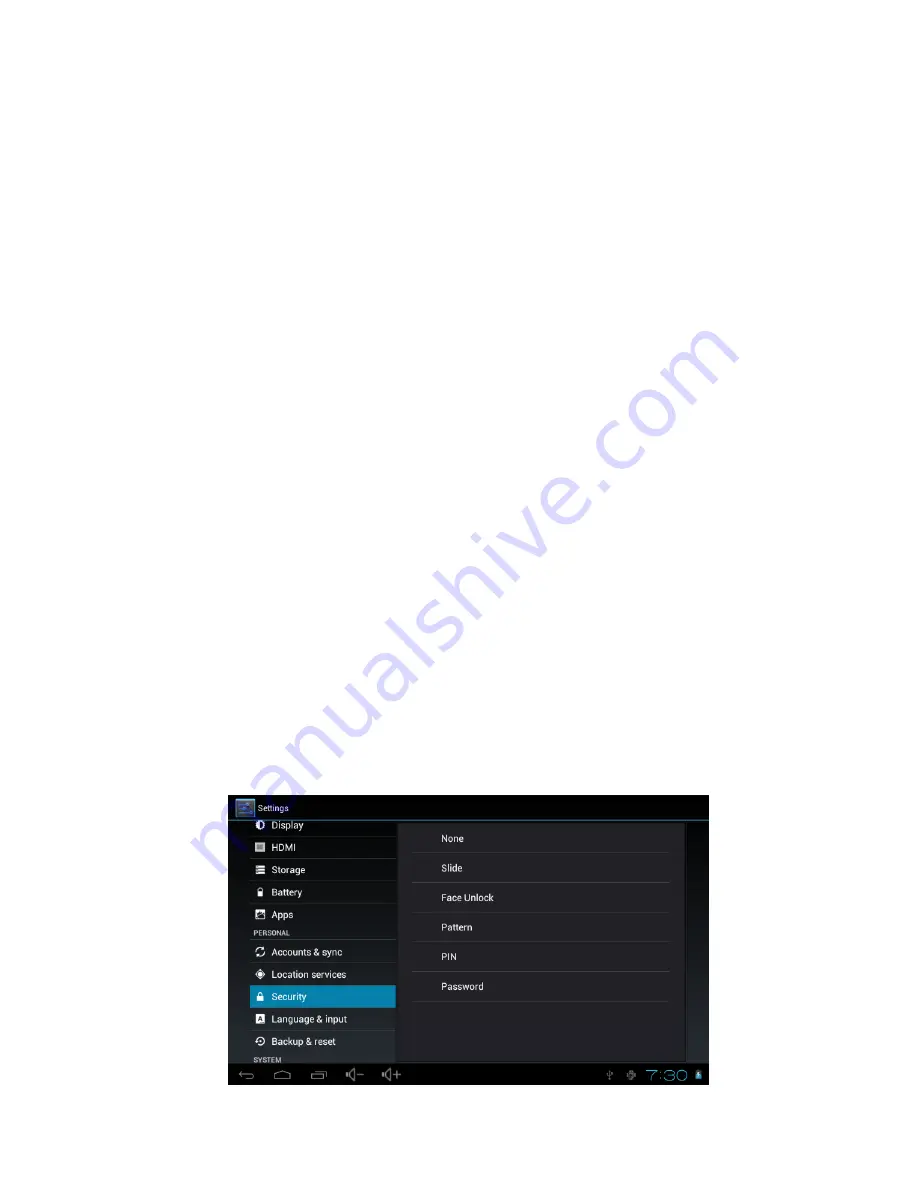
Press the icons of applications you need to move for several seconds, it will enter
into the moving model (the icon of application will be turn big), then drag the icon
to desired position directly.
9.Move application icons screen to screen
Press the icons of applications you need to move for several seconds, and you can
drag the icon to the left side or right side.
10.Delete applications
Press the icon of application you need to remove for several seconds, drag the icon
to “×” (when the icon was turn big, the bottom of screen will appear “×”, then you
can delete the application.
1.2.14
Screen Gestures
1)Click
When you need to input by the on-screen keyboard, you just need to select
applications or press the button on the screen, then click the items..
2)Press
When you want to start the available options of a project(such as web page link),
you only need to press the project.
3)Slide
Sliding on the interface with your fingers to make vertical or horizontal dragging
action
4)Drag
Before you start dragging, you must press the items with your fingers, and can not
let fingers leave the screen before dragging to the desired position
5)Rotation
Changing the screen orientation by rotating the device laterally.
1.2.15 Security
You can set the unlock pattern, each time you open or wake your MID device, you
must draw pattern to unlock the screen. In “Settings
>
Security
>
Screen lock”, it
support many unlock ways. “Slide,Face Unlock,Pattern,PIN,Password”.















