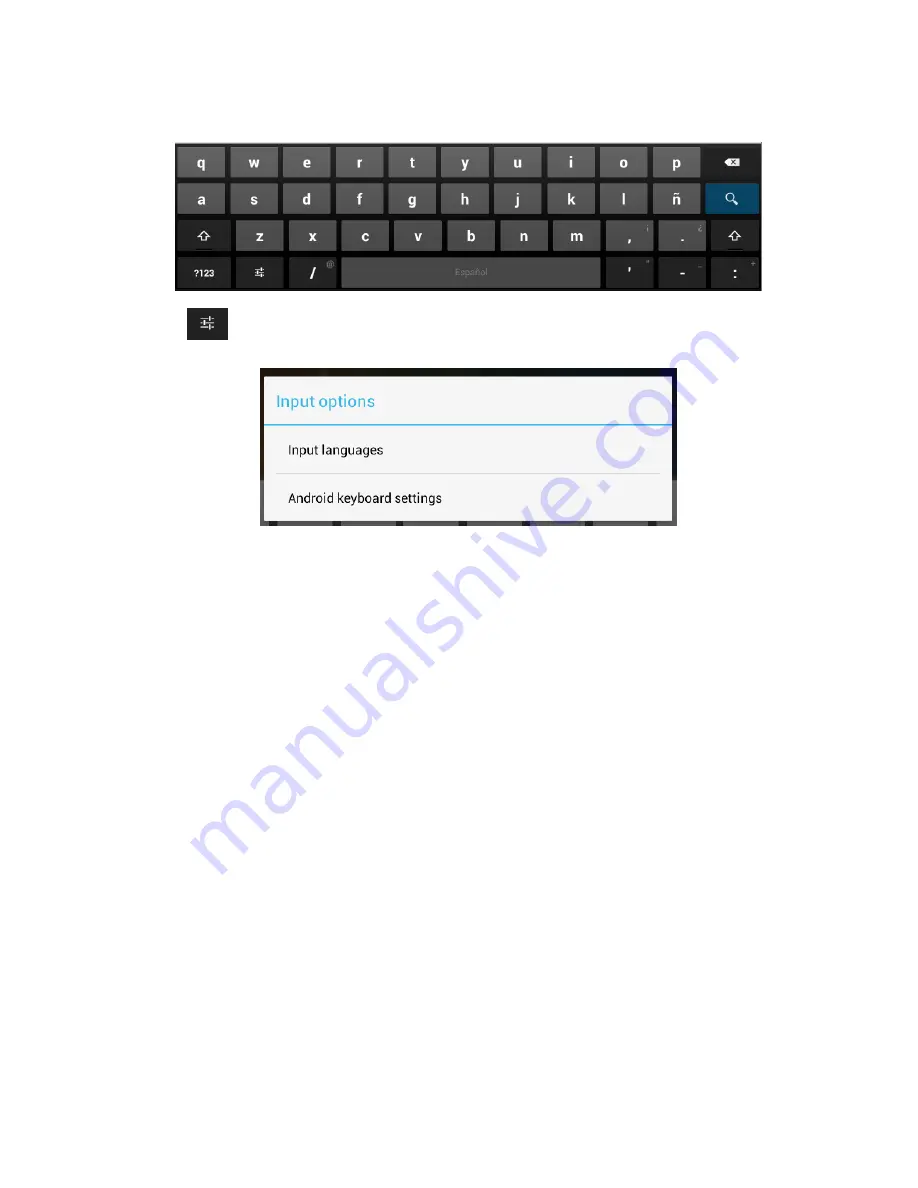
The device support handwriting, number, letter, pinyin etc. switching follow:
Click any text input area of the working program interface, it will popping input
keyboard interface, as shown below:
Press
, then it will popping “Input Method“ switch interface, as shown
below:
Select the input method you want here.
[Noted] After newly install input method, you should “Settings>Language &
input>KEYBOARD & INPUT METHODS”, then you can use.
1.2.7 Use T-Flash Card
Insert T-FLASH card
Insert the T-Flash card into the slot in direction of the device’s bottom shell until
you hear a sound of click.
Browse files in the memory card
In this MID device
,
you can view and use the needed files in catalogue of
“MENU”>”File manager”> “SD Card”.
1)
Remove T-Flash card
Close all open files from the T-Flash, then enter into “MANU>”SETTINGS”>”TF card
and & device storage”, click “Unmount SD card”, System will prompt that TF card
was removed safely. Tap with your fingertips to the pop-up T-Flash Card.
[Note] Do not insert the T-FLASH card by force; this card can only be applied in one
direction
2)
Do not remove the TF card before Unmounted it, or the card may be
damaged.
3)
If the memory card is write-protected, data will not be formatted and
written, please remove the write protection before such operations.
4)
Major brands memory card is recommended to avoid the card is not















