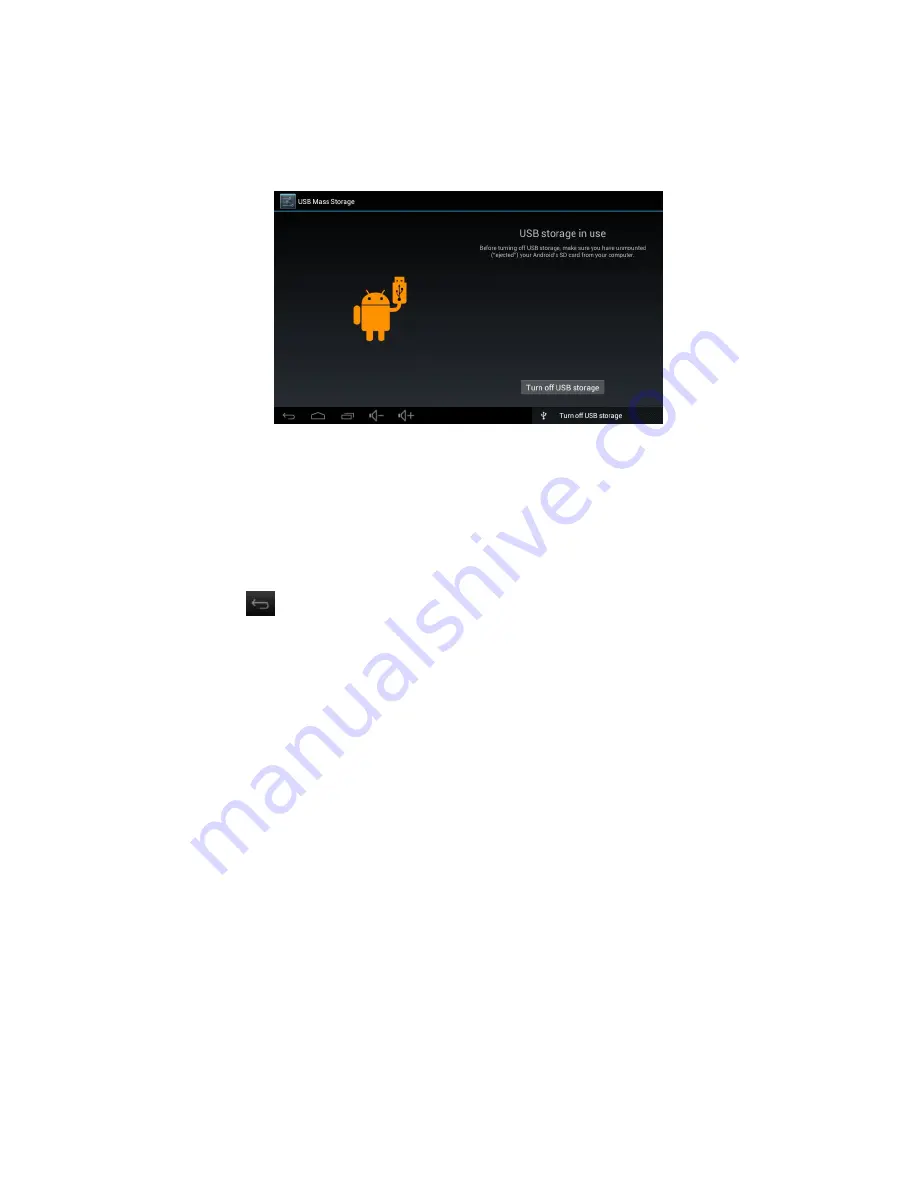
compatible to this device.
1.2.8
Connected to the Computer
One end the data line connect to the computer, the other end connect the USB
port of the device, select “Settings > Developer options > USB debugging”, the
device will connect with computer, and you can copy files to the device.
1.2.9 Browse the file in the device
Click “ File Manager”, You can see the files in the device
1.2.10 Startup Programs
Click all the application icon you want to start and it can switch on.
1.2.11 Close Programs
Press the icon
continuously or the “ESC” key, the device will close the active
program. You can also use the corresponding function in the management
currently running applications to close the program
1.2.12 Screen Operation
4.Zoom in and zoom out: In applications which support zoom gestures, such as
photo, IE browser, mail and map etc. you can zoom in or out the screen contents
by opening or closing your two fingers.
5. Rolling: In applications which support rolling gestures, such as photo, IE browser,
mail and map etc. you can scroll the screen contents by sliding your fingers on the
screen. If you want to stop the rolling screen, you just need to touch it.
1.2.13
Home Screen
6. Switch home screen
In the home state, you can change the home interface by sliding your fingers on
the screen quickly.
7.Custom Home Screen
Press the blank area on the home screen interface for a few seconds, it will appear
“Choose wallpaper from” menu, then you can set the home screen.
8.Move application icons in screen















