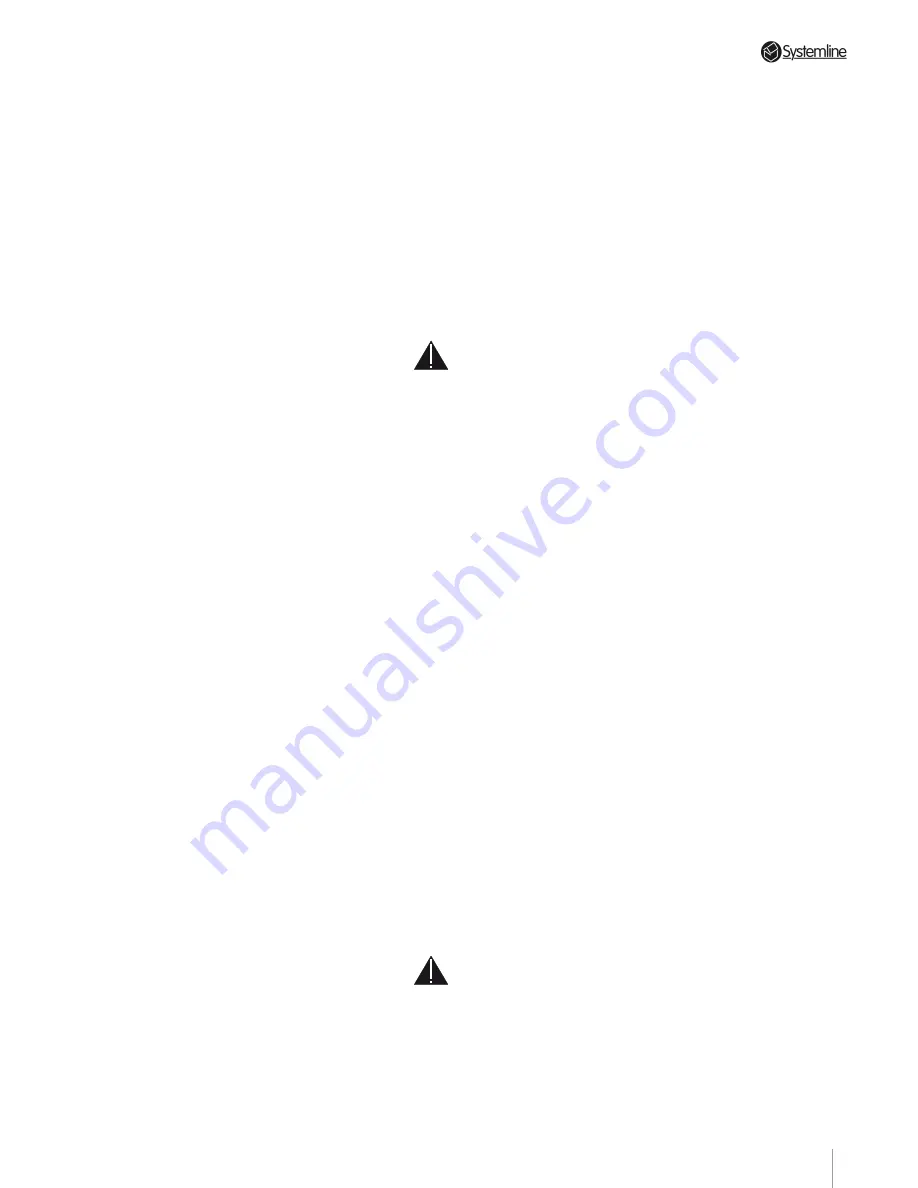
PAGE 3
Section 11
•
Advanced Features
sources but must be stored in the same
folder as the music files for the particular
album as a file named ‘folder.jpg’. If you
have used Windows Media® Player to rip
a collection of CDs to your computer and
have a broadband connection it is most
likely that all your music file directories
contain album art already. All you need
to do is add the music from the PC to the
Server as described in the Networking
Section of the User Guide (Section 11.1).
If album art is available you will see it
displayed in the NOW PLAYING screen or
ALBUMS view.
To add missing album art there are two
choices:
Adding Album Art Manually
You can scan the album covers or search
for them online. Either way they should
be saved as ‘folder.jpg’. Navigate to
the Server using a networked PC. The
following address should be typed into
any address pane on the networked PC
\\<server name>¹\media
navigate to the album directory and drop
the folder.jpg file into the folder.
¹
By default the Server name is “systemline”
Adding Album Art using a
Proprietary Application
There are many proprietary applications
available online that are free to download
and that can add album art to your
collection automatically. These usually
include a browser window where you
have to navigate to the folder where the
music is stored.
This will be much easier if you set the
Server address location in ‘My Network
Places’. Once you have found the files
you select the folders and press download
album art; the application does the rest.
When you have added album art,
perform a rescan operation as described
in Section 11.4
Deleting Unwanted Albums or
Tracks
If you want to delete a whole album or
just a few tracks from the MUSIC LIBRARY
the procedure is the same. Navigate to the
album in question in the MUSIC LIBRARY
and press OK. The track list will appear. If
you wish to delete the whole album leave
all the tracks selected. If you do not then
select just the tracks you wish to delete
now. Select the EDIT DETAILS option and
then the DELETE option. You will be asked
to confirm the decision.
The tracks will be deleted from the hard
disk.
NOTE:
This is a non-recoverable process
and the files will be lost.
Archiving the Music Library
In the event of a component failure or
accidental deletion of music files, it is a
good idea to have a back-up. Here’s how
to do it.
Attaching a USB Hard Drive
To achieve the best performance, a
USB2.0 hard drive should be used in
preference to a USB1.1 hard disk drive
and should be formatted as FAT32 (not
NTFS).
The USB drive should be powered using
an external power supply if possible
to avoid excessive load on the power
supplied by the Systemline Server.
One of the USB ports on the rear of the
unit should be used in preference to
the front panel USB port as it is normal
practise to leave the back up drive
connected. This leaves the front panel
USB port free to be used for ‘plug-and-
play’ devices such as portable music
players.
NOTE:
When a USB hard disk is to be used
for backing up music it should be empty
when first connected to the Systemline
Server, otherwise the disk drive will be
scanned and any content that is found will
be added to the music database.
Содержание 3 Output Music Serve
Страница 1: ...3 Output Music Server Installation User Guide...
Страница 2: ......
























