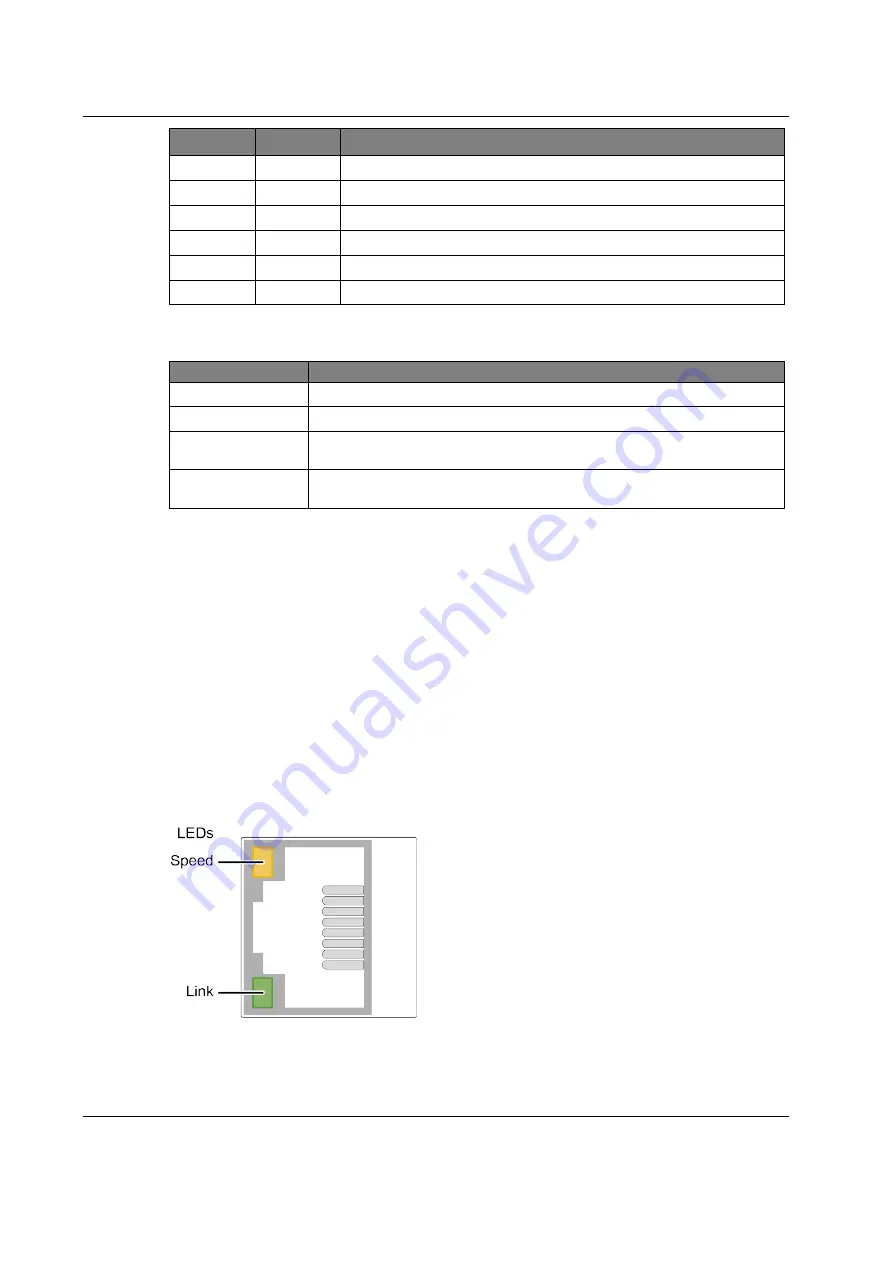
Installation and Commissioning
26
sysmik.de
Manual SCA-340 / SCA-340-L
LED
State
Description
COM1 Rx green
Data are being received via COM1.
COM1 Tx yellow
Data are being sent via COM1.
COM2 Rx green
Data are being received via COM2.
COM2 Tx yellow
Data are being sent via COM2.
LON Rx
green
Data are being received via LON (only SCA-340-L).
LON Tx
yellow
Data are being sent via LON (only SCA-340-L).
Table 3.3.5.1:
Inline supply LEDs
3.3.6
Service Button and LED “SV”
LED state
Description
off
normal operation and for about 7 s after power-on
red
booting, approx. 7 s
blinking red 5 Hz
Time slice of about 2 s after booting; allows manual reset of IP
address and Niagara Platform access credentials to state of delivery.
blinking green 5 Hz Time slice of about 2 s after red blinking; allows manual reset of
Sedona application and kits to state of delivery.
Table 3.3.6.1:
Service LED
How to reset IP address, access credentials, and Sedona
The Service button can be used in interaction with the Service LED to manually
reset IP address, Niagara Platform access credentials,
Daemon HTTP Port
,
Daemon HTTPS Port
, and Sedona to the state of delivery.
If the Service button is pressed when the Service LED is blinking red, and is held
pressed for at least 3 s, the IP address of
eth0
and the Niagara Platform credentials
are reset to the state of delivery.
If the Service button is pressed when the Service LED is blinking green, and is held
pressed for at least 3 s, the Sedona app and Sedona kits are reset to the state of
delivery.
3.3.7
Ethernet Status LEDs
Each Ethernet port has two LEDs to signalize its link and communication state.
Fig. 3.3.7.1:
Ethernet status LEDs






























