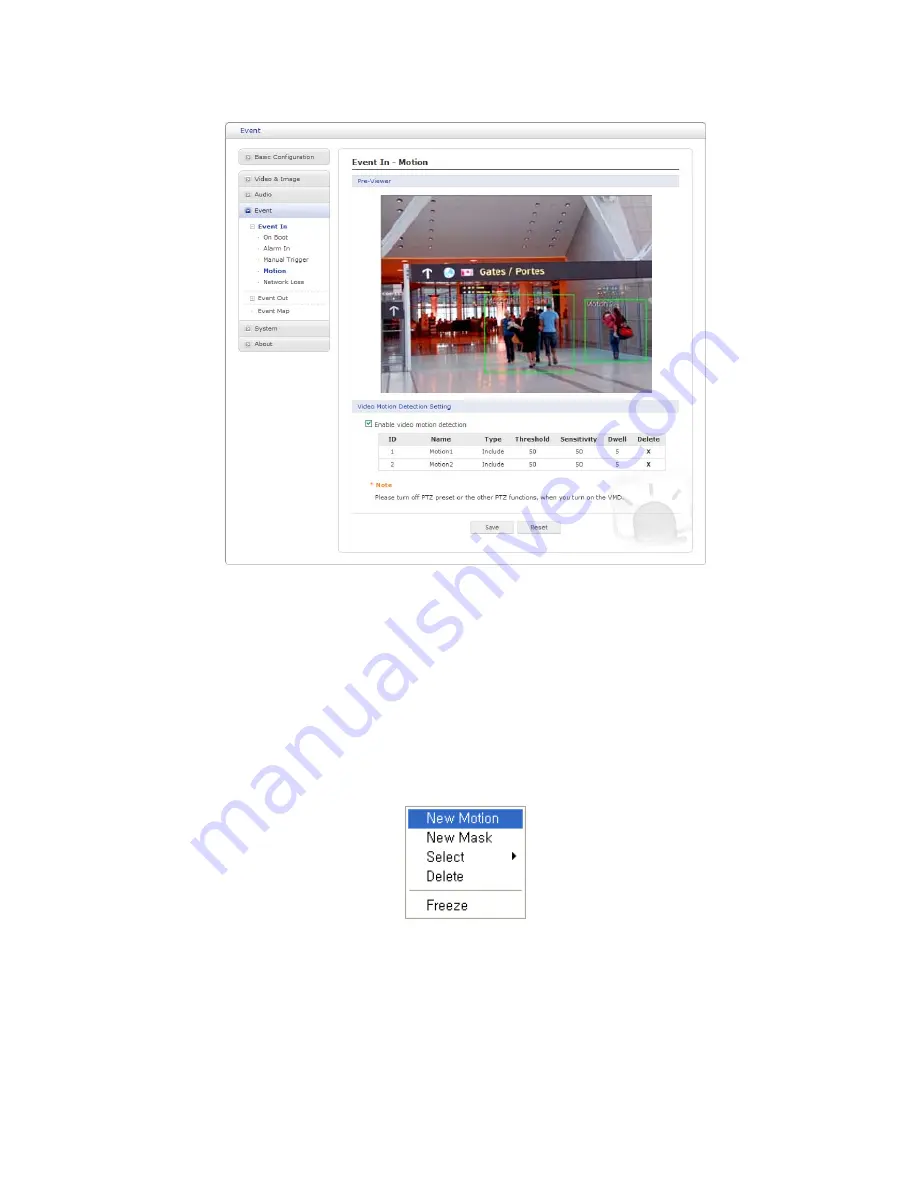
④
Motion
Motion detection is used to generate an alarm whenever movement occurs (or stops) in
the video image. A total of 8 Motion and/or Mask windows can be created and configured.
Motion is detected in defined
Motion
windows, which are placed in the video image to
target specific areas. Movement in the areas outside the motion windows will be ignored. If
part of a motion window needs to be masked, this can be configured in a
Mask
window.
• Pre-Viewer:
Motion detection windows are configured by Motion or Mask windows. Each window
can be selected by clicking with the mouse. It is also possible to
resize, delete
or
move
the window, by selecting the appropriate window at the mouse menu on the video
screen.
To create a motion or mask window, follow these steps:
1. Click the right button of mouse to see the mouse menu.
2. Select New Motion (or New Mask) from the mouse menu.
3. Click and drag mouse to designate a motion area.
44
Содержание MINITRAX3IP
Страница 80: ...Figure Dimension 74 ...
Страница 83: ...MINITRAX3IP NETWORK DOME CAMERA Rev A ...






























