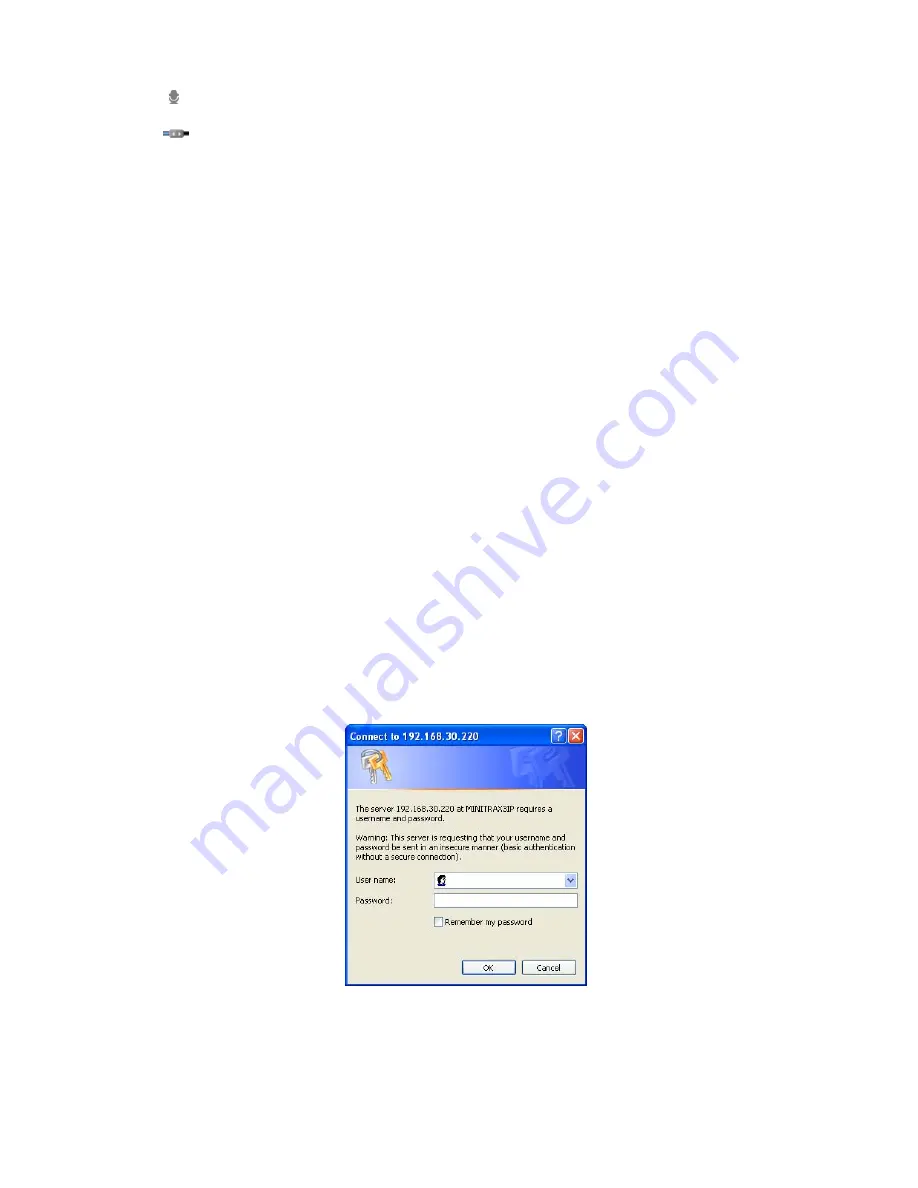
Use this scale to control the volume of the microphone.
Use this scale to control the volume of the speakers and microphones.
3) Camera Menu controls
If the network camera has been appropriately configured, the Live View page displays the
controls available for the OSD menu.
For more information, please see “Chapter 3 — Program and Operation”.
4) Pan/Tilt/Zoom controls
If the network camera has been appropriately configured, the Live View page displays the
controls available for the PTZ (Pan/Tilt/Zoom) or PT device installed. The administrator can
enable/disable the controls for specified users.
Please see “4.6 PTZ Control” for more information.
5) Video and Audio Streams
The network camera provides several images and video stream formats. Your requirements
and the properties of your network will determine the type you use.
The Live View page in the network camera provides access to H.264, MPEG-4 and Motion
JPEG video streams, and to the list of available video streams. Other applications and
clients can also access these video streams/images directly, without going via the Live View
page.
4.5 Network Camera Setup
This section describes how to configure the network camera, and is intended for product
Administrators,
who have unrestricted access to all the Setup tools; and Operators, who have
access to the settings for Basic, Live View, Video & Image, Audio, Event, and System
Configuration.
You can configure the network camera by clicking Setup
in the top right-hand corner of the Live
View page. Click on this page to access the online help that explains the setup tools.
When accessing the network camera for the first time, the “Admin Password” dialog appears.
Enter your admin name and password, set by the administrator.
Note:
If the password is lost, the network camera must be reset to the factory default settings.
Please see “4.8 Resetting to the Factory Default Settings”.
33
Содержание MINITRAX3IP
Страница 80: ...Figure Dimension 74 ...
Страница 83: ...MINITRAX3IP NETWORK DOME CAMERA Rev A ...















































