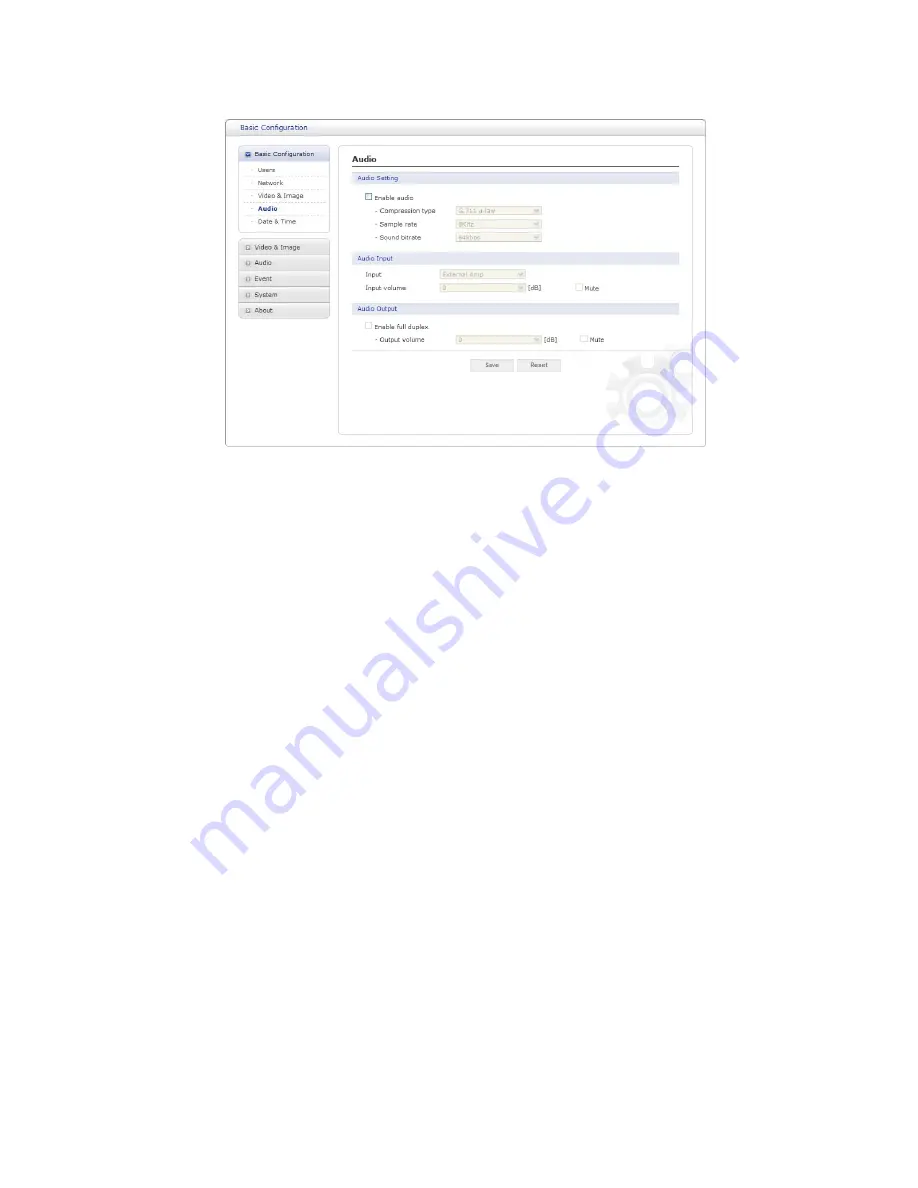
4) Audio
The network camera can transmit audio to other clients using an external microphone and
can play audio received from other clients by attaching a speaker. The Setup page has an
additional menu item called
Audio
, which allows different audio configurations, such as full
duplex, and simplex.
• Audio Setting:
- Enable audio:
Check the box to enable audio in the video stream.
- Compression type:
Select the desired audio Compression format, G.711.
- Sample rate:
Select the required Sample rate (number of times per second the sound
is sampled). The higher the sample rate, the better the audio quality and the greater
the bandwidth required.
- Sound bitrate:
Depending on the selected encoding, set the desired audio quality
(bitrate). The settings affect the available bandwidth and the required audio quality.
• Audio Input:
Audio from an external line source can be connected to the RCA Jack I/O of the network
camera.
- Input volume:
If there are problems with the sound input being too low or high, it is
possible to adjust the input gain for the microphone attached to the network camera.
• Audio Output:
- Enable full duplex:
Check the box to enable Full Duplex mode. This means that you
can transmit and receive audio (talk and listen) at the same time, without having to use
any of the controls. This is just like having a telephone conversation.
This mode requires that the client PC has a sound card with support for full-duplex
audio.
Uncheck the box enable Simplex mode. The simplex mode only transmits audio from
the network camera to any web client. It does not receive audio from other web clients.
38
Содержание MINITRAX3IP
Страница 80: ...Figure Dimension 74 ...
Страница 83: ...MINITRAX3IP NETWORK DOME CAMERA Rev A ...
















































