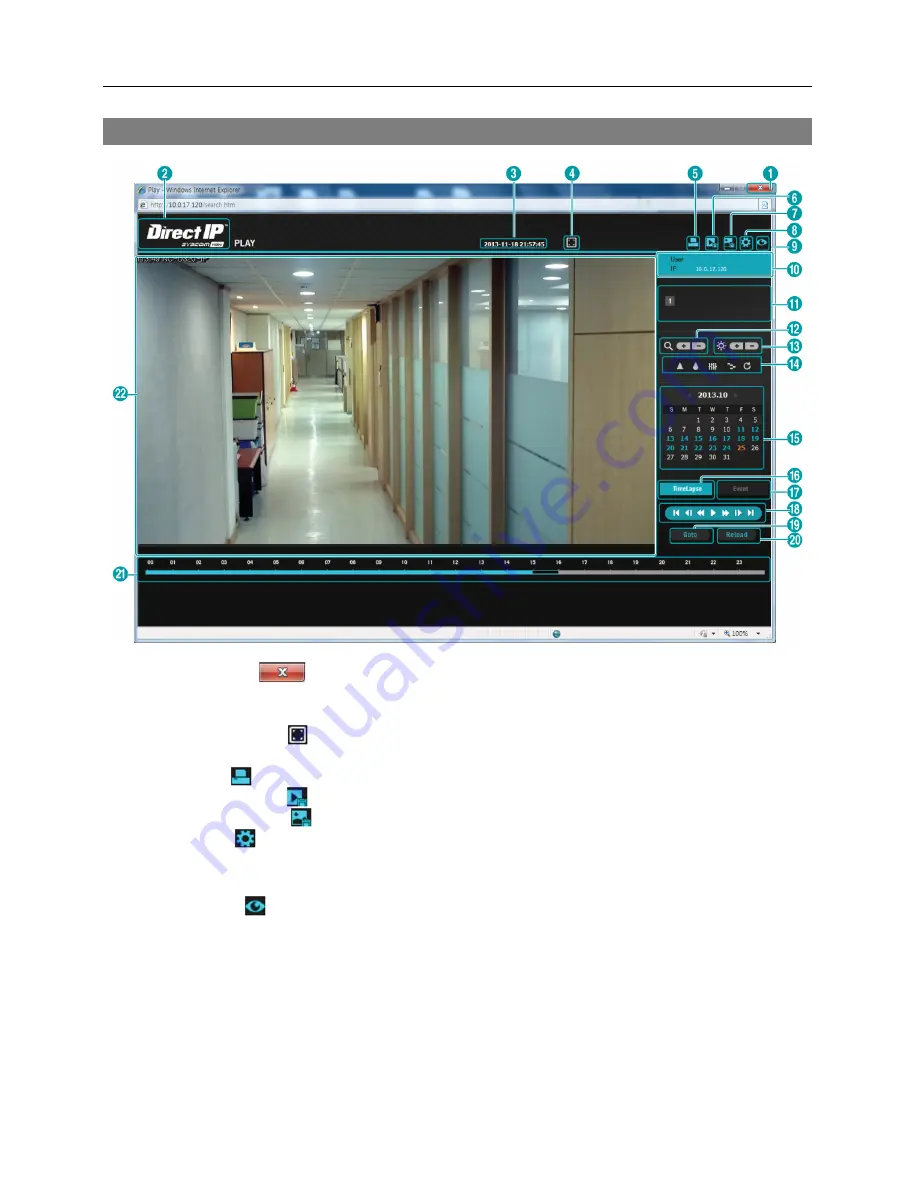
Network Camera
59
Web Search Mode
①
Log Out
: Click
to log out of the WebGuard program.
②
Version
: Position the mouse pointer on the logo to see the WebGuard program version.
③
Date/Time
: It displays the date and time of the recorded image.
④
Full Display
: Click to display the video in full screen. Pressing the
Esc
button on a
keyboard returns to the previous screen.
⑤
: Click
to print the current image on a printer connected to your computer.
⑥
Save Video
: Click
to save any video clip of recorded data as a video file.
⑦
Save Image
: Click
to save the current image in a bitmap or JPEG file format.
⑧
Setup
: Click
to set up the image drawing mode and OSD display. You can adjust the display
speed by changing the image drawing mode, and select OSD information to be displayed on
the screen.
⑨
Watch
: Click
to access to the web monitoring mode.
⑩
Login Information
: It displays the login information of WebGuard.
⑪
Camera Button
: The button displays the camera number.
⑫
Zoom In/Out
: It allows you to zoom in or out on the image.
⑬
Brightness
: It allows you to adjust image brightness.
⑭
Playback Image Control
: It allows you to blur, sharpen, equalize and interpolate playback
images. Image processing works only in the pause mode.
Содержание Direct IP
Страница 1: ......
Страница 2: ......
Страница 9: ...Network Camera 3 With Non DirectIPTM NVR or Without NVR ...
Страница 10: ...Operation Manual 4 ...
Страница 52: ...Operation Manual 46 Alarm In IR LED Supported Model IR LED Non Supported Model ...
Страница 60: ...Operation Manual 54 ...
Страница 72: ...Operation Manual 66 ...























