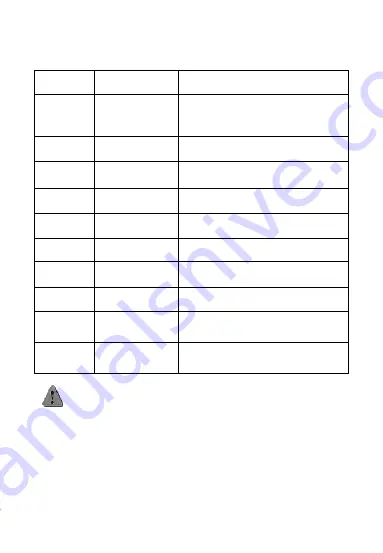
5
10
Battery Cover
It fixes the battery with a RFID
antenna stuck inside.
11
Stylus
It
is
used
for
clicking
the
corresponding area of the screen in
order to fulfill the corresponding
functions.
12
Screw of hand
belt support
It fixes the hand belt support.
13
Hand belt
support
It fixed the hand belt support.
14
Camera Head
Camera.
15
Flashlight
It provides supplementary lighting
when taking photos.
16
Hand Belt
It is easy for taking along the device.
17
Scanning Lens
One-dimensional and two-dimensional
scanning engine.
18
IC Card Cover
IC card groove and rubber plug of
USB port (14 pin port).
19
Screw of Battery
Locker Support
It fixes the battery locker support.
20
Locker of Battery
Cover
It fulfills switch on/off the locker of the
battery cover by sliding the locker to
the left or to the right.
Installation of TF Card, SIM Card, PSAM Card and Battery
Notice: Before installing/taking out the available TF card, SIM
card, PSAM card and the battery, please ensure the power supply of
the device is turned off. SIM card, provided by the operators, can
store some basic data such as names and phone numbers of the
contacts. Please be noted that some SIM card may not match the
device and please consult the local operators for replacement.
1.
Ensure the device is power-off. Push the locker of the battery
Содержание gSmart8900
Страница 1: ...Quick View Guide...
Страница 2: ...1 Appearance Introduction...
Страница 3: ...2...
Страница 4: ...3...





















