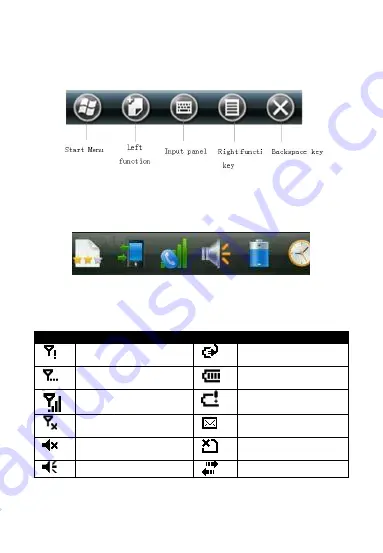
14
quit the using application program.
Status Bar
Status bar mainly shows the titles of the application programs that
are currently using and the icon notification of status information of
the system. The status bar is shown as follows:
● Long press the status bar and the hidden tool bar will appear.
The tool bar includes:
search, feedback, synchronization,
phone, voice, battery, clock and alarm clock
. The tool bar is
shown in the following picture:
● Meanings of all the icons in the status bar
Icon
Meaning
Icon
Meaning
Service
without
network
Charging
Searching network
Electric quantity of
the battery
Signal Status
Insufficient
electric
quantity of the battery
Phone
function
is
turned off.
Unread message
Silent
SIM card cannot be
detected.
Mode of voice.
Connected.
-
-
-
-
Содержание gSmart8900
Страница 1: ...Quick View Guide...
Страница 2: ...1 Appearance Introduction...
Страница 3: ...2...
Страница 4: ...3...






















