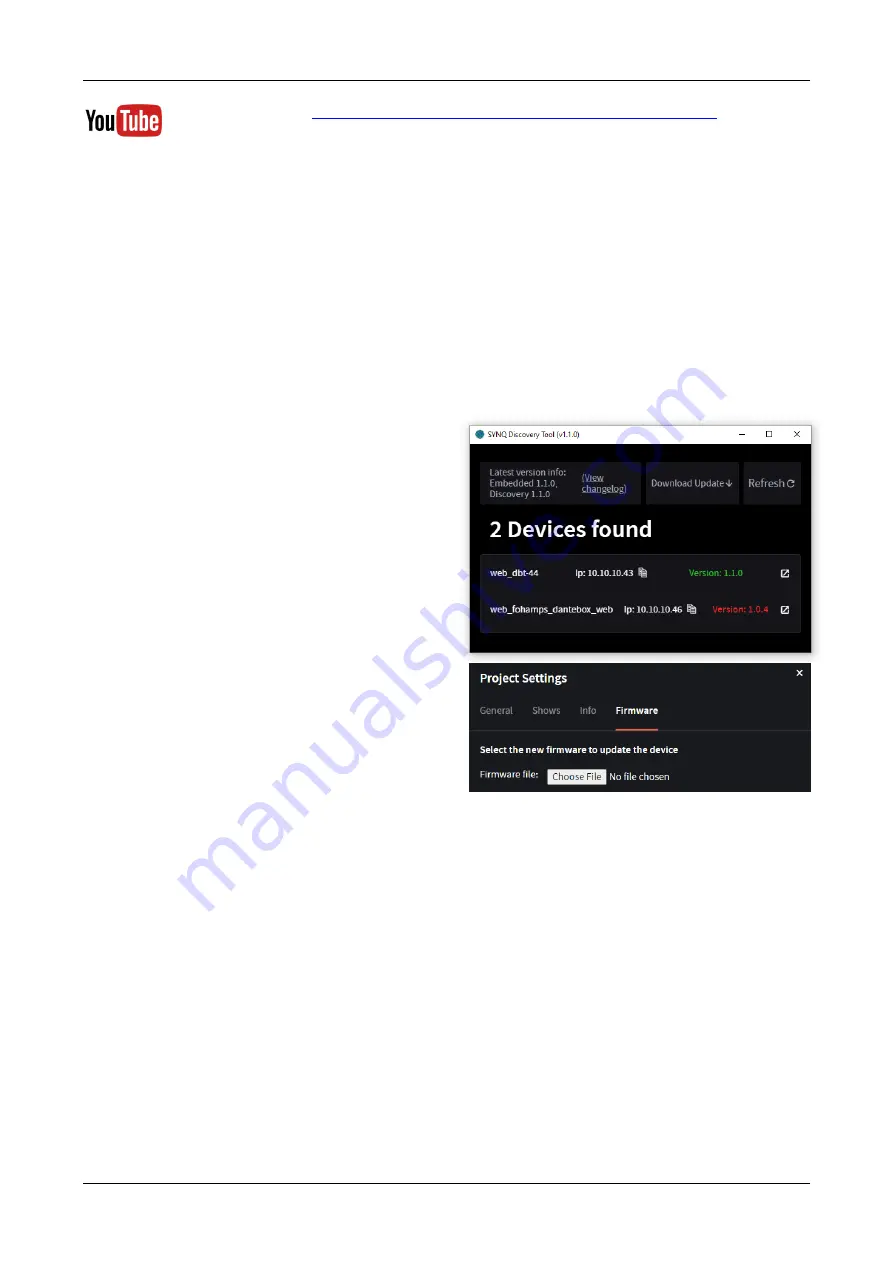
ENGLISH
GETTING STARTED MANUAL V1,2
SYNQ
®
6/7
DBT-04 / DBT-44
You can also check:
https://www.youtube.com/user/BeglecProductVideos/playlists
In the section
“Playlists” please look for “
Dante: Training Video
”
(available in: French spoken
or English spoken, with subtitles in the language of your choice)
OSC SUPPORT
Open Sound/System Control (OSC) was created as a successor to the MIDI control protocol. It enables
advanced communication between computer software, sound synthesizers and other multimedia devices
that support OSC.
The Synq DBT-04/44 and DBI-04/44 devices have OSC support. This means that they can be controlled by
various OSC applications running on Tablets, Android smartphones, iPhones, desktop computers, ...
The good news is that there are platforms like TouchOSC and OSCPilot making it possible to easily make
your own
“customized” applications, without a lot of programming knowledge!
On the Synq website you can download our OSC-manual with all the instru information/weblinks to
make your own applications. Check regularly for a new version with new features!
UPGRADING TO THE LATEST FIRMWARE
Make sure that you have the latest version of the
“SYNQ Discovery Tool”: from V1,1,0 this application
detects automatically the latest firmware version of
the detected devices:
•
Devices with the latest firmware appear in green.
•
Devices with old firmware appear in red, see picture.
To update the firmware, proceed as follows:
•
Press the button
“
View Changelog
” to see the new
functions and bugfixes.
•
Press
“
Download Updat
e ↓
” to download and save
the latest firmware, named
“
DanteBox.xfc
”.
•
Open de Webpage of the device that needs the
update and press the
“Cog wheel” button to open
the settings and select the option
“Firmware”.
•
Select the new
“DanteBox.xfc”
•
Press the button
“Update” and wait until the progress
bar is full.
•
The LEDs on the device start flashing: wait until the
device restarts and the web interface re-appears.
•
Done!












