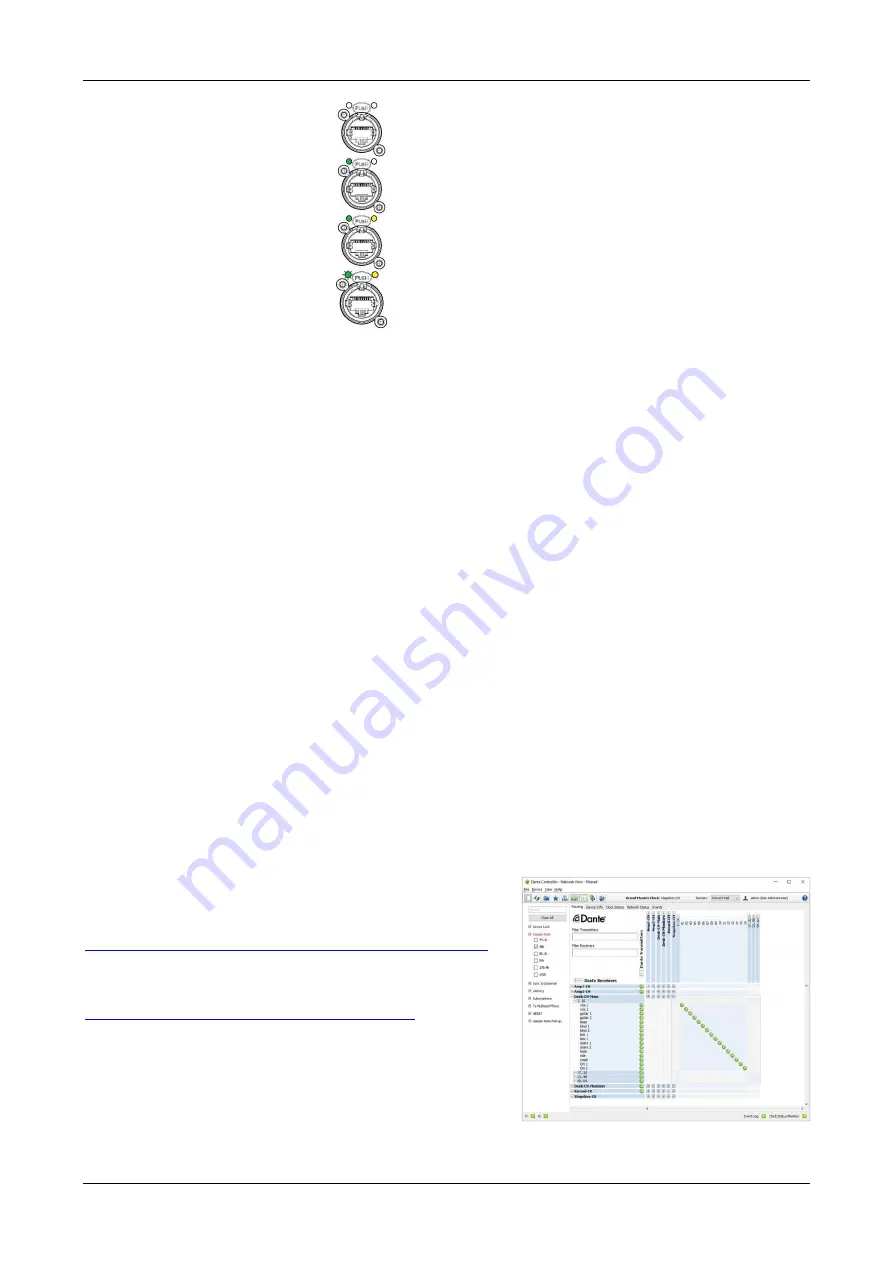
ENGLISH
GETTING STARTED MANUAL V1,2
SYNQ
®
4/7
DBT-04 / DBT-44
Both LEDs off
No network link
Green on, amber off
100/10 Mbps link detected
(note: 10Mbps Ethernet is not supported)
Green on, amber on
1 Gbps link detected
Green LED blinking
Network activity
10. GROUND:
Additional ground to connect the DBT-04 / DBT-44 to earth.
CONNECTING TO POWER
You can power the unit in two different ways:
•
Power by AC/DC power supply :
Connect the device with the supplied PowerCON TRUE1 cable to the AC line (100
– 240Vac). In this
way, the Ethernet connection can be daisy chained between several devices. To avoid any latency and
clock jitter, a maximum of 6 devices can be daisy chained by Ethernet.
•
Power by PoE power supply:
The device can be powered by a PoE switch or injector. The maximum power consumption is 12W per
device. Only the first Ethernet port is PoE enabled. The second port cannot be used to power up another
device by PoE. However, it can be used to link another device by Ethernet. Some PoE switch have the
ability to switch off a PoE device when its power consumption is too low. We recommend to disable this
feature.
CONNECTING TO ETHERNET NETWORK
There are several ways to power the device and connect it on the network. Each DBT device has an AC/DC
and PoE power supply with a dual Gigabit Ethernet port. We recommend the use of Gigabit switches and at
least Cat5-E cables in your Dante network to ensure high performances. 100Mbps switch can be used in a
Dante network but the quantity of audio channels is limited (<32) and QoS (Quality of Service) must be
active.
Attention:
Avoid using EEE switch (Energy
Efficient Ethernet or “Green Ethernet”) because this can lead to
poor synchronization performance and occasional dropouts.
AUDIO ROUTING ON THE DANTE NETWORK
Before you can start using Dante enabled devices, you must discover all devices, configure them and route
the audio signals between the different devices. All this is done
using the
“Dante Controller” software, an application provided
by Audinate and available for both Windows and MacOS. You
can download the Dante Controller from this link:
https://www.audinate.com/products/software/dante-controller
Please note that you must create an account before you can
download the software free of charge. For more information on
how to use the Dante Controller, you can check this link:
https://www.youtube.com/watch?v=xr1dJSwNZ9g
By pressing the F1 key, the software also offers a
comprehensive help section.
As soon as you have completed all audio routing, you can start
the webpage for further configuration: see next.












