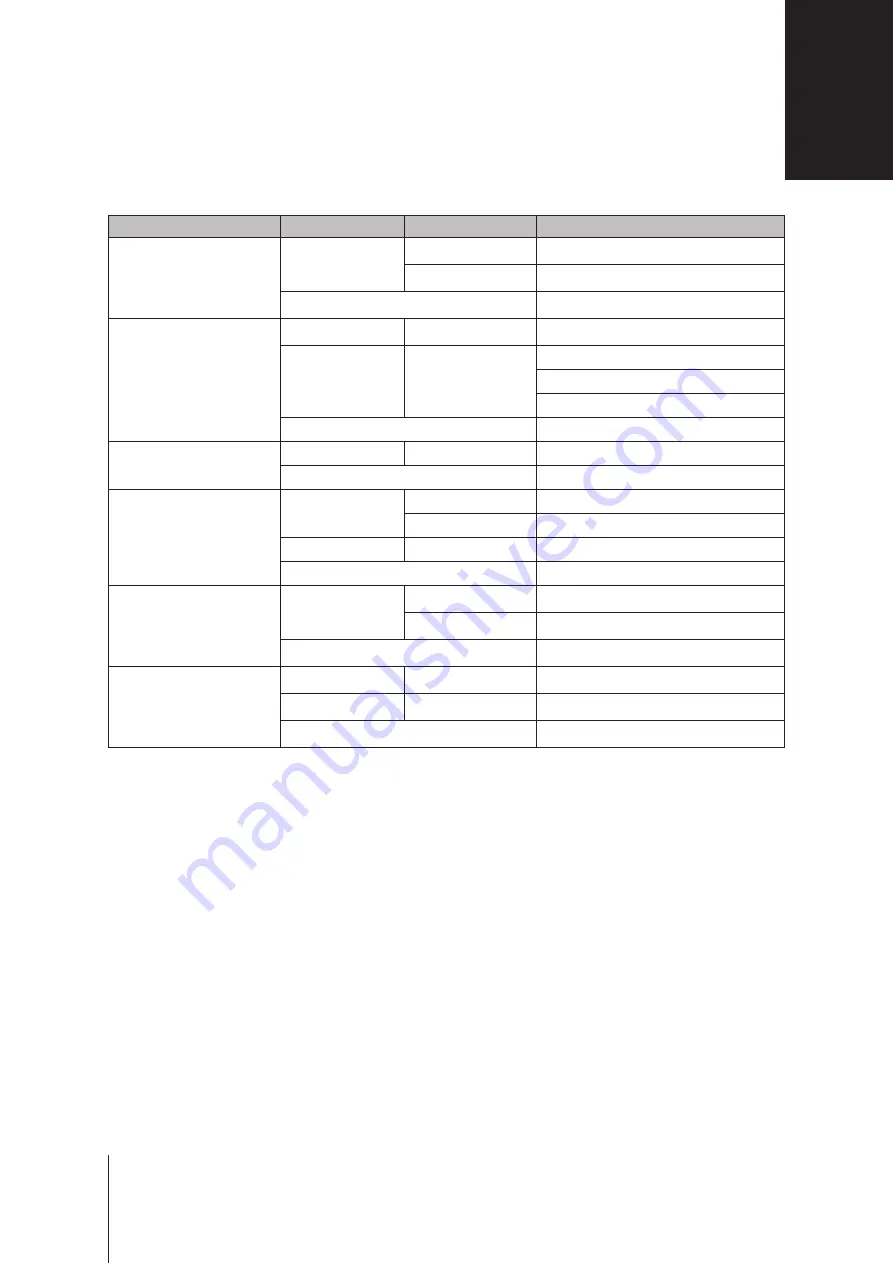
LED Indicator
Color
Status
Description
Power
Blue
Static
Powered on
Blinking
Booting up / Shutting down
Off
Powered off
STATUS
Green
Static
Volume normal
Orange
Blinking
Volume degraded / Volume crashed
Volume not created
DSM not installed
Off
HDD hibernation
ALERT
Orange
Blinking
Fan failure / Over temperature
Off
System normal
Drive Status Indicator
(on tray)
Green
Static
Drive ready and idle
Blinking
Accessing drive
Red
Static
Drive error / Port disabled
1
Off
No internal drive
Rear LAN
(on left side of jack)
Green
Static
Network connected
Blinking
Network active
Off
No network
Rear LAN
(on right side of jack)
Green
Static
Gigabit connection
Orange
Static
100 Mbps connection
Off
10 Mbps connection / No network
Note:
Model specifications are subject to change without notice. Please refer to
for the latest information.
LED Indicator Table
B
19
Appendix
1
Please try to restart your RackStation or re-insert the drive(s), and then run the HDD/SSD manufacturer's diagnostic tool to check the health status of the
drive(s). If you can log into DSM, please run the built-in S.M.A.R.T. test to scan the drive(s). If the problem remains unresolved, please contact Synology
Technical Support for help.

































