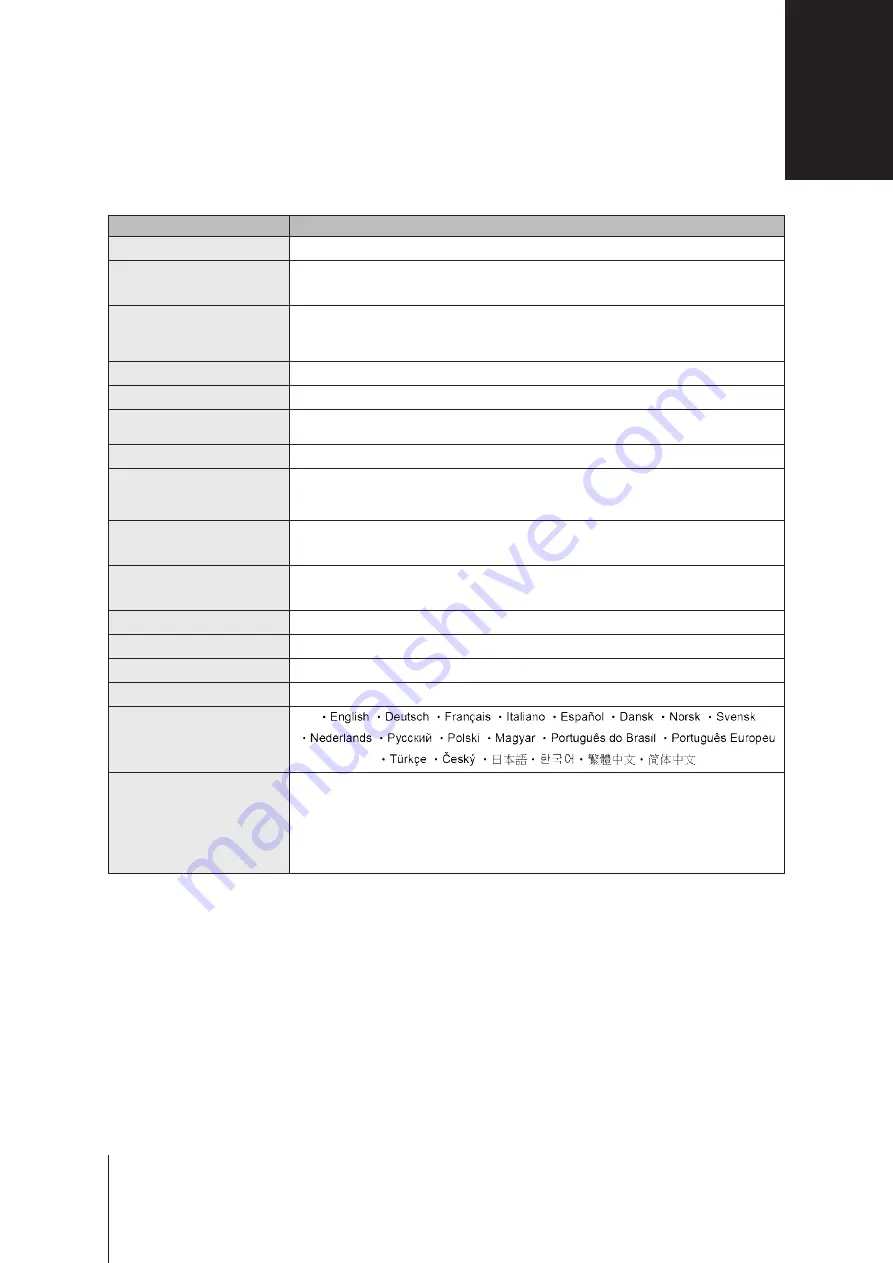
Item
RS3617xs
Internal Drive
3.5" / 2.5" SATA III / SATA II x 12
Maximum Raw Capacity
• 96 TB (12 x 8 TB HDD)
• 288 TB with RX1217/RX1217RP (expansion unit) x 2
External Device Port
• USB 3.0 x 2
• USB 2.0 x 2
•
Expansion port x2 (Infiniband)
LAN Port
1GbE (RJ-45) x 4
PCIe Slot
PCIe x8 Slot x 2 (White slot links at x8 mode, black slot links at x4 mode)
Size (H x W x D) (mm)
• 88 x 480 x 605 (Including rack mount kits)
• 88 x 445 x 570 (Not including rack mount kits)
Weight (kg)
15.5
Supported Client
• Windows 7 onwards
• Mac OS X 10.10 onwards
File System
• Internal: Btrfs, ext4
• External: Btrfs, ext4, ext3, FAT, NTFS, HFS+
Supported RAID Type
• Basic • JBOD • RAID 0 • RAID 1
• RAID 5 • RAID 6 • RAID 10
Agency Certification
• FCC Class A • CE Class A • BSMI Class A
HDD Hibernation
Yes
Scheduled Power On/Off
Yes
Wake on LAN
Yes
Language Localization
Environment Requirement
• Line voltage: 100V to 240V AC
• Frequency: 50/60Hz
•
Operating Temperature: 40 to 95˚F (5 to 35˚C)
•
Storage Temperature: -5 to 140˚F (-20 to 60˚C)
• Relative Humidity: 5% to 95% RH
Note:
Model specifications are subject to change without notice. Please refer to
for the latest information.
Specifications
A
18
Appendix


































