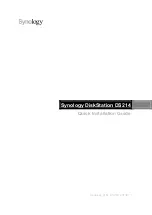4
Chapter 1: Before You Start
Synology DiskStation at a Glance
No.
Article Name
Location
Description
1)
LED Indicators
Front Panel
The LED indicators are used to display the status of the internal disk and the
system. For more information, see "Appendix B: LED Indication Table" on
2)
USB 2.0 Port
Front Panel
The Synology DiskStation offers USB
2.0
ports for adding additional external
hard drives, USB printers, or other USB devices.
3)
Copy Button
Front Panel
The Copy button lights up when you connect a USB Device to the USB port.
Pressing the button will copy the data from the connected USB device to
Synology DiskStation’s internal HDD.
4)
Power Button
Front Panel
The power button is used to turn Synology DiskStation on or off.
To turn off Synology DiskStation, press the power button and hold it until you
hear a beep sound and the Power LED starts blinking.
5)
Fan
Back Panel
The fan is built to exhaust waste heat out of Synology DiskStation. If the fan is
malfunctioning, the system will play beep sounds.
6)
USB 3.0 Ports
Back Panel
The Synology DiskStation offers USB 3.0 ports for adding additional external
hard drives, USB printers, or other USB devices.
7)
RESET Button
Back Panel
1. To restore IP, DNS, passwords for the
admin
account to default value.
2. To reinstall the Synology DiskStation.
8)
LAN Port
Back Panel
The LAN port is where you connect RJ-45 cable to Synology DiskStation.
9)
Power Port
Back Panel
The power port is where you connect the AC adapter to Synology DiskStation.