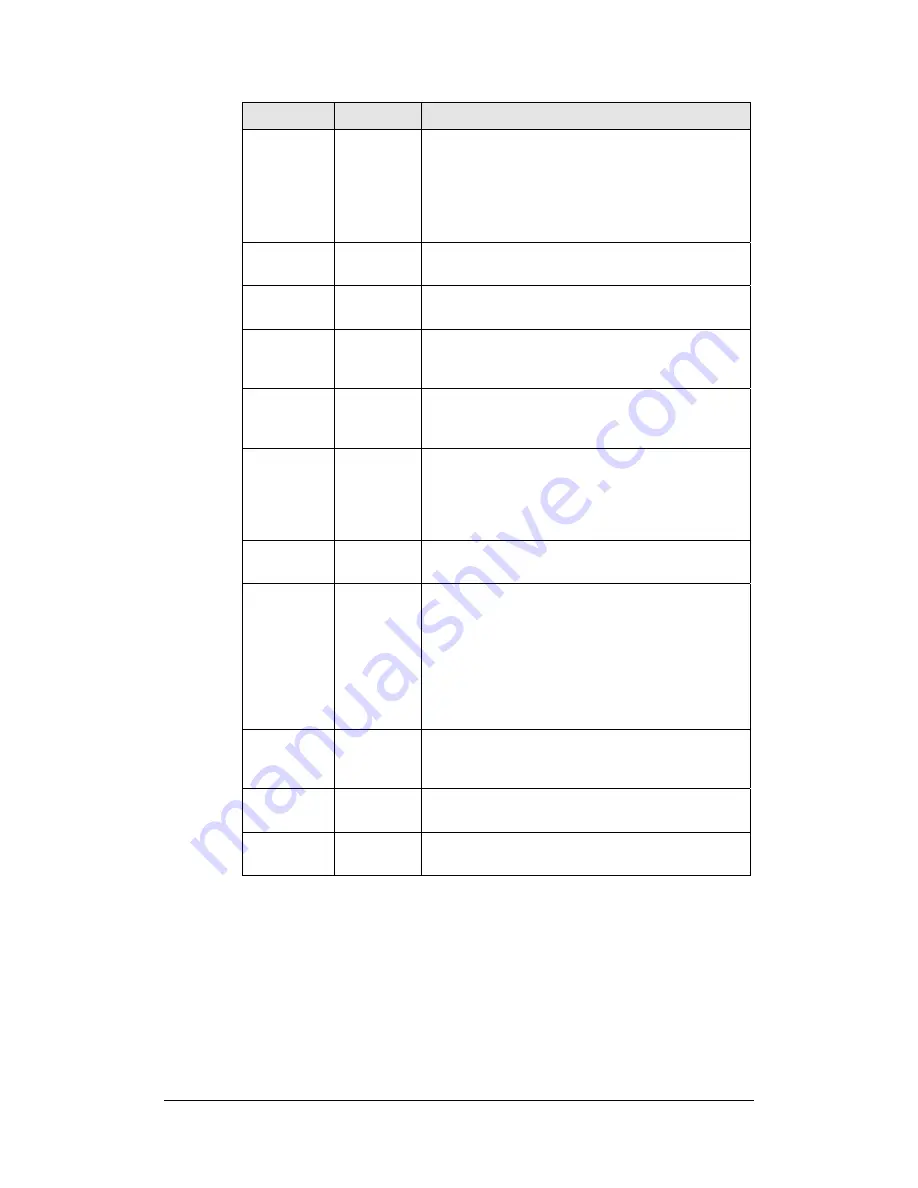
Article Name Location
Description
Power Button Front Panel The Power Button is used to turn
Synology Disk
Station
on or off.
To turn off
Synology Disk Station
, press the Power
Button until you hear a "beep" and the Power LED
begins blinking. The shutdown process will
complete in 30 seconds.
LED Indicator Front Panel The LED Indicator is used to display the status of
the internal disk and the system.
Hard Drive
Tray
Front Panel There are 5 hard drive trays on the front panel. Each
tray is designed to hold a hard drive vertically.
Hard Drive
Tray Lock
Front Panel Each of the 5 hard drive trays is equipped with one
tray lock. Use the tubular key in the package to
lock/unlock the trays to the system.
USB Port
Back Panel
Synology Disk Station
offers 2 USB ports for adding
additional external hard drives or other USB
devices.
Fan
Back Panel There are 2 fans on the back panel. The fans are
used to exhaust waste heat out of
Synology Disk
Station
. The fans will start automatically when
Synology Disk Station
starts. If the fan is
malfunctioning, system will "beep" every 1 second.
Console port Back Panel The console port is where you connect
Synology
Disk Station
directly to a computer.
RESET
Button
Back Panel
1.
To restore IP, DNS, passwords for the
"admin" account to default value, and reset
the “guest” account to the “enabled” status.
(Please refer to “Resetting Administrator
Password” chapter.)
2. To reinstall the
Synology Disk Station
.
(Please refer to “Reinstalling
Synology Disk
Station
” chapter.)
LAN Port
Back Panel There are 2 LAN ports on the back panel. The LAN
port is where you connect RJ-45 cable to your
Synology Disk Station
.
Power Jack
Back Panel The power jack is where you connect the AC power
cord.
eSATA
Back Panel The eSATA port is for connecting with an external
SATA HDD.
25














































