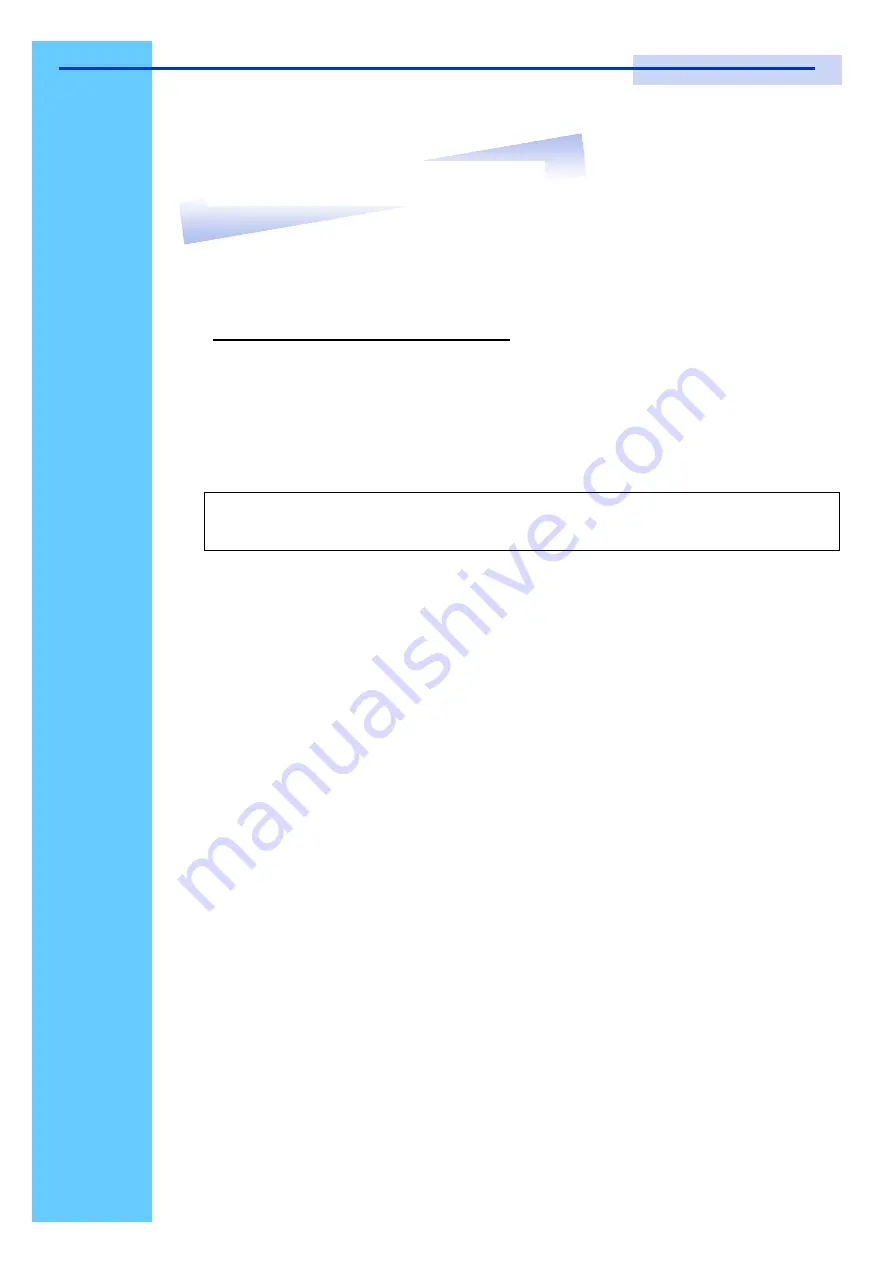
Technical Notes
For Windows 98/98 SE systems
●
HID (Human Interface Device) driver must be installed
prior
to using
the USB KVM switch. To install the HID driver, first connect a USB
keyboard and mice directly to computer (before installing KVM switch)
then follow the Windows installation instructions, this will install the HID
device driver and allow the use of the KVM switch.
●
If a mouse recognition error is displayed during system boot:
“
Windows did not detect a mouse attached to the computer.You can
safely attach a serial mouse now. To attach a mouse to a PS/2 mouse
port, you must first turn the computer off
”
a) Press the
Tab
key once to select the check box.
b) Press the
Space bar
once which will place a check in the box
“
Do not show this message again
”
c) Press the
Enter
key once and Windows will continue to boot and
will then recognize the mouse.
Operating System Compatibility
●
Any USB-enabled operating system such as Windows
®
98,
Windows
®
98SE, Windows
®
2000, Windows
®
XP or higher.
●
Windows
®
95 are not recommended because of immature USB
support.
Introduction
Note :
Failure to do so may result in Windows not being able to detect
keyboard and mouse.
Rev. : 1.0
P.2
2. Read Before Installation
User Manual
Содержание LCD1U-15-04
Страница 1: ...Toll Free 1 888 865 6888 Tel 510 226 8368 Fax 510 226 8968 Email Sales RackmountMart com...
Страница 2: ...User Manual LCD1U 15 04 17 01 19 01 1U 15 17 19 Rackmount LCD Keyboard Drawer with USB KVM Switch...
Страница 10: ...Rev 1 0 P 8 LCD1U15 04 8 16 KVM n u 1U15 LCD KB Drawer with USB KVM 10 Dimension Diagram User Manual 15 LCD...
Страница 11: ...Rev 1 0 P 9 LCD1U17 01 8 16 KVM n u 1U17 LCD Keyboard Drawer w USB KVM 10 Dimension Diagram User Manual 17 LCD...
Страница 12: ...Rev 1 0 P 10 LCD1U19 01 8 16 KVM n u 1U 19 LCD KB Drawer w USB KVM 10 Dimension Diagram User Manual 19 LCD...
Страница 13: ...Rev 1 0 P 11 LCD Session User Manual...
Страница 18: ...Rev 1 0 P 16 KVM Session User Manual...





































