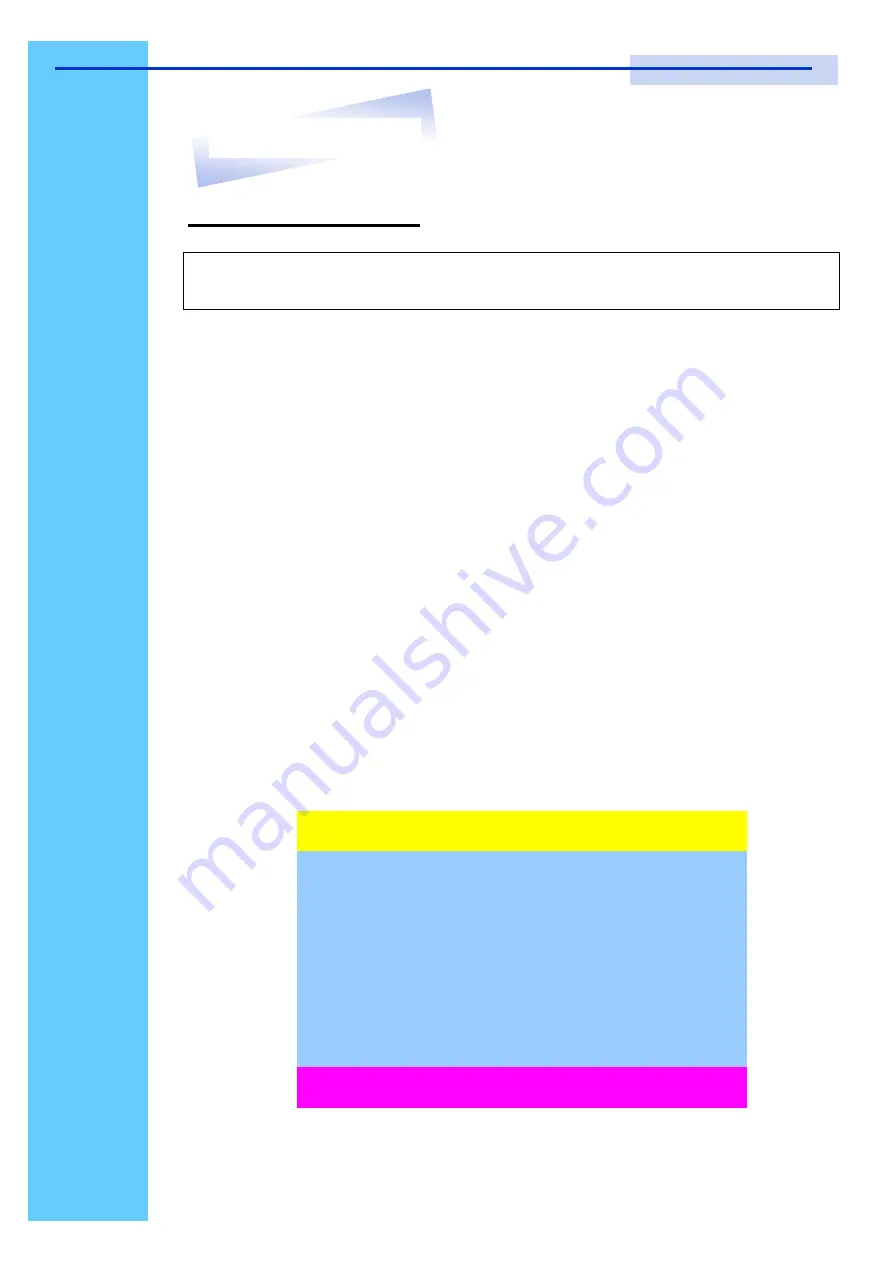
Rev. : 1.0
P.24
KVM OSD Operation
1.
“
MAIN CONTROLS
”
- OSD Menu of USB KVM switch
●
To pop up MAIN CONTROLS
—
OSD menu of USB KVM switch,
please use hot keys command .
●
To operate MAIN CONTROLS, please use keyboard and mouse.
◇
Mouse Operating:
You may also simply use mouse, twice
clicking left button, to choose a category. Clicking
“
?
”
will bring
up
HELP
window and click
“
X
”
for exiting.
◇
Keyboard Operating
: In MAIN CONTROLS window, use the
Up
“
é
”
or the Down
”
ê
”
Key to select a category and press
“
Enter
”
Key to get into designated option. Pressing
“
F1
”
Key
brings up
HELP
window and
Esc
key to exit.
●
To enter the sub menu e.g. LANGUAGE or PORTNAME, please
use keyboard or mouse to move the highlight bar cursor.
●
When you reach the sub menu you want to activate press
“
Enter
”
or
double click the highlight bar cursor.
Note:
When using the keyboard arrow key to move the cursor, the keypad
arrow key (Up, Down, Right, Left) is unable to work at this menu.
MAIN CONTROLS
?X
ENTER A CHOICE :
01 LANGUAGE
02 PORTNAME
03 TIMEVIEW
04 SECURITY
05 FINDPORT
06 PASSWORD
07 CONSOLE
13. Start Up
User Manual
Содержание LCD1U-15-04
Страница 1: ...Toll Free 1 888 865 6888 Tel 510 226 8368 Fax 510 226 8968 Email Sales RackmountMart com...
Страница 2: ...User Manual LCD1U 15 04 17 01 19 01 1U 15 17 19 Rackmount LCD Keyboard Drawer with USB KVM Switch...
Страница 10: ...Rev 1 0 P 8 LCD1U15 04 8 16 KVM n u 1U15 LCD KB Drawer with USB KVM 10 Dimension Diagram User Manual 15 LCD...
Страница 11: ...Rev 1 0 P 9 LCD1U17 01 8 16 KVM n u 1U17 LCD Keyboard Drawer w USB KVM 10 Dimension Diagram User Manual 17 LCD...
Страница 12: ...Rev 1 0 P 10 LCD1U19 01 8 16 KVM n u 1U 19 LCD KB Drawer w USB KVM 10 Dimension Diagram User Manual 19 LCD...
Страница 13: ...Rev 1 0 P 11 LCD Session User Manual...
Страница 18: ...Rev 1 0 P 16 KVM Session User Manual...
























