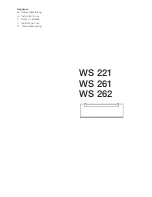- 10 -
2.3 LCD KVM Console and KVM Cascade Installation
LCD KVM console port can be directly connector to another KVM Switch as cascade to
Perform unified management all connected hosts. Please follow the installation drawing
and instructions for standard installation:
(1) Make sure to power off all equipment to be connected and existing equipment.
(2) Switching slide switch on USB position
(3) Use an USB / VGA cable to connected the LCD and KVM switch console port.
(4) Turn on the KVM and LCD KVM power first and then power on hosts to prevent loss of
any keyboard or mouse.
Cascade connection drawing: