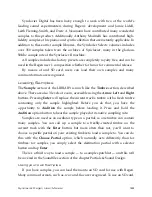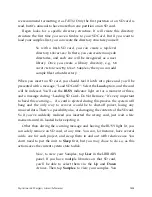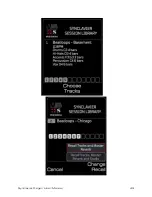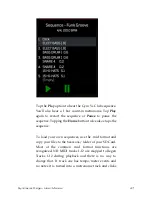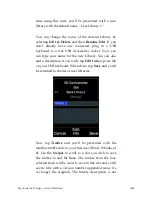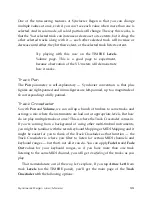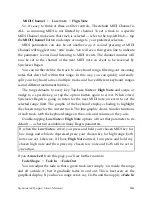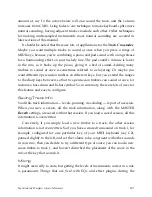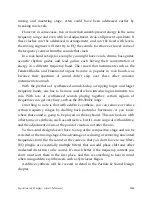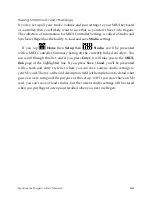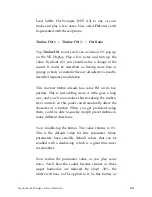Synclavier Regen User Manual
50
copied across, since it’s likely that the reason for saving
this new timbre is that its properties have changed and
the old description will be invalid. But if you save the
same timbre to the same slot — say you’ve been
working on it a while and have updates to it — the info
will be preserved and a version number will not be
appended.
With a USB keyboard attached, you can now change the
title and optionally choose to add a description; type tab
or tap
Edit Info
. Then tap the
Save
option and your
timbre will be saved on your SD card.
Regen will create the necessary directory structure on the SD card as it needs to:
SD Card:/
/Libraries
/Reverbs
/Sessions
So in the case of saving a new timbre in a new library, you would get a directory
structure,
Libraries/User Library 1/New Timbre 1
, for instance.
You can have one reverb library per SD card and one session library, and on
your SD card they will be created as
Reverbs/
and
Sessions/
top-level
directories. Samples cannot be saved, but you can place your own samples
anywhere in the
Libraries/
structure and Regen will find them for you.
The procedure described above for saving timbres is the same for reverbs.
You can perform file-management on a computer with the contents directly,
such as renaming libraries and deleting or backing-up timbres and libraries. You
can customize the presentation of your libraries with a cover image and
presentation by adding
CDImage.png
and
Description.txt
to a library’s folder.
Both files are case-sensitive.
CDImage.png
expects an aspect ratio of 1:1 and
Description.txt
has a 220 character limit.
Содержание REGEN
Страница 1: ...Synclavier USER MANUAL Copyright 2022 Synclavier Digital Corporation Ltd...
Страница 50: ...Synclavier Regen User Manual 43...
Страница 59: ...Synclavier Regen User Manual 52...