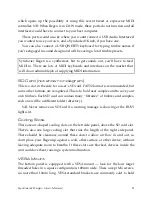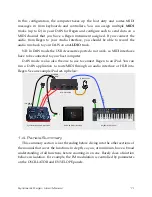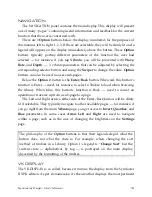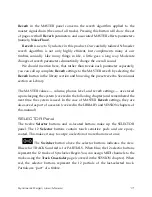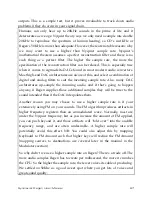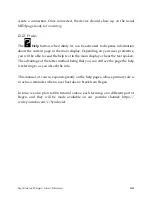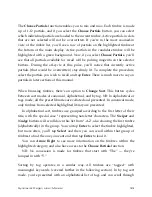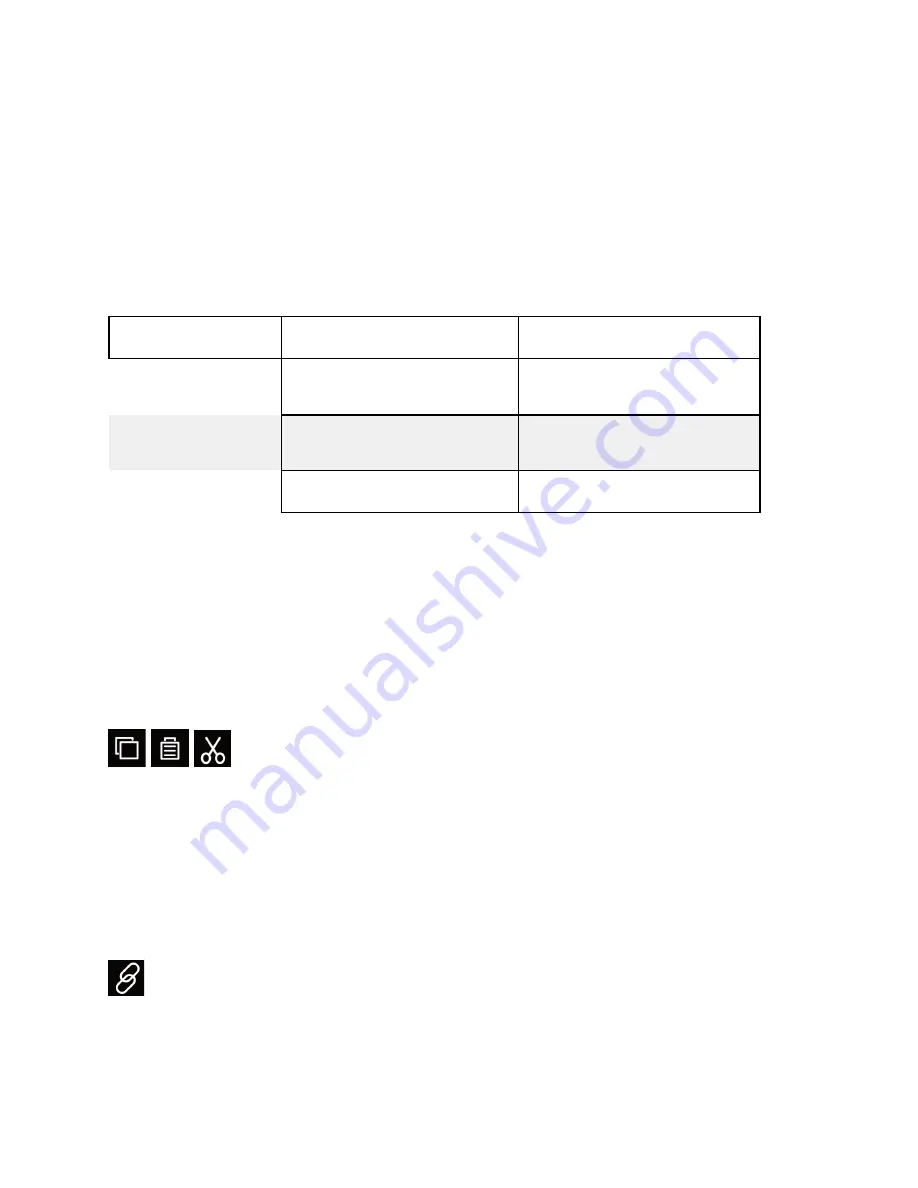
Synclavier Regen User Manual
19
The
Selector
buttons are back-lit with RGB LEDs. The increased palette of
colours available afforded Regen designers the capability of representing
different states to the user per partial or per track. These modes are helpful to the
user, so we’ve conveyed this information in other methods, additional to
distinguishing colours, such as legends on the display, as well as the
Solo
and
Switcher
buttons states (as stated above). Here’s a table of the
Selector
button’s
colours with their meanings:
State View: Tracks
Partials
Active
Blue
Red / White (LFO only)
Selected
Cyan
Magenta
Solo’d
Chartreuse
Green
NB: There are two more advanced modes where
Selector
buttons will be
different colours, but you don’t need to worry about these yet, they will be
covered much later in the manual: When editing Modulators the
Selector
buttons will blink white when available for selection; and when representing
harmonic coefficients or phases the
Selector
buttons will blink yellow when
available for selection.
The clipboard buttons work in the customary way to
Cut
or
Copy
tracks or partials to a clipboard and then
Paste
them back. You can copy more
than one contiguous partial by swiping several and tapping
Copy
. You can then
paste the partials (contiguous, in the same order) by swiping a selection of the
same quantity and tapping
Paste
. Use the same procedure to copy multiple
tracks at once.
The
MIDI-link
is used to reveal MIDI configuration pages. If you have a
parameter selected from the TIMBRE panel, pressing the
MIDI-link
button will
bring-up a MIDI Controller page. However, if you have a NOTE FX or partial
Содержание REGEN
Страница 1: ...Synclavier USER MANUAL Copyright 2022 Synclavier Digital Corporation Ltd...
Страница 50: ...Synclavier Regen User Manual 43...
Страница 59: ...Synclavier Regen User Manual 52...