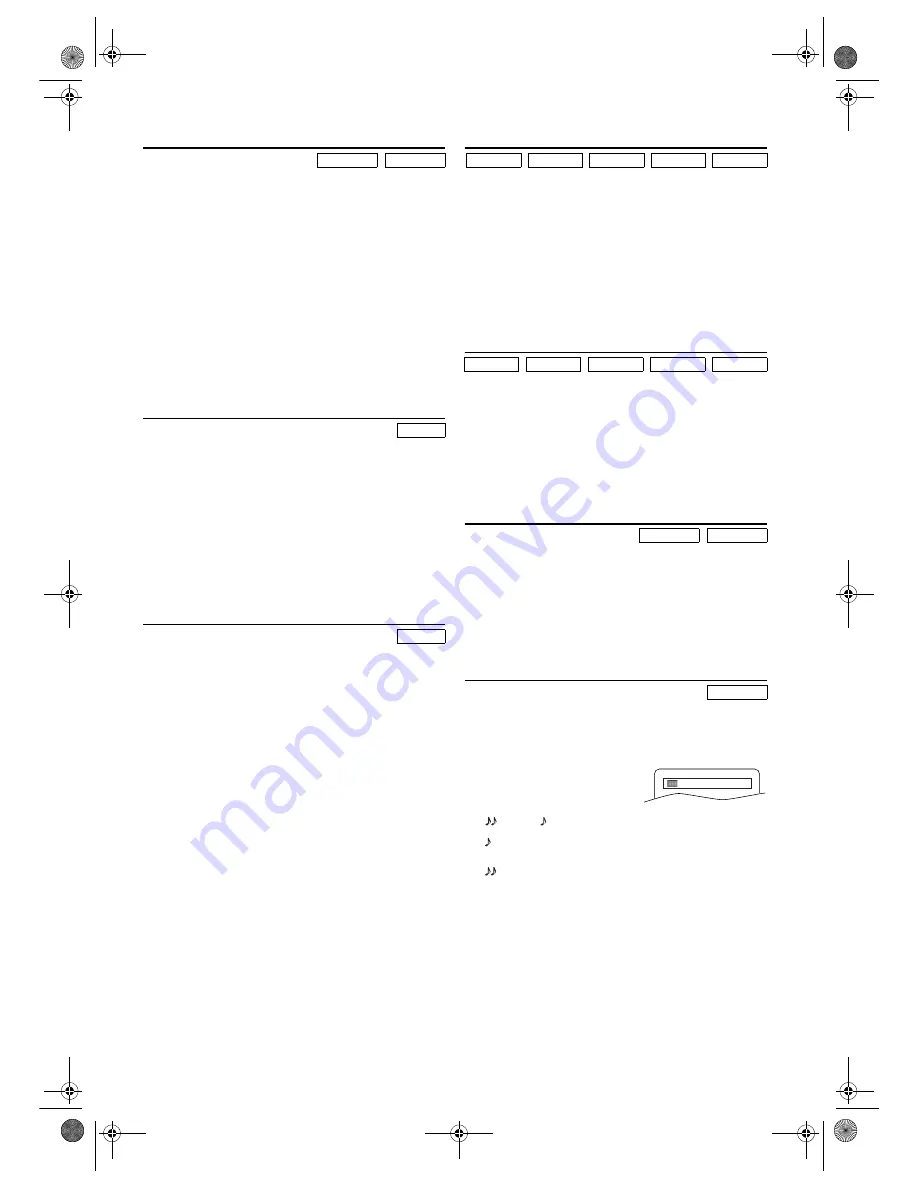
18
EN
Dual Playback
1)
Press
MENU
during MP3/JPEG playback.
•The FILE LIST will appear.
2)
Press
K
or
L
to select a desired JPEG file or MP3 track
from the FILE LIST, and then press
PLAY
B
or
ENTER
.
•Dual Playback will begin. Refer to page 25 on how to set
the Dual Playback “ON” or “OFF”.
3)
Press
STOP
C
to stop playback.
Note: •
If you press
PLAY
B
directly after you inserted a disc
which contains both MP3 tracks and JPEG files and if
the Dual Playback setting is “ON”, Dual Playback will
start automatically.
•
Zooming or rotating a JPEG file during Dual
Playback may cause an intermittent sound.
•
Dual Playback may not function properly if MP3 and
JPEG files on the disc interfere each other due to the
difference in their data size.
Slide Show Mode
You can switch to the slide show mode during playback.
1)
During playback, press
MODE
once.
•The slide show mode screen will appear.
•The slide show mode cannot be switched when playback
is stopped, or from the FILE LIST or the Picture CD
menu screen.
2)
Press
ENTER
.
•The slide show mode will change.
CUT IN/OUT : The entire image appears at a time.
FADE IN/OUT : The image appears gradually and then
disappears.
3)
Press
MODE
to exit.
Adjustment of Picture Size
Depending on the TV connected to this unit, the overall
picture cannot be displayed and the edge of the picture can be
cut out. In this case, you can adjust the size of the JPEG
playback image on screen.
1)
During playback, press
MODE
twice.
•The setting screen for the picture size adjustment will
appear.
•The setting screen will not be displayed while in the stop
mode or from the FILE LIST.
2)
Press
ENTER
.
NORMAL : to display the image at 100% of the picture
size.
SMALL
: to display the image at 95% of the picture
size.
•The default setting is “NORMAL”.
•This feature may have no effect on some files (e.g. Files
with a small picture size).
3)
Press
MODE
to exit.
Resume
1)
During playback, press
STOP
C
.
•Resume message will appear on the TV screen.
2)
Press
PLAY
B
.
•Playback will resume from the point at which playback
was stopped.
•To cancel resume, press
STOP
C
twice.
Note: •
For MP3 and JPEG files, playback will resume from
the beginning of the current track.
•
The resume information stays on even when the
power is turned off.
•
Some Video CDs with the PBC function resume
playback from the beginning of the track.
Pause
1)
During playback, press
PAUSE
k
.
•Playback will be paused and sound will be muted.
•Press
PAUSE
k
once during Dual Playback to pause a
JPEG file only. Press
PAUSE
k
one more time to pause
an MP3 track.
2)
To continue playback, press
PLAY
B
.
Note: •
On DVDs, set “STILL MODE” to “FIELD” in the
DISPLAY menu if pictures in the pause mode are
blurred. (Refer to page 23.)
Step by Step Playback
1)
During playback, press
PAUSE
k
.
•Playback will be paused and sound will be muted.
2)
The disc advances by one frame each time
PAUSE
k
is
pressed.
3)
To exit step by step playback, press
PLAY
B
.
Note: •
On DVDs, set “STILL MODE” to “FIELD” in the
DISPLAY menu if pictures during step by step
playback are blurred. (Refer to page 23.)
x1.3 and x0.8 Rapid Play with Voice
Available only on discs recorded in the Dolby Digital format,
x1.3 and x0.8 Rapid Play with Voice plays back in slightly
faster/slower speed while keeping the sound quality as in the
normal playback.
1)
During playback, press
MODE
once.
•The current setting appears.
2)
Press
s
or
B
to switch among
(x1.3), (x0.8) and “OFF”.
: Plays back approximately at 0.8 times of normal
playback.
: Plays back approximately at 1.3 times of normal
playback.
3)
To return to normal playback, press
PLAY
B
.
Note: •
Audio language setting cannot be made during x1.3
and x0.8 Rapid Play with Voice.
•
Virtual Surround setting cannot be changed while
using this mode.
•
Virtual Surround does not function while using this
mode.
•
This feature may not work at some point in a disc.
•
When using digital audio connection (COAXIAL),
the PCM sound will be output.
MP3
JPEG
JPEG
JPEG
DVD-V
CD
MP3
JPEG
VCD
DVD-V
CD
MP3
JPEG
VCD
DVD-V
VCD
DVD-V
OFF
H9930BD(EN).fm Page 18 Wednesday, July 20, 2005 4:58 PM

























