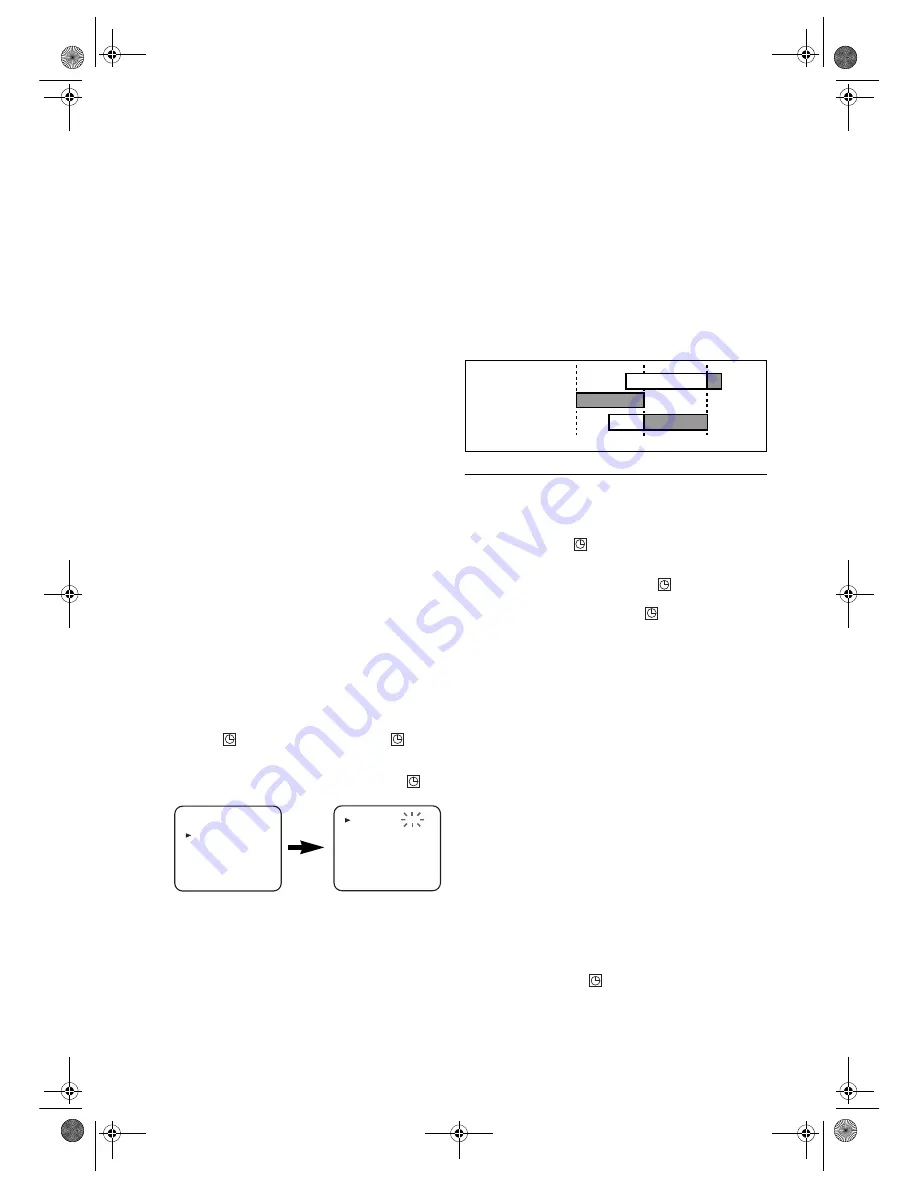
14
EN
1)
Press
VCR
, then
MENU
.
2)
Press
K
or
L
to select “TIMER”, then press
B
.
Note: •
If you have not set the clock yet, “CLOCK” setting
menu appears. If so, follow the steps outlined in the
“Setting the Clock”. (Refer to page 9.) Then, set the
timer.
• When you press
B
after pressing
K
or
L
during steps
3)
to
7)
, the input mode will move to the next item.
• If you do not press
B
within 5 seconds of setting an item,
the input mode will move to the next item.
• Press
s
to go back to the previous item from the current
setting during steps
4)
to
8)
. If
s
is pressed when the
TIMER NUMBER is flashing, the entire programme
contents will be erased.
3)
Programme number flashes. Press
K
or
L
repeatedly until
the desired programme number appears. Then, press
B
.
4)
Select once, daily, everyday or weekly recording.
For once-only recording
: Press
K
or
L
repeatedly until
the relevant month appears, and then press
K
or
L
repeatedly until your desired day appears.
For daily recording
: To record a TV programme at the
same time on the same channel from Monday through
Friday. While the month digit is flashing, press
K
or
L
repeatedly to select “MO-FR”.
For everyday recording
: To record a TV programme at
the same time on the same channel everyday. While the
month digit is flashing, press
K
or
L
repeatedly to select
“MO-SU”.
For weekly recording
: To record a TV programme at the
same time on the same channel every week. While the
month digit is flashing, press
K
or
L
repeatedly to select
“W-MO” (example: every monday).
5)
Press
K
or
L
repeatedly until the relevant start hour
appears. Next, enter the minute digit.
6)
Press
K
or
L
repeatedly until the relevant end hour
appears. Next, enter the minute digit.
7)
Press
K
or
L
repeatedly until the relevant channel number
appears.
8)
Press
K
or
L
repeatedly until the desired tape speed
appears.
9)
Press
B
. Programme 1 is now completed.
•To set another timer programme, repeat steps
3)
to
9)
.
10)
Press
MENU
to exit.
11)
Press
T-SET
to activate a timer recording.
•If the unit switches to the DVD mode after pressing
T-SET
, the
indicator will not appear. The
indicator will appear when the unit is turned off by
pressing
STANDBY-ON
.
•If the unit is turned off after pressing
T-SET
, the
indicator will appear.
To Stop a Timer Programme Which Has Already
Started
Press
STOP/EJECT
on the unit.
Note: • STOP
C
on the remote control will not function in the
Timer Recording mode.
To Correct Timer Programmes
If the unit is already in timer standby mode, press
STOP/EJECT
on the front panel or
T-SET
on the remote
control to exit from the standby mode.
1)
Repeat steps
1)
to
3)
in the “Timer Recording”.
2)
Select the programme number you want to change using
s
or
B
.
3)
Enter the correct numbers using
K
or
L
, then press
B
.
4)
Press
MENU
to exit.
5)
Press
T-SET
to return to timer standby mode.
To Cancel or Check the Start/End Time
If the unit is already in timer standby mode, press
STOP/EJECT
on the front panel or
T-SET
on the remote
control to exit from the standby mode.
1)
Repeat steps
1)
to
2)
in the “Timer Recording”.
2)
Select the programme number you want to check using
K
or
L
. The details of selected programme appears on the
TV screen. You may cancel the entire programme by
pressing
s
.
3)
Press
MENU
to exit.
Avoid Overlap of TIMER Programmes...
A timer programme does not work while another programme
is under execution.
Hints for OTR and Timer Recording
• Press
VCR
on the remote control before you set Timer
Recording. Make sure the remote control is in the VCR
mode, then press
T-SET
.
• If a tape is not in the unit or does not have the erase-
prevention tab, the
indicator flashes and Timer
Recording cannot be performed. Please insert a recordable
tape.
• When Timer Recordings are set, the
indicator will
appear. To use the VCR as usual until the time for the
recording, press
T-SET
so that the
indicator disappears.
Select either VCR or DVD mode, then continue with the
other features as described in this manual.
After an OTR and a Timer Recording has been set,
this unit operates as follows:
• If a tape runs out before an OTR or a Timer Recording is
finished, the unit ejects the tape and switches to the DVD
mode automatically. If the DVD power is off, the unit does
not switch to the DVD mode but goes into the timer
standby mode. Press
T-SET
on the remote control or
STOP/EJECT
on the unit, then press
VCR
to activate the
VCR function again.
• Once the unit turns to the timer standby mode, no VCR
functions are available until
T-SET
is pressed. (
OUTPUT
on
the front panel and
VCR
on the remote control will not
function.)
• To cancel the timer standby mode, press
T-SET
on the
remote control or
STOP/EJECT
on the unit, then press
VCR
to activate the VCR function again.
• The mode of the unit and the remote control may differ
(VCR mode or DVD mode) when you set Timer
Recording or after you cancelled Timer Recording.
• Press
VCR
or
DVD
on the remote control to select your
desired mode before you operate.
When an OTR or a Timer Recording is completed...
• If Auto Power Off for DVD has been activated and there
are Timer Recordings on standby, the unit turns off
automatically, and the
indicator on the front panel
display lights up to indicate the unit is in the timer standby
mode.
MENU
TIMER
SET UP
INITIAL
TIMER NUMBER 1
START
END
DATE
CHANNEL
SPEED
--/--
--:--
--:--
--
--
9:00
10:00
11:00
Programme 1
Programme 2
Programme 3
H9930BD(EN).fm Page 14 Wednesday, July 20, 2005 4:58 PM




























