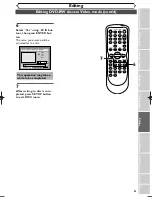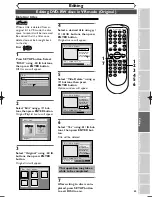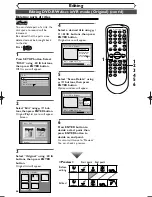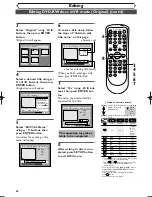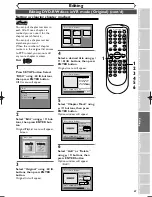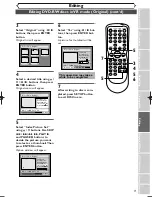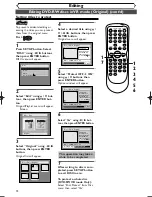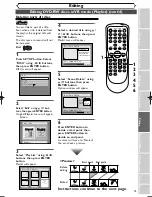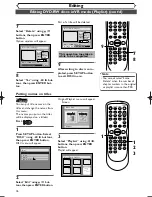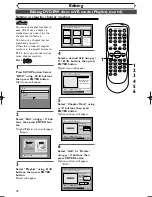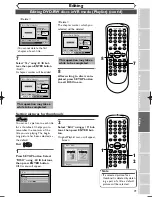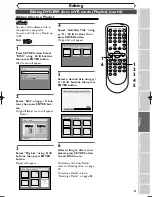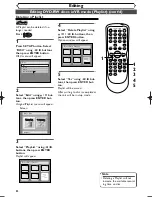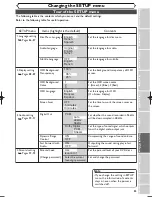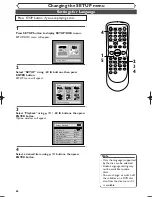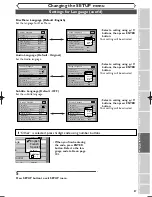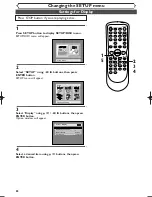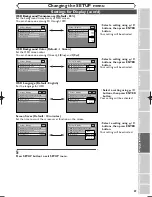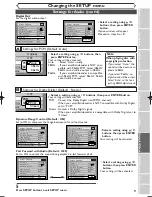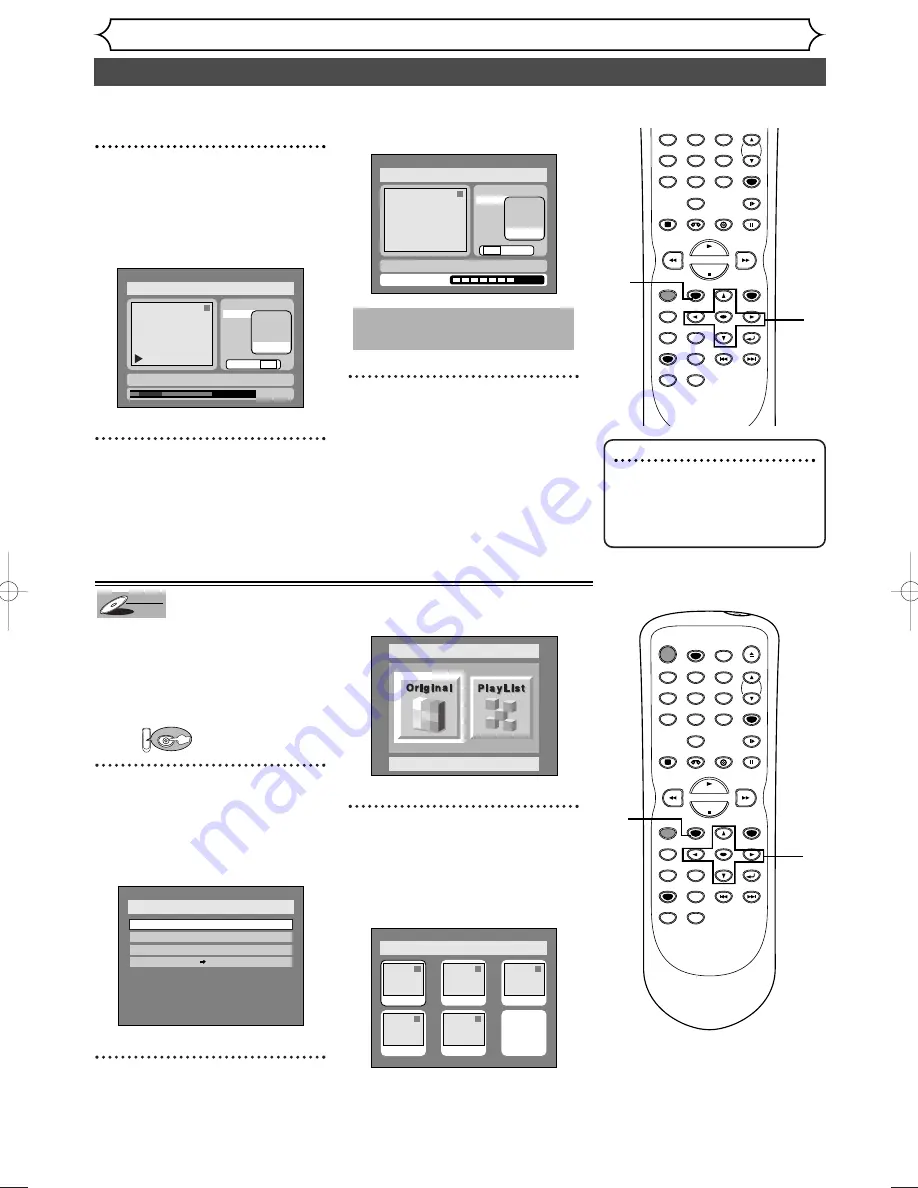
76
Editing DVD-RW discs in VR mode (Playlist) (cont’d)
Editing
7
Select “Delete” using
K
/
L
buttons, then press ENTER
button.
Option window will appear.
8
Select “Yes” using
{
/
B
but-
tons, then press ENTER but-
ton.
Part of a title will be deleted.
9
After writing to disc is com-
pleted, press SETUP button
to exit DISC menu.
This operation may take a
while to be completed.
Disc > Edit > Playlist
1
Title Delete
Scene Delete
Edit Title Name
Chapter Mark
Index Picture
Start
End
Preview
Delete
Yes No
Writing to Disc
JAN/ 1 1:00AM CH12 XP
1
0:01:25
Title Delete
Scene Delete
Edit Title Name
Chapter Mark
Index Picture
Start
End
Preview
Delete
Yes No
JAN/ 1 1:00AM CH12 XP
Disc > Edit > Playlist
You can put title names on the
titles and change the names from
this menu.
The names you put on the titles
will be displayed on a titlelist.
First:
1
Press SETUP button. Select
“DISC” using
{
/
B
buttons,
then press ENTER button.
DISC menu will appear.
2
Select “Edit” using
K
/
L
but-
tons, then press ENTER button.
Original/PlayList menu will appear.
Screen:
3
Select “PlayList” using
{
/
B
buttons, then press ENTER
button.
Playlist will appear.
Disc > Edit > Playlist
1
1
3
2
5
4
Add New
Title
Delete
Playlist
JAN/1 1:00AM
JAN/1 4:00AM
JAN/1 2:00AM
JAN/1 3:00AM
JAN/1 5:00AM
Disc > Edit
Original
Disc
Edit
Format
Finalize
Disc Protect OFF
ON
DVD
DVD-RW
DVD-RW
VR
Putting names on titles
ZOOM
SKIP
SKIP
TOP MENU
SPACE
VCR
SETUP
CM SKIP
TIMER PROG.
RETURN
1
2
3
4
5
6
7
8
0
9
STOP
PLAY
CH
VIDEO/TV
SLOW
PAUSE
.@/:
ABC
DEF
GHI
JKL
MNO
PQRS
REC/OTR
REC MONITOR
MENU/LIST
CLEAR/C-RESET
SEARCH
MODE
ENTER
DISPLAY
TUV
WXYZ
DVD
9
7
8
POWER
REC SPEED
AUDIO
ZOOM
SKIP
SKIP
OPEN/CLOSE
TOP MENU
SPACE
VCR
SETUP
CM SKIP
TIMER PROG.
RETURN
1
2
3
4
5
6
7
8
0
9
STOP
PLAY
CH
VIDEO/TV
SLOW
PAUSE
.@/:
ABC
DEF
GHI
JKL
MNO
PQRS
REC/OTR
REC MONITOR
MENU/LIST
CLEAR/C-RESET
SEARCH
MODE
ENTER
DISPLAY
TUV
WXYZ
DVD
1
1
2
3
Note
• You cannot select “Scene
Delete” when the number of
chapter markers in the original
or playlist is more than 900.
E9501CD_EN/FR_v3.qx3 04.8.10 12:01 Page 76