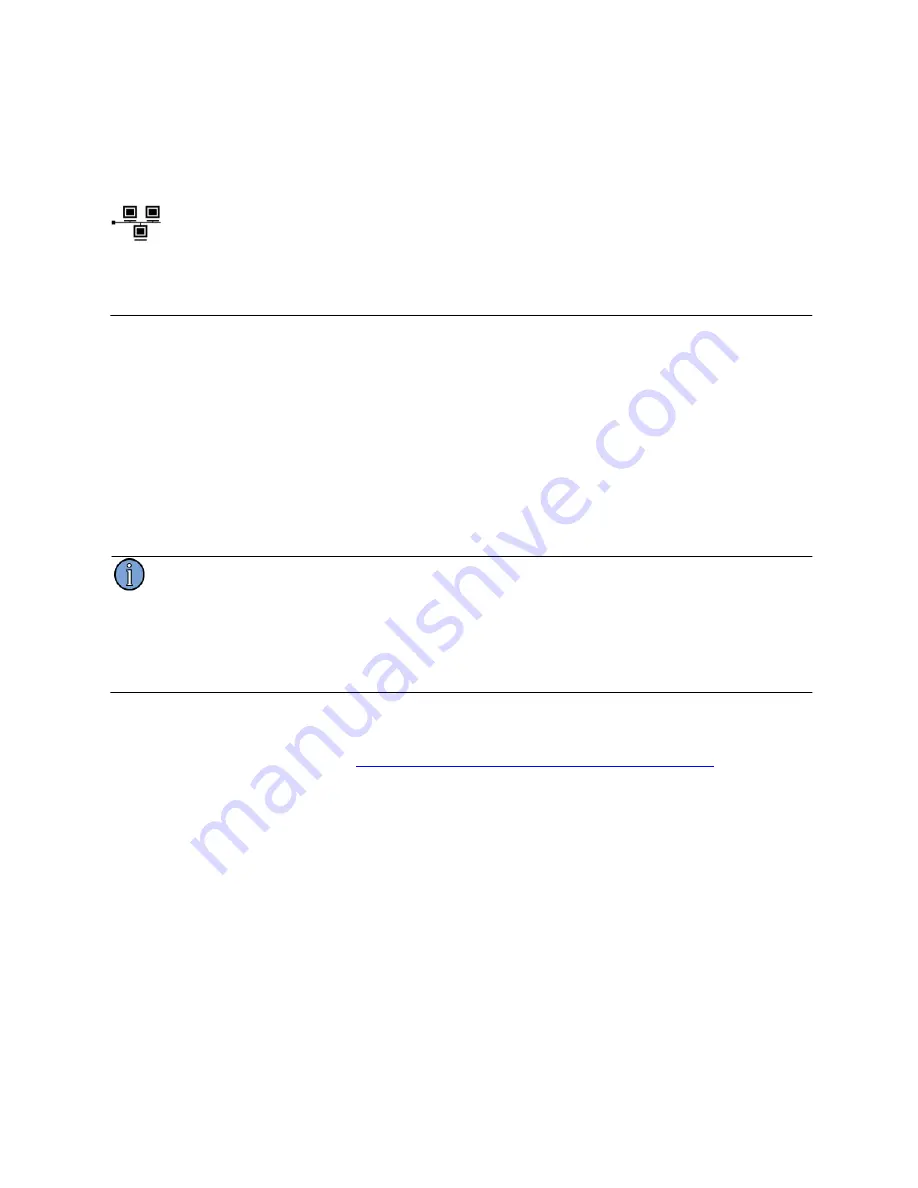
12
4036B Operations and Maintenance Manual Rev. E
2.4.2.3 Output Signals
Connect up to fifteen cables to the
OUTPUT
BNC connectors on the rear panel of the unit to
supply users with a copy of the input signal.
2.4.2.4 LAN - Ethernet Network Port
Connect a network LAN
shielded
cable (not supplied with the unit) to the LAN port on
the back of the unit.
2.5 Assigning a Static IP Address
The 4036B contains a Lantronix® Xport™ Ethernet to RS-232 converter, which provides the
4036B’s Ethernet connection.
The 4036B ships from the factory with a default IP address of 0.0.0.0, which enables DHCP. If
the network has a DHCP server, it will automatically assign the unit an IP address, gateway
address, and subnet mask when the unit starts up.
To monitor multiple 4036Bs remotely through their Ethernet connections without DHCP re-
assigning IP addresses, you must assign each unit a static IP address. You identify which unit is
the source of an alarm by its IP address. Each unit has its own unique hardware address, labeled
MAC address, on a label on the rear panel. Follow the instructions in this section to manually
assign a unit’s static IP address.
For more detailed information, see the
Xport™ User Manual.
Section 3.3 discusses several
different ways that you can assign IP addresses. Chapter 4 explains how to configure a static IP
address. You can download the
Xport™ User Manual
from the Lantronix® Web site as an
Adobe® Acrobat® PDF file. Go to:
http://www.lantronix.com/products/eds/xport/XPort_UM_900-270.pdf
If you want to configure a static IP address of many different 4036Bs, you can install the
Lantronix® DeviceInstaller software. This software is available only by downloading from the
Lantronix® Web site. Go to:
http://www.lantronix.com/support/utils/dst/index.html
. Alternatively
you may use your companies IT protocol to determine the IP address assigned to a particular
hardware address, then set a static address.
To manually assign the static IP address using the Lantronix® DeviceInstaller software:
1. Obtain the following network information from your system administrator for each
4036B you want to install:
IP Address: ______ ______ ______ ______
Subnet Mask: ______ ______ ______ ______
Gateway: ______ ______ ______ ______
2. Connect a Windows® PC to the same local subnet as the 4036B.
3. Install and start the Lantronix® DeviceInstaller software.
4. Click the
Search Network
icon and search for XPORT devices connected to the
network, press save and then exit.
Note
Содержание TSC 4036B
Страница 1: ...TSC 4036B 1 x 15 RF Distribution Amplifier Operations and Maintenance Manual Revision E November 2010 ...
Страница 9: ...4036B Operations and Maintenance Manual Rev E 9 This page intentionally left blank ...
Страница 17: ...4036B Operations and Maintenance Manual Rev E 17 This page intentionally left blank ...
Страница 19: ...4036B Operations and Maintenance Manual Rev E 19 This page intentionally left blank ...



























