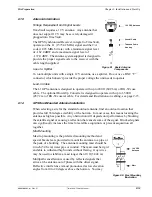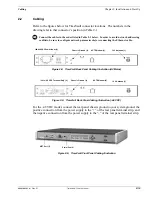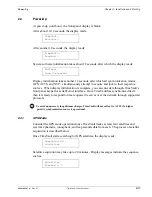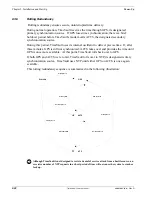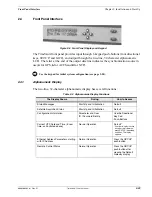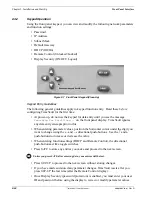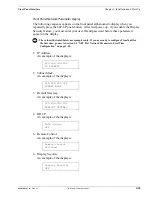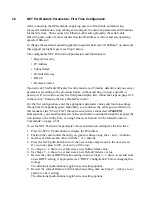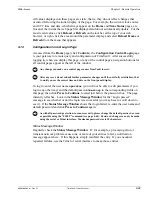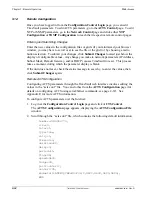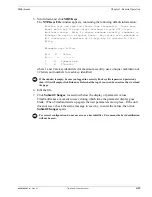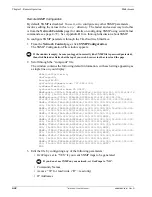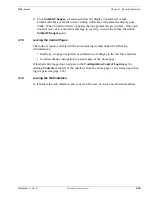6000-100Ch2.fm Rev. D
TimeVault™ User’s Manual
2-27
Front Panel Interface
Chapter 2: Installation and Start-Up
2. Enter a character with either the
↑
or
↓
arrow, as described above.
3. Press the
→
directional push-button to advance the cursor.
4. Repeat step 2 and step 3 until you have entered all the user ID characters.
5. Press the
SET-UP
push-button to reposition the cursor on the
PW:
line.
6. Enter password characters using step 2 and step 3 above.
Every time you press the
→
directional push-button, the previous character becomes a
“*”.
7. After entering the last password character, press the
→
arrow once more, so that all
characters are “*”s.
8. Press the
SAVE
push-button to save all entries and enter the parameter display
sequence.
If you followed this procedure correctly, the first parameter (IP Address) appears and you
can now enter initial system parameters as per the procedure in Section 2.5 on page 2-28.
If there was a problem with security set-up, a message appears: “Invalid Login ID or
Password.”
Once you have set the user ID and password, you must enter them whenever using the
front panel alphanumeric display to review or modify system parameters. For a quick
review, or to modify parameters remotely, use the TimeVault web interface or a serial
connection.
Further Precautions
After 10 minutes without any front panel push-button activity, TimeVault automatically
times out the security feature. You must re-enter user ID and password to review or
modify system parameters through the front panel alphanumeric display.
However, under circumstances when you must protect TimeVault
before
the 10-minute
time out, you can do this manually with the Display Security Logout feature.
To manually logout of Display Security:
1. Press the
SET-UP
push-button to scroll through the parameter list until
Display Security Logout
appears.
2. Press the
SAVE
push-button.
The default UTC time and date display appears.
After logging out, you must re-enter the user ID and password to review or modify system
parameters through the front panel alphanumeric display.
Disabling Security
The Display Security feature remains “ON” until you manually disable it. To disable the
Display Security feature:
1. Press the
SET-UP
push-button until
Display Security
appears.
2. Press any directional push-button to change the security setting from “ON” to “OFF”.
3. Press the
SAVE
push-button.
The default UTC time and date display appears, and system parameters can now be
reviewed or modified by anyone.
Содержание Time Server
Страница 1: ...6000 100 Revision D January 2 2003 TimeVault Trusted Time Server User s Manual TM ...
Страница 7: ...6000 100Front fm Rev D TimeVault User s Manual v ...
Страница 10: ...viii TimeVault User s Manual 6000 100Front fm Rev D ...
Страница 24: ......
Страница 118: ......
Страница 138: ......
Страница 142: ......
Страница 148: ......