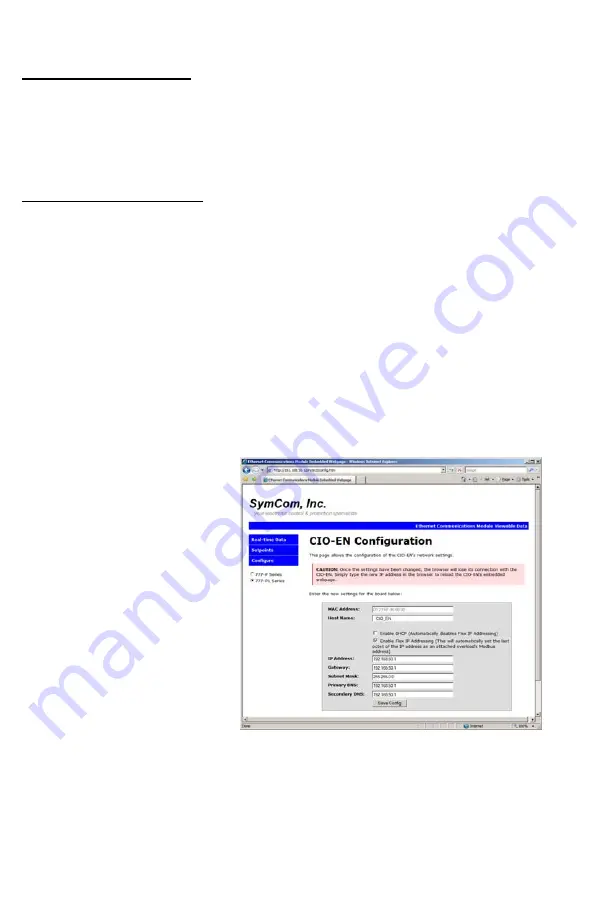
ETHERNET CONFIGURATION
The default IP address for the CIO-EN is 192.168.50.1. However, flexible IP addressing is enabled
by default on the CIO-EN. This means that when the CIO-EN is connected and communicating to a
777-P/P1 overload relay, the CIO-EN will automatically assume and keep the Modbus address of the
overload as the last octet in its IP address. For example, if the CIO-EN is connected to a 777-P1
with a Modbus address of 29, the IP address will automatically become 192.168.50.29. Please note
that the first three octets of the IP address (192.168.50) are not affected by flexible IP addressing.
ETHERNET COMMUNICATIONS
The CIO-EN Module is 10Base-T Ethernet compatible, meaning it is capable of transmitting data at a
maximum rate of 10 Megabits/second. TCP/IP Protocols supported by the CIO-EN include:
•
Modbus/TCP
•
HTTP for an embedded webpage
•
FTP for data logging
•
ICMP
(ping)
•
DHCP for automatic IP assignment
The default Ethernet communications settings for the CIO-EN are:
•
IP Address: 192.168.50.1 as stand-alone; 192.168.50.FLEX where FLEX = 777-P/P1
Modbus Address
•
Subnet Mask: 255.255.0.0
•
Gateway:
192.168.50.1
•
DHCP:
Disabled
Changing the Ethernet Configuration Settings
The Ethernet configuration settings can be changed at any time through the CIO-EN's embedded
webpage (Figure 2). To access this
webpage, simply type the IP address
of the CIO-EN in the address bar of
an Internet browser (i.e.
http://192.168.50.1/) and click on
Configure
. The CIO-EN will ask for a
user name and password.
The user name is:
admin
The password is:
symcom
Once the settings have been changed
and saved, communications with the
CIO-EN may be lost for a short period
of time.
Ethernet configuration settings can
also be easily changed using
SymCom's Solutions Software.
Figure 2: CIO-EN Embedded Webpage
M
odbus/TCP Network Solutions Setup
1. Open Solutions
2. Click
Modbus/TCP
in the Select Network Connection Type box.
3. Ensure the Ethernet network communication settings are correct, and the device connections
are correct.
Phone: 800.894.0412 - Fax: 888.723.4773 - Web: www.clrwtr.com - Email: [email protected]








