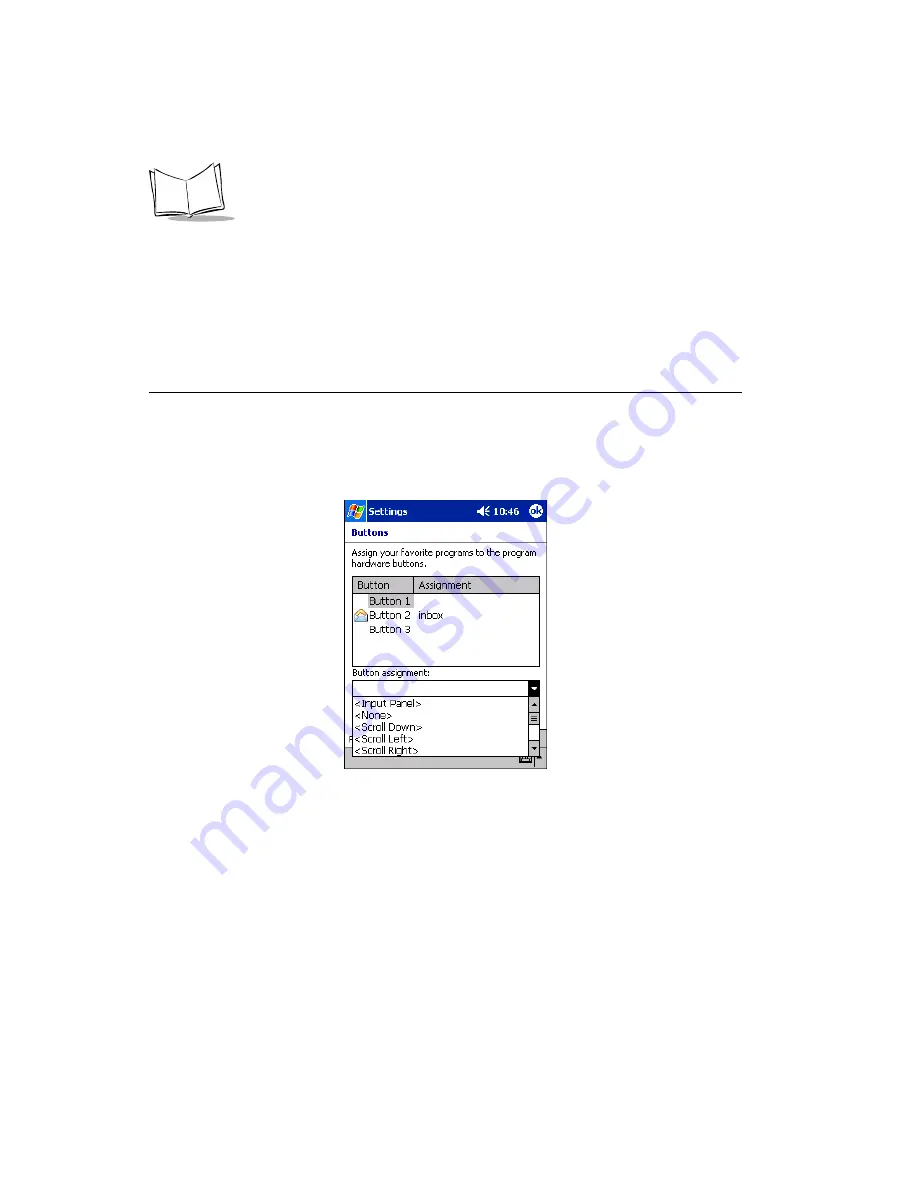
3-4
PDT 8000 Series with Windows
®
Mobile 2003 Software for Pocket PCs Product Reference Guide
•
Connections Tab
•
AvantGo Connect: configure server settings for an AvantGo connection
•
Beam: configure settings to receive an incoming beam
•
Connections: configure settings for connections made to the host/internet
•
Network Adapters: configure properties for the installed adapters.
Assigning Applications to Application Buttons
The key combinations that represent application buttons access, by default, Calendar,
Contacts, Tasks and Notes. To re-assign a different application to a button:
1.
Tap Start - Settings.
2.
On the Personal tab, tap Buttons.
Figure 3-1. Buttons Screen
3.
Tap the button on the list that you want to change, then use the Button assignment
drop-down menu to select a new application for that button.
4.
Tap
OK
.
Содержание PDT 8000
Страница 1: ...Product Reference Guide PDT 8000 Series with Windows Mobile 2003 Software for Pocket PCs...
Страница 2: ......
Страница 12: ...x PDT 8000 Series with Windows Mobile 2003 Software for Pocket PCs Product Reference Guide...
Страница 20: ...xviii PDT 8000 Series with Windows Mobile 2003 Software for Pocket PCs Product Reference Guide...
Страница 92: ...2 36 PDT 8000 Series with Windows Mobile 2003 Software for Pocket PCs Product Reference Guide...
Страница 94: ...3 2 PDT 8000 Series with Windows Mobile 2003 Software for Pocket PCs Product Reference Guide...
Страница 102: ...4 2 PDT 8000 Series with Windows Mobile 2003 Software for Pocket PCs Product Reference Guide...
Страница 150: ...4 50 PDT 8000 Series with Windows Mobile 2003 Software for Pocket PCs Product Reference Guide...
Страница 152: ...5 2 PDT 8000 Series with Windows Mobile 2003 Software for Pocket PCs Product Reference Guide...
Страница 170: ...5 20 PDT 8000 Series with Windows Mobile 2003 Software for Pocket PCs Product Reference Guide...
Страница 172: ...6 2 PDT 8000 Series with Windows Mobile 2003 Software for Pocket PCs Product Reference Guide...
Страница 188: ...6 18 PDT 8000 Series with Windows Mobile 2003 Software for Pocket PCs Product Reference Guide...
Страница 190: ...7 2 PDT 8000 Series with Windows Mobile 2003 Software for Pocket PCs Product Reference Guide...
Страница 196: ...7 8 PDT 8000 Series with Windows Mobile 2003 Software for Pocket PCs Product Reference Guide...
Страница 198: ...8 2 PDT 8000 Series with Windows Mobile 2003 Software for Pocket PCs Product Reference Guide...
Страница 210: ...9 2 PDT 8000 Series with Windows Mobile 2003 Software for Pocket PCs Product Reference Guide...
Страница 240: ...10 2 PDT 8000 Series with Windows Mobile 2003 Software for Pocket PCs Product Reference Guide...
Страница 268: ...10 30 PDT 8000 Series with Windows Mobile 2003 Software for Pocket PCs Product Reference Guide...
Страница 270: ...11 2 PDT 8000 Series with Windows Mobile 2003 Software for Pocket PCs Product Reference Guide...
Страница 276: ...12 2 PDT 8000 Series with Windows Mobile 2003 Software for Pocket PCs Product Reference Guide...
Страница 306: ...13 2 PDT 8000 Series with Windows Mobile 2003 Software for Pocket PCs Product Reference Guide...
Страница 340: ...B 26 PDT 8000 Series with Windows Mobile 2003 Software for Pocket PCs Product Reference Guide...
Страница 358: ...D 4 PDT 8000 Series with Windows Mobile 2003 Software for Pocket PCs Product Reference Guide...
Страница 372: ...Index 8 PDT 8000 Series with Windows Mobile 2003 Software for Pocket PCs Product Reference Guide...
Страница 374: ......
Страница 375: ......






























