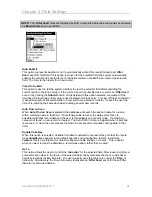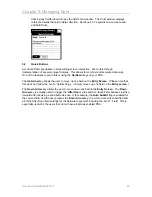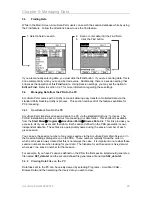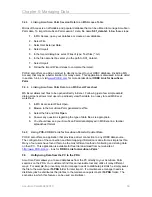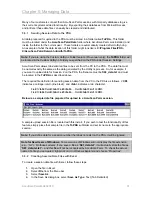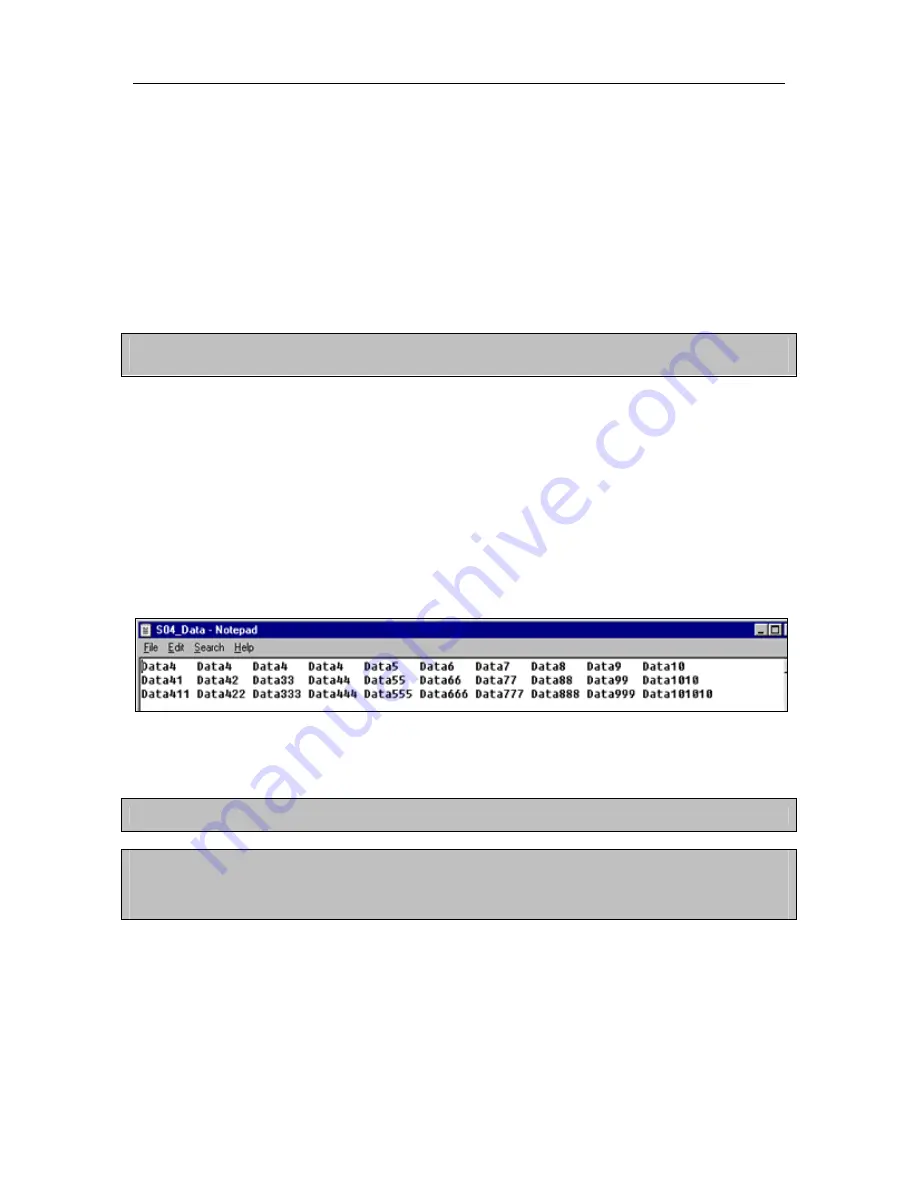
Chapter 5: Managing Data
Many of our customers connect their AccuScan Palm sessions with 3rd-party databases to give
their current systems added functionality. By exporting their databases from Microsoft Access
and/or Excel these data files can easily be created and distributed.
5.5.1
Sending Session Data to the PDA
All data prepared for upload to the PDA must be stored in a folder called
ToPDA
. This folder
must be located under the
AccuScan Palm\Data
folder where AccuScan Palm was installed, and
inside the folder for the current user. These folders are automatically created after HotSyncing.
An example of what the data location of this folder might look like is
C:\Program Files\POS-
X\AccuScan Palm\Data\JohnSmith\ToPDA.
Note:
If you are using the Custom HotSync Folder feature (Pro version only), the
ToPDA
folder will
be located in the Custom HotSync Folder you specified on the PDA under Session Settings
AccuScan Palm allows tab-delimited files to be sent from the PC to the PDA. The data file must
be named exactly the same as the data generated by the HotSync process. So, for example, if
you want to upload data for Session 2 on the PDA, the filename must be
S02_data.txt
and must
be located in the
ToPDA
as described above.
The required file definition for sending session data from the PC to the PDA is as follows.
<CR>
indicates a carriage-return (line break), and
<tab>
indicates a tab character.
Field1
<tab>
Field2
<tab>
Field3
<tab>
….Field9
<tab>
Field10
<CR>
Field1
<tab>
Field2
<tab>
Field3
<tab>
….Field9
<tab>
Field10
<CR>
Below is a sample data file prepared for upload to a AccuScan Palm session.
A sample upload session file is located with this install. If you wish to test the functionality of this
feature, simply place that sample file in the
ToPDA
subfolder and set its name to the appropriate
session.
Note:
If you define data for a session number that does not exist on the PDA, it will be ignored.
Note for New Users of Windows:
Some versions of Windows will not display the file extension
(e.g., “.txt”). On those systems, if you save a file as “
S01_data.txt
”, it will actually store the file as
“
S01_data.txt.txt
” – and this file will not be recognized by AccuScan Palm. To check the actual
name of a file you’ve created, right-click on it in Windows Explorer and choose “Properties”.
5.5.2
Creating Session Data Files with Excel
To create a session data file with Excel, follow these steps.
1.
Open the file in Excel
2.
Select
File
from the Menu bar
3.
Select
Save As
4.
In the Save As dialog box, select
Save As Type
: Text (Tab Delimited)
AccuScan PalmM-0002.010
31