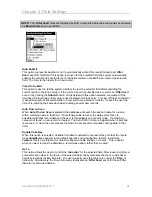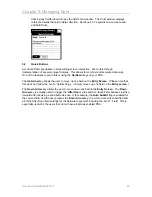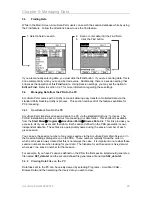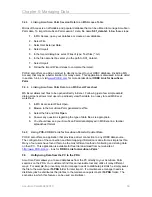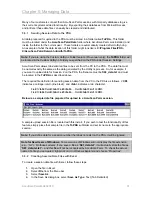Chapter 5: Managing Data
5.4.3
Linking AccuScan Palm Session Data to an MS Access Table
Microsoft Access is an affordable and popular database that can be utilized to manage AccuScan
Palm data. To import AccuScan Palm session 1 data, file name
S01_data.txt,
follow these steps:
1.
In MS Access, open your database or create a new database.
2.
Select File.
3.
Select Get External Data.
4.
Select Import.
5.
In the Import dialog box, select Files of type: Text files (*.txt).
6.
In the file name list box enter you the path to S01_data.txt.
7.
Select Import.
8.
Follow the Import Wizard steps to complete the import.
POS-X also offers an add-on product to directly connect to your ODBC database (including MS
Access) that may be a better solution for many users. This application is discussed in more detail
in section 5.4.4, or visit
www.POS-X.com
for more details about
ODBC Link for AccuScan
Palm
.
5.4.4
Linking AccuScan Palm Data to an MS Excel Worksheet
MS Excel allows text files to be opened directly in Excel. Following just a few simple wizard
dialog screens allows most users to painlessly view their data in an easy to read MS Excel
worksheet.
1.
In MS Excel, select File
Æ
Open.
2.
Browse to the AccuScan Palm generated text file.
3.
Select the file and Click
Open
.
4.
Answer any questions regarding the type of data file as is appropriate.
5.
You should now see your AccuScan Palm data displayed in MS Excel in a familiar
spreadsheet format.
5.4.5
Using POS-X ODBC Link for AccuScan Palm to Control Data
POS-X also offers an application that provides a direct connection to any ODBC data source.
The configuration of the connection and field mapping information is done from a simple text file.
Many of our users have found this to be the most efficient method of collecting and storing data
on their PC. This application is available for free trial download from our website at
http://www.POS-X.com
-- look for “
ODBC Link for AccuScan Palm
.”
5.5
HotSyncing Data from the PC to the PDA
AccuScan Palm allows you to send databases from the PC directly to your AccuScan Palm
sessions on the PDA. Our customers find this an invaluable tool and utilize it many different
ways. For example if an inventory control manager needs to distribute pick lists he simply saves
the file to the warehouse
\ToPDA
folder for later import. If a maintenance manager needs to
distribute jobs he distributes the job files to the maintenance personnel’s
\ToPDA
folder. The
scenarios in which this feature can be used are limitless!
AccuScan PalmM-0002.010
30