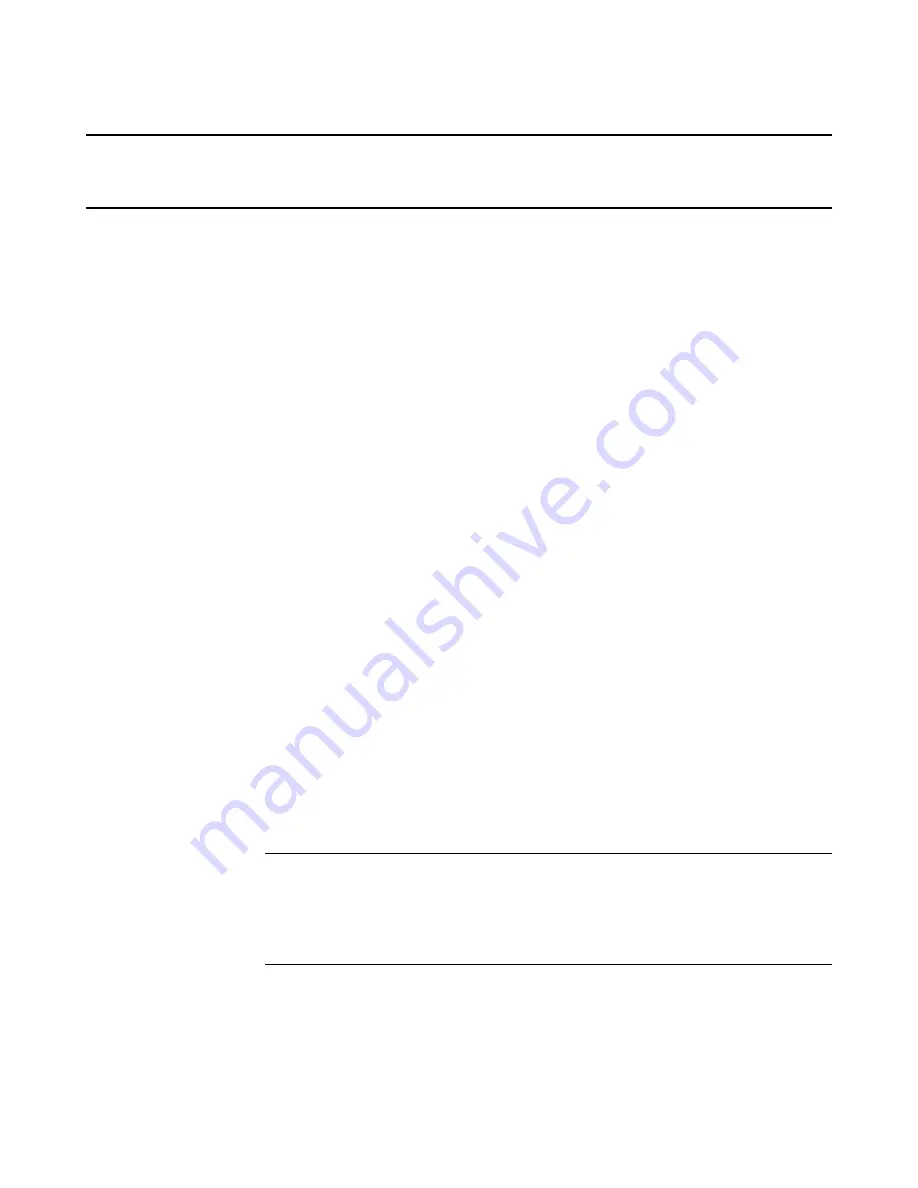
Wise Installation Studio/Express Getting Started Guide
12
Chapter 1
Installing Wise Installation Studio\Express
This chapter includes the following topics:
z
Installing Wise Installation Studio or Wise Installation Express
z
Installing an Upgrade
z
Installing the Windows Installer Editor Language Pack
z
Connecting to a Wise Software Repository
z
Converting an Evaluation Version to a Production Version
z
Starting the Software
Installing Wise Installation Studio or Wise
Installation Express
Before installing Wise Installation Studio or Wise Installation Express make sure the
computer meets the minimum system requirements.
See
System Requirements
on page 9.
To install Wise Installation Studio or Wise Installation Express
1. Close any other applications that are running.
2. Download and run the installation file.
3. On the installation’s Welcome dialog box, click Next.
4. On the License Agreement dialog box, read the license terms, mark I accept the
license agreement, and click Next.
If you do not accept the license agreement, you cannot continue the installation.
5. Complete the remaining dialog boxes, which are described below.
User Information dialog box
Product
Enter a production or evaluation serial number for
the Standard or Professional Edition. If you are
upgrading from a previous version, you should have
received a new serial number for the upgrade. If you
are installing an evaluation version without a serial
number, skip this section.



























