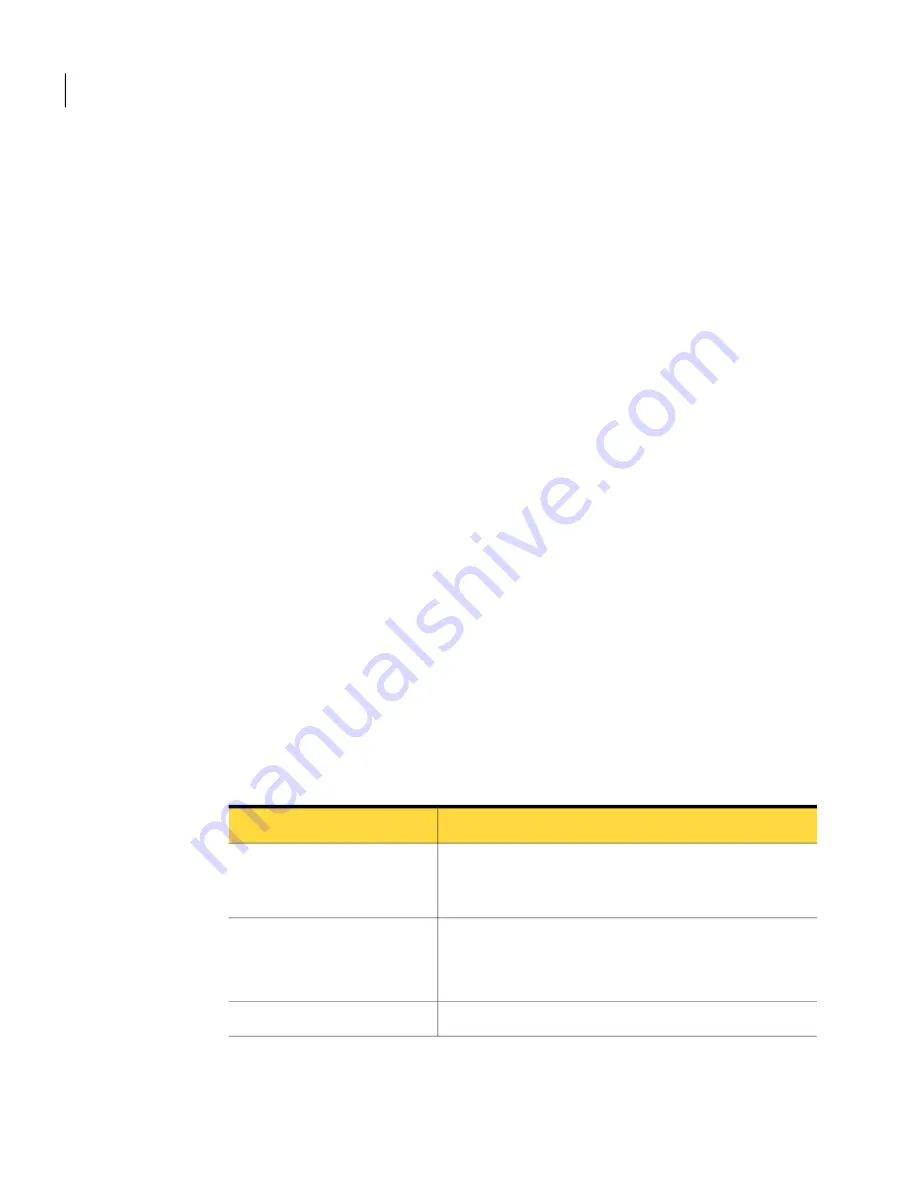
To configure a host using advanced properties
1
In Advanced View, on the left navigation bar, under pcAnywhere Manager,
click Hosts.
2
In the right pane, under Hosts, do one of the following:
■
To create a new connection item, on the File menu, click New Item >
Advanced.
■
To modify an existing connection item, right-click the item, and then click
Properties.
3
In the Host Properties window, configure the host configuration settings.
Click the left and right arrows in the Host Properties window to scroll through
the tabs.
4
Click OK to save your changes.
On Vista, you might be prompted to approve this action because changing
the host properties might affect other users.
Knowing which connection device to use for host sessions
A connection device is the interface that handles communication between the
host and remote computers. A host computer can wait for a connection from two
devices. For example, you can set up your office computer to wait for a network
connection from other co-workers or a direct connection from your laptop . A
host can accept only one connection at a time. When a remote establishes a
connection on one device, the other device is not available until the session ends.
Table 4-2
provides information to assist you in selecting a connection device.
Table 4-2
Host connection devices
Connection device
Hardware device
Modem name.
See
“ Configuring a host modem connection”
on page 78.
Modem that supports the
Microsoft Telephony API
(TAPI)
ISDN device name.
See
“ Configuring an ISDN connection on a host”
on page 79.
ISDN (North America)
ISDN via CAPI 2.0.
ISDN (Europe)
Allowing others to control your computer
Ways to set up host computer
74
Содержание PCANYWHERE - V12.5
Страница 1: ...Symantec pcAnywhere User s Guide 12164653 ...
Страница 16: ...Contents 16 ...
Страница 28: ...Introducing Symantec pcAnywhere Where to find more information 28 ...
Страница 68: ...Installing Symantec pcAnywhere Post installation tasks 68 ...
Страница 234: ...Securing your computer and sessions Ways to assess host security 234 ...






























