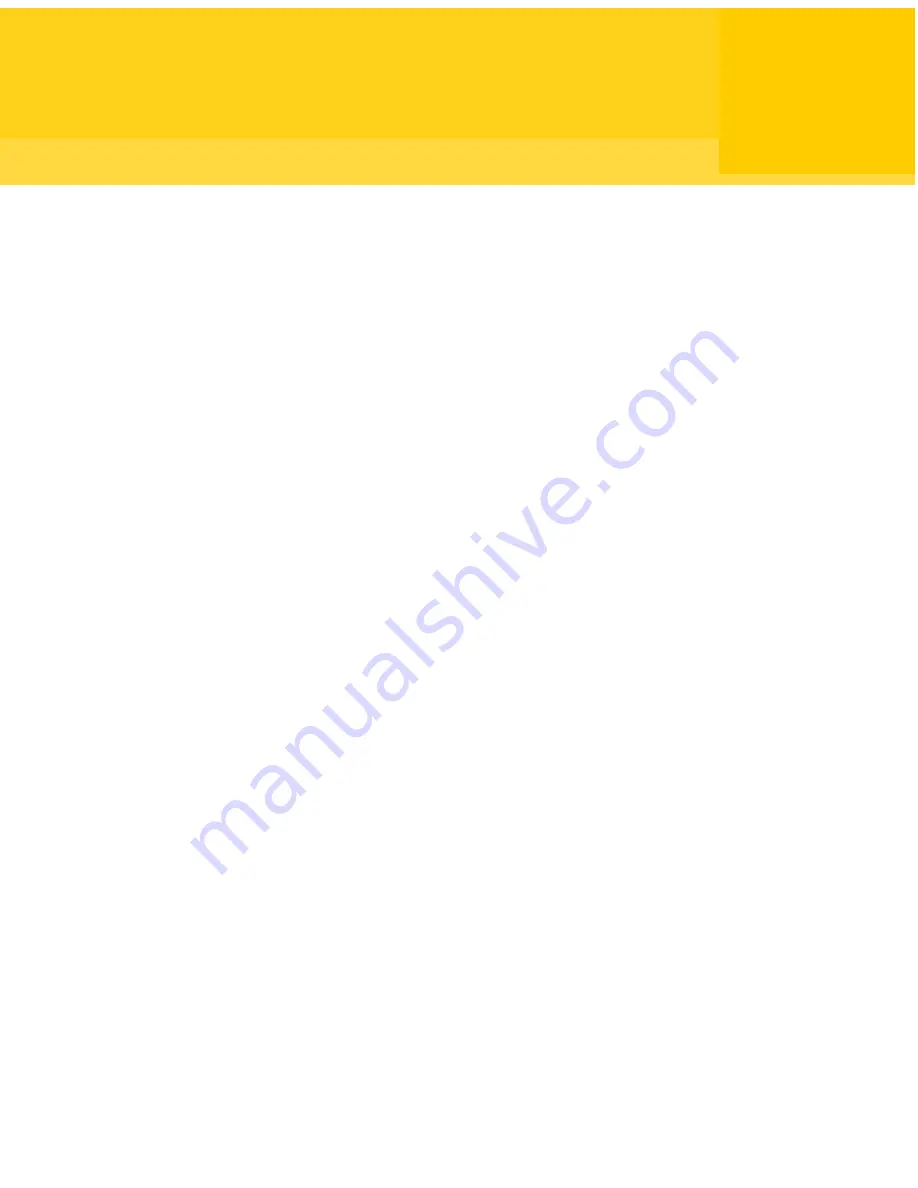
Automating file transfer
and management tasks
This chapter includes the following topics:
■
About the Command Queue
■
Using command queue files to automate tasks
■
Creating a command queue file during a session
■
Running a command queue file
About the Command Queue
The Command Queue lets you view file transfer operations that are in progress,
modify pending operations, and set up command queue files to automate tasks.
File transfer send, receive, and synchronize commands that are performed in the
File Transfer window are automatically added to the Command Queue and run in
the background.
Symantec pcAnywhere lets you save these commands in a queue file (.cqf) to use
later, or you can create your own command queue file.
The following are examples of how you can use a command queue file:
■
Distribute and install software updates on one or more computers.
■
Transfer one or more files to multiple computers simultaneously.
■
Run Windows command-line and end-of-session commands on one or more
computers.
■
Automate file transfer and management tasks, such as synchronizing folders
on your work and home computers at the end of each day.
8
Chapter
Содержание PCANYWHERE - V12.5
Страница 1: ...Symantec pcAnywhere User s Guide 12164653 ...
Страница 16: ...Contents 16 ...
Страница 28: ...Introducing Symantec pcAnywhere Where to find more information 28 ...
Страница 68: ...Installing Symantec pcAnywhere Post installation tasks 68 ...
Страница 234: ...Securing your computer and sessions Ways to assess host security 234 ...
















































