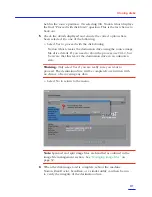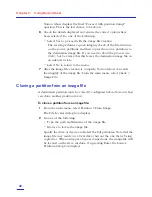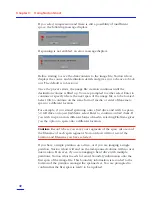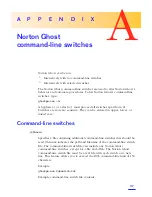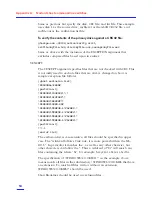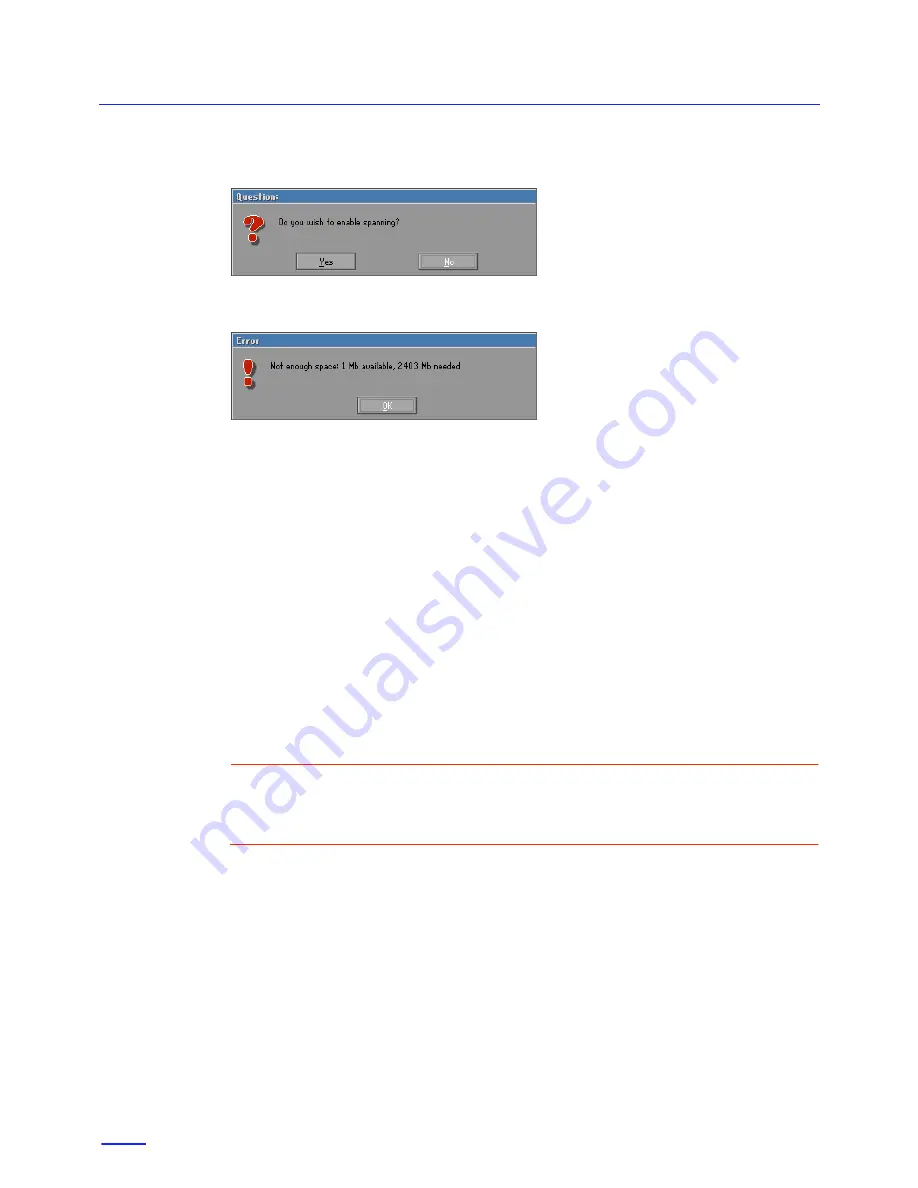
Chapter 3:
Using Norton Ghost
42
If you select compression and there is still a possibility of insufficient
space, the following message displays:
If spanning is not enabled, an error message displays:
Before starting to save the disk contents to the image file, Norton Ghost
displays the source and destination details and gives you a chance to back
out. The default is to back out.
Once the process starts, the image file creation continues until the
destination volume is filled up. You are prompted to either select Enter to
continue or specify where the next span of the image file is to be located.
Select OK to continue on the same form of media or enter a filename to
span to a different location.
For example, if you started spanning onto a JAZ drive and wish to span a
3.0 GB drive onto just JAZ disks, select Enter to continue on JAZ disks. If
you wish to span across different forms of media, selecting FileName gives
you the option to span onto a different location.
Caution:
Record where you save your segments of the span. Also record
the filename of each span segment. Norton Ghost will not record the
location and filename you have selected.
If you have a single partition on a drive, or if you are imaging a single
partition, Norton Ghost will end on the last-spanned volume with no user
intervention. However, if you are imaging a hard drive with multiple
partitions, Norton Ghost needs to record boundary information onto the
first span of the image file. This boundary information is recorded to the
location of the partition amongst the spanned set. You are prompted to
confirm that the first span is ready to be updated.
Содержание NORTON GHOST
Страница 1: ...Norton Ghost Personal Edition User s Guide ...
Страница 12: ...Chapter 1 About Norton Ghost Personal Edition 12 ...
Страница 20: ...Chapter 2 Setting up Norton Ghost 20 ...
Страница 46: ...Chapter 3 Using Norton Ghost 46 ...
Страница 76: ...Disk Replacement Form 76 ...
Страница 80: ...Index 80 ...