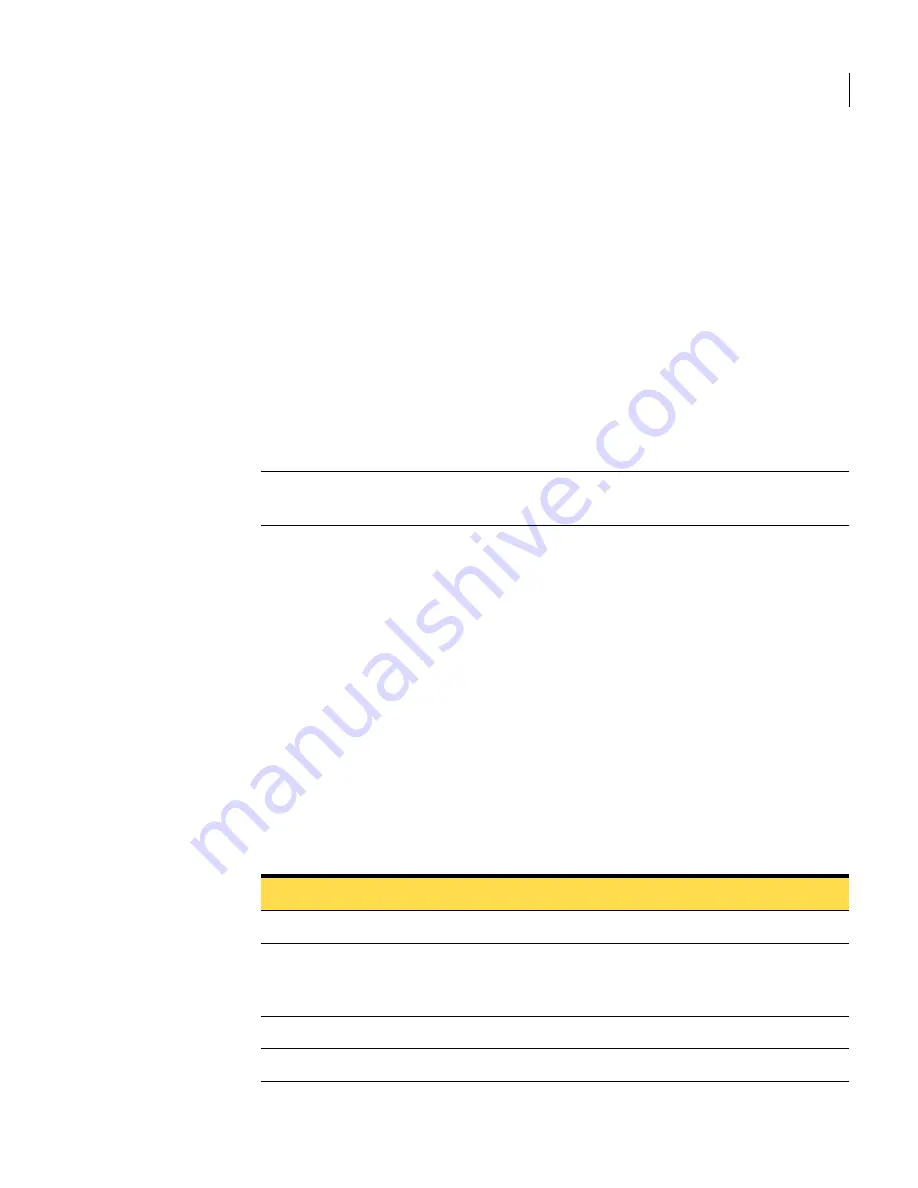
159
Configuring alerts and logs
Configuring logs
To sort logs
◆
Click a column label in the log file list.
Logs are sorted in either ascending or descending order.
To open a log
◆
Click a log name.
To save a log
◆
Select a log from list, and then click the
Save Log
button.
To purge the log list
◆
Click the
Clear All Scanner Logs
button.
Note:
Log files are updated every five minutes. If no information is displayed
when you click
Display
, wait a few minutes then click
Display
again.
Configuring logs
You can configure log settings for Symantec Mail Security for SMTP
components on each Scanner in your system. The severity of errors you want
written to the log files can be chosen for the following components:
■
Conduit
■
Filter Engine
■
LiveUpdate Scheduler
■
Mail Transfer Agent
The superset of logging options is shown in
Table 8-3
.
Table 8-3
Log Settings page – Local Log Type
Item
Description
Host
The host machine
Conduit
Set the logging level for the Conduit. Available values
are Errors, Warnings, Notices, Information, and
Debug.
Filter Engine
Set the logging level for the Filter Engine.
LiveUpdate Scheduler
Set the logging level for the LiveUpdate Scheduler.
Содержание Mail Security
Страница 1: ...Symantec Mail Security for SMTP Administration Guide ...
Страница 16: ...16 About Symantec Mail Security for SMTP Where to get more information ...
Страница 60: ...60 Configuring email settings Configuring scanning settings ...
Страница 116: ...116 Configuring email filtering Managing policy resources ...
Страница 142: ...142 Working with Spam Quarantine Configuring Spam Quarantine ...
Страница 150: ...150 Working with Suspect Virus Quarantine Configuring Suspect Virus Quarantine ...
Страница 162: ...162 Configuring alerts and logs Configuring logs ...
Страница 208: ...208 Feature Cross Reference About email filtering and message handling options ...






























