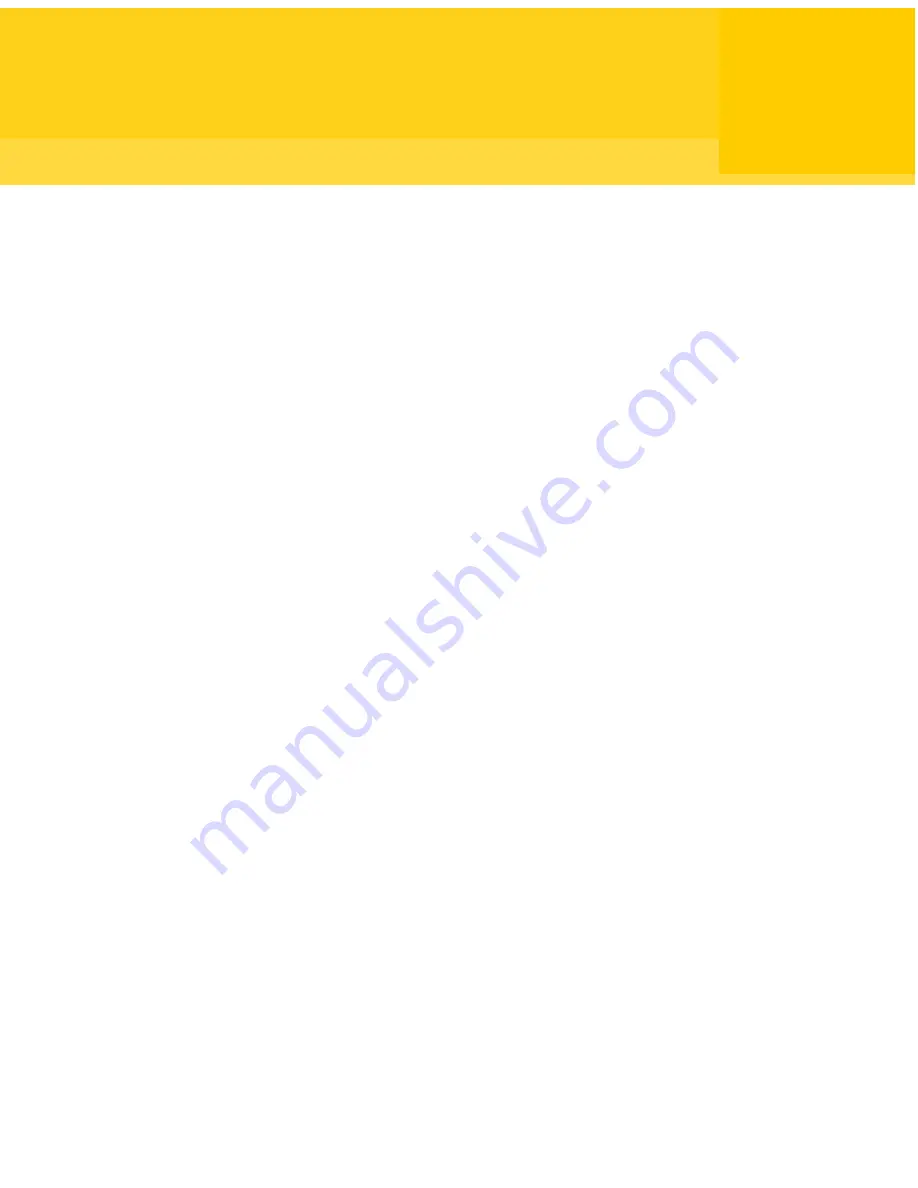
Backing up entire drives
This chapter includes the following topics:
■
Defining a drive-based backup
■
Setting advanced options for drive-based backups
■
About setting a compression level for drive-based backups
■
About Offsite Copy
■
How Offsite Copy works
Defining a drive-based backup
A drive-based backup takes a snapshot of your entire hard drive, capturing every
bit of information that is stored on it for later retrieval. All of your files, folders,
desktop settings, programs, and your operating system are captured into a recovery
point. You can then use that recovery point to restore individual files or folders
or your entire computer.
For optimum protection, you should define a drive-based backup and run it on a
regular basis.
By default, scheduled independent recovery points or recovery point set names
are appended with 001.v2i, 002.v2i, and so forth. Recovery point set names are
appended with _i001.iv2i, _i002.iv2i, and so forth. For example, if your base
recovery point is called C_Drive001.v2i, the first incremental recovery point is
called C_Drive001_i001.iv2i.
To define a drive-based backup
1
On the Home page, click Run or Manage Backups.
2
In the Run or Manage Backups window, click Define New.
If you have not yet defined a backup, the Easy Setup dialog appears instead.
6
Chapter
Содержание GHOST 14
Страница 1: ...Norton Ghost ...
Страница 12: ...Contents 12 ...
Страница 46: ...Getting Started Configuring Norton Ghost default options 46 ...
Страница 77: ...77 Backing up entire drives How Offsite Copy works ...
Страница 78: ...Backing up entire drives How Offsite Copy works 78 ...
Страница 118: ...Monitoring the status of your backups Using event log information to troubleshoot problems 118 ...
Страница 138: ...Managing backup destinations Moving your backup destination 138 ...
Страница 170: ...Recovering a computer About the Support Utilities 170 ...






























