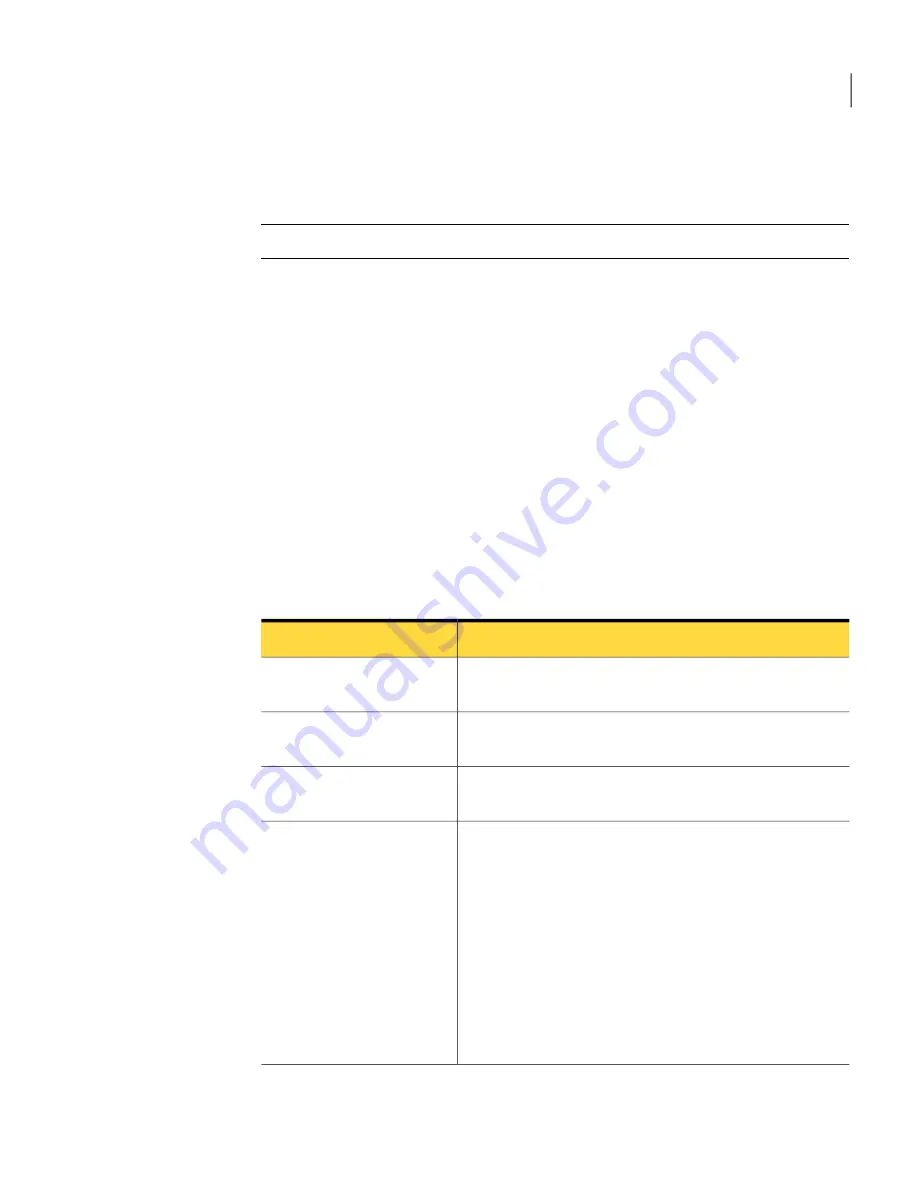
If the power or the hardware fails while you copy the data, no data is lost from
the source drive. However, you must restart the copying process.
Note:
This feature is not available in the evaluation version of the product.
To copy one hard drive to another hard drive
1
On the Tools page, click Copy My Hard Drive.
2
Complete the steps in the wizard to copy the drive.
The wizard steps you through the process of selecting the right drive to copy,
selecting the destination drive, and selecting the options for copying the data
from one drive to another.
Drive-to-drive copying options
When you copy a drive from one hard drive to another, you can use the
drive-to-drive copying options.
Table 15-1
describes the options for copying from one hard drive to another.
Table 15-1
Drive-to-drive copying options
Description
Option
Check the source drive for errors before you copy it. The
source drive is the original drive.
Check source for file system
errors
Check the destination drive for errors after you copy the
drive. The destination drive is the new drive.
Check destination for file
system errors
This option automatically expands the drive to occupy the
destination drive's remaining unallocated space.
Resize drive to fill
unallocated space.
Make the destination drive the active partition (the drive
from which the computer starts). Only one drive can be
active at a time. To boot the computer, it must be on the
first physical hard disk, and it must contain an operating
system. When the computer boots, it reads the partition
table of the first physical hard disk to find out which drive
is active. It then boots from that location. If the drive is not
bootable or you are not certain if it is, have a boot disk ready.
You can use the Symantec Recovery Disk.
The Set drive active option is valid for basic disks only (not
dynamic disks).
Set drive active (for booting
OS)
173
Copying a drive
Copying one hard drive to another hard drive
Содержание GHOST 14
Страница 1: ...Norton Ghost ...
Страница 12: ...Contents 12 ...
Страница 46: ...Getting Started Configuring Norton Ghost default options 46 ...
Страница 77: ...77 Backing up entire drives How Offsite Copy works ...
Страница 78: ...Backing up entire drives How Offsite Copy works 78 ...
Страница 118: ...Monitoring the status of your backups Using event log information to troubleshoot problems 118 ...
Страница 138: ...Managing backup destinations Moving your backup destination 138 ...
Страница 170: ...Recovering a computer About the Support Utilities 170 ...


























