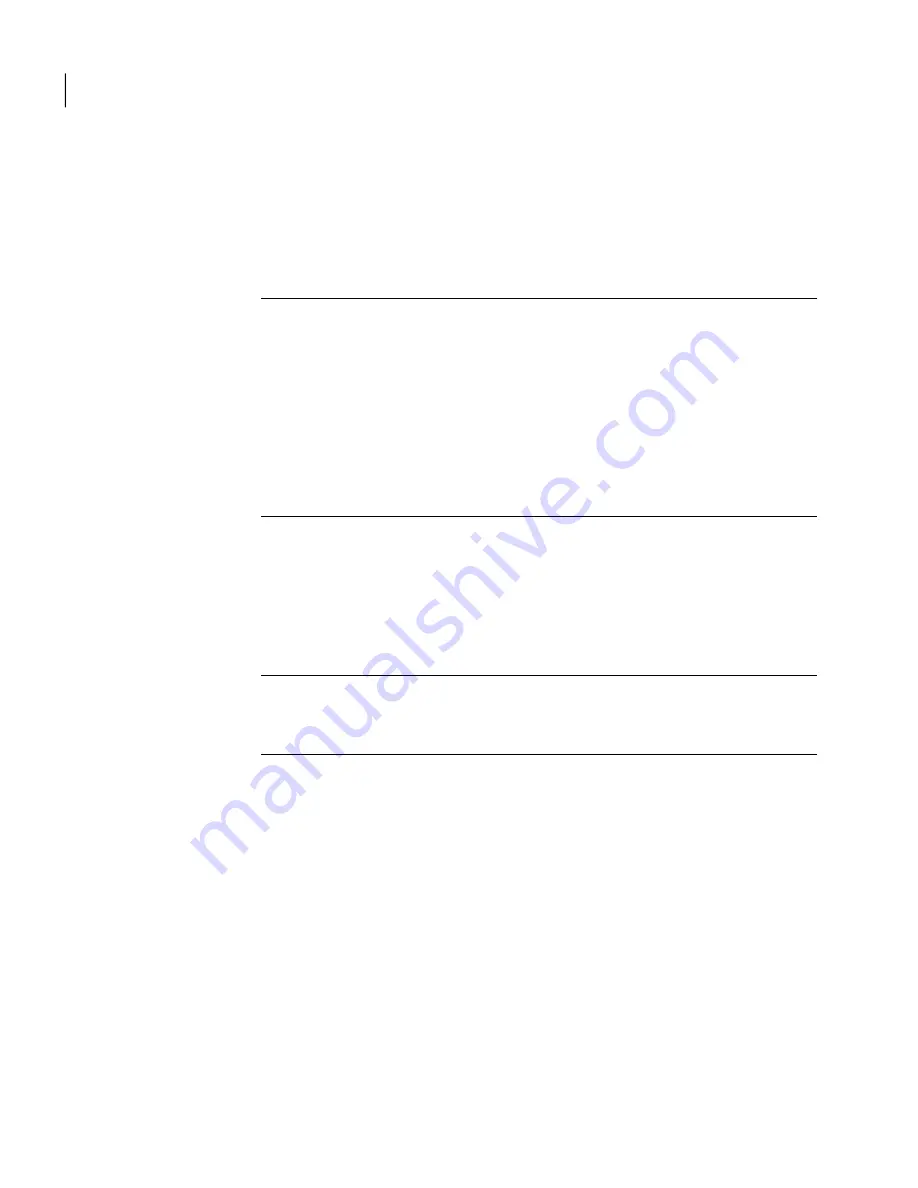
4
Select the files and folders you want to include in your backup, and then click
Next.
Selecting file types lets Norton Ghost find and include files that match the
files you want backed up. If a file type is not included in the predefined list,
click Add File Type. You can also manually select folders or individual files.
Note:
On all versions of Windows, except for Windows Vista, the My
Documents folder contains two subfolders by default: My Pictures and My
Music. These folders contain only the shortcuts to folders at another location
and not the actual files. This might lead you to think that by including My
Documents and all subfolders in your backup, your picture and music files
will get backed up.
If you intend to back up your pictures and music files, be sure to include the
actual folders where your files are stored. On Windows Vista, these folders
exist at the same level as Documents (formerly, My Documents).
5
In the Name box, type a name for your new backup.
6
In the Description (optional) box, type a description for the new backup.
7
Click Browse to locate a folder for storing your backup data or accept the
default location.
Note:
You cannot use an encrypted folder as your backup destination. If you
want to encrypt your backup data to prevent another user from accessing it,
refer to the next step.
8
To add or edit advanced options, click Advanced and do any of the following:
■
Click Use password, and then type a password.
Use standard characters, not extended characters or symbols. You must
type this password before you restore a backup or view its contents.
■
For an additional level of security, click Use AES encryption to encrypt
your file data.
You can also use the drop-down menu to specify the level of encryption
you want.
■
In the Exclude group box, uncheck any of the folders you want to include
in your backup.
The folders listed are typically not used for storing personal files or folders.
These folders are backed up when you define and run a drive-based backup
of your system drive (typically C).
Backing up files and folders
Defining a file and folder backup
88
Содержание 20097684 - Norton Ghost 15.0
Страница 1: ...Norton Ghost 15 0 User s Guide ...
Страница 3: ...Symantec Corporation 350 Ellis Street Mountain View CA 94043 http www symantec com ...
Страница 26: ...Installing Norton Ghost About uninstalling Norton Ghost 26 ...
Страница 48: ...Getting Started Configuring Norton Ghost default options 48 ...
Страница 86: ...Backing up entire drives How Offsite Copy works 86 ...
Страница 100: ...Running and managing backup jobs Adding users who can back up your computer 100 ...
Страница 114: ...Backing up remote computers from your computer Controlling access to Norton Ghost 114 ...
Страница 128: ...Monitoring the status of your backups About using event log information to troubleshoot problems 128 ...
Страница 172: ...Recovering files folders or entire drives Restoring using LightsOut Restore 172 ...
Страница 196: ...Recovering a computer About the Support Utilities 196 ...






























