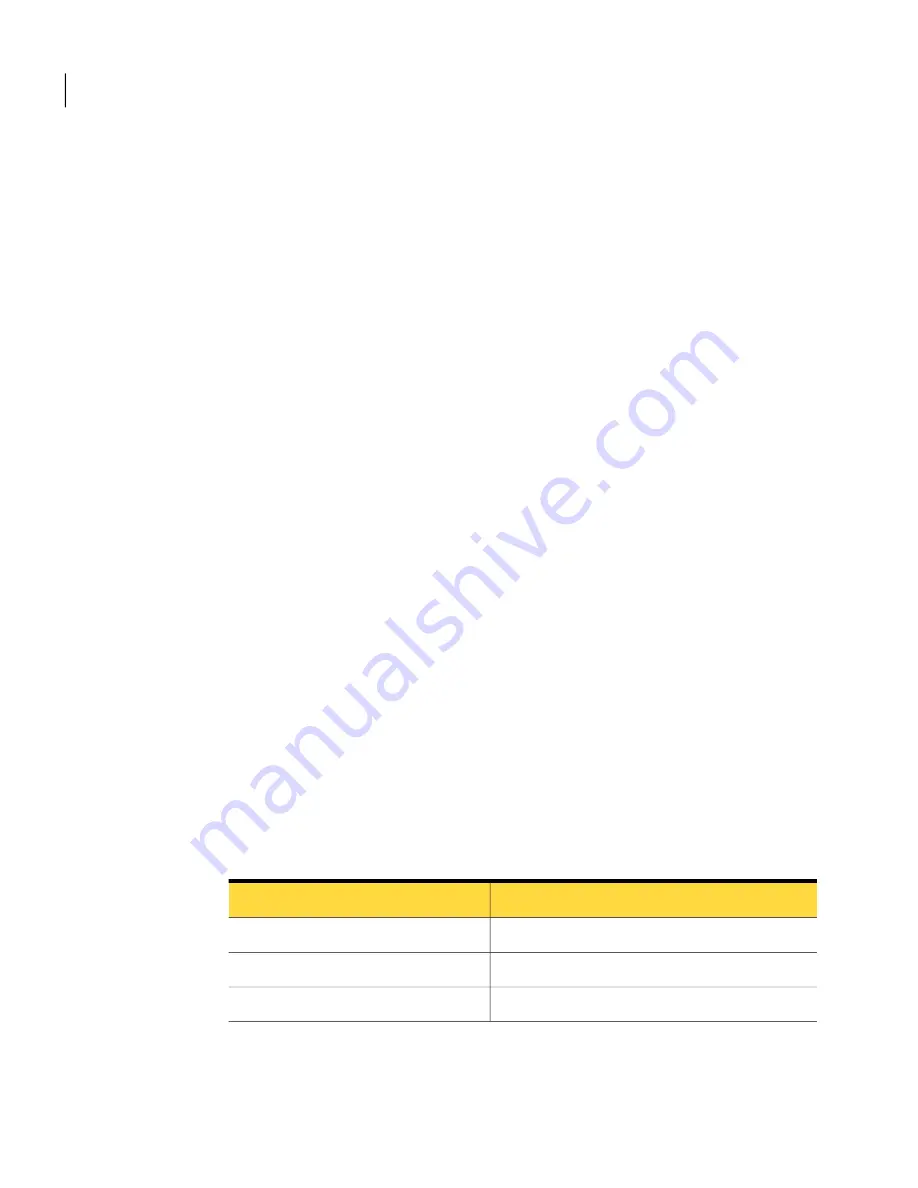
Editing advanced backup options
After you define a backup, you can go back at any time and edit the advanced
options you chose when you first defined the backup.
To edit advanced backup options
1
On the Home or Tasks page, click Run or Manage Backups.
2
Select the backup you want to edit, and then click Edit Settings.
3
Click Next twice.
4
Click Advanced.
5
In the Advanced Options dialog box, make your changes, and then click OK.
See
“Advanced options for drive-based backups”
on page 70.
6
Click Next three times, and then click Finish.
About recovery point encryption
You can enhance the security of your data by using the Advanced Encryption
Standard (AES) to encrypt recovery points that you create or archive. You should
use encryption if you store recovery points on a network and want to protect them
from unauthorized access and use.
You can also encrypt recovery points that were created with earlier versions of
Symantec LiveState Recovery or Norton Ghost. However, encrypting those files
makes them readable with the current product only.
You can view the encryption strength of a recovery point at any time by viewing
the properties of the file from the Recovery Point Browser.
Encryption strengths are available in 128-bit, 192-bit, or 256-bit. While higher
bit strengths require longer passwords, the result is greater security for your data.
The following table explains the bit strength and required password length.
Table 6-7
Password length
Password length
Bit strength
8 characters or longer
128 (Standard)
16 characters or longer
192 (Medium)
32 characters or longer
256 (High)
You must provide the correct password before you can access or restore an
encrypted recovery point.
Backing up entire drives
Defining a drive-based backup
72
Содержание 20097684 - Norton Ghost 15.0
Страница 1: ...Norton Ghost 15 0 User s Guide ...
Страница 3: ...Symantec Corporation 350 Ellis Street Mountain View CA 94043 http www symantec com ...
Страница 26: ...Installing Norton Ghost About uninstalling Norton Ghost 26 ...
Страница 48: ...Getting Started Configuring Norton Ghost default options 48 ...
Страница 86: ...Backing up entire drives How Offsite Copy works 86 ...
Страница 100: ...Running and managing backup jobs Adding users who can back up your computer 100 ...
Страница 114: ...Backing up remote computers from your computer Controlling access to Norton Ghost 114 ...
Страница 128: ...Monitoring the status of your backups About using event log information to troubleshoot problems 128 ...
Страница 172: ...Recovering files folders or entire drives Restoring using LightsOut Restore 172 ...
Страница 196: ...Recovering a computer About the Support Utilities 196 ...
















































