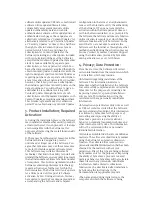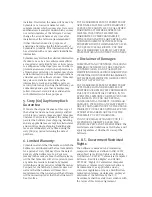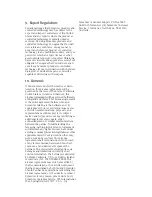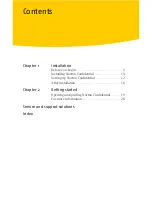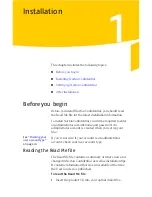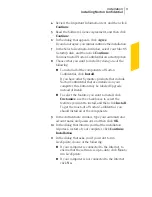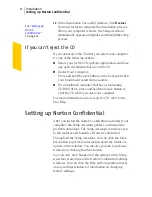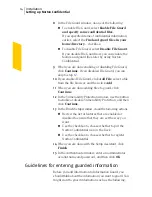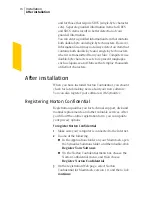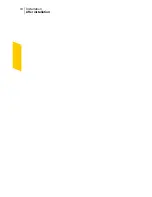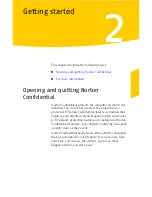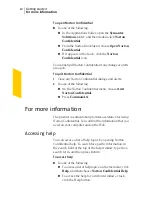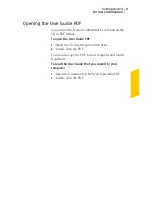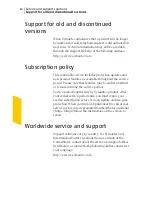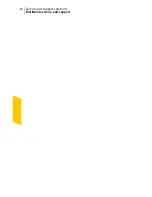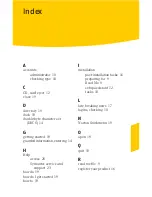12
In the Installation Successful window, click
Restart
.
See
“Setting up
Norton
Confidential”
on page 12.
You must restart to complete the installation process.
When your computer restarts, the Setup Assistant
automatically appears and guides you through the setup
process.
If you can't eject the CD
If you cannot eject the CD after you restart your computer,
try one of the following actions:
1
Before you eject the CD, quit any applications and close
any open documents that are on the CD.
1
Restart your computer.
Press and hold the eject button on the keyboard when
your Macintosh restart chime sounds.
1
On a Macintosh computer that has a slot-loading
CD-ROM drive, press and hold the mouse button to
eject the CD while you start your computer.
For more information on how to eject a CD, refer to the
Mac Help.
Setting up Norton Confidential
After you install the Norton Confidential and restart your
computer, the Setup Assistant guides you through the
product setup steps. The Setup Assistant introduces you
to the features and benefits of Norton Confidential.
Throughout the Setup Assistant, you can click the More
Info button to get more information about the feature or
options in the window. You can also go back to previous
windows by clicking the Back button.
You can view and change all of the settings in the Setup
Assistant at any time in the Norton Confidential settings
windows. You can click the Help button (question mark)
on any settings window for information on changing
feature settings.
Installation
Setting up Norton Confidential
12
Содержание 10514879 - Norton Confidential
Страница 1: ...User Guide PN 10748234...
Страница 8: ...Contents 8...
Страница 18: ...Installation After installation 18...
Страница 22: ...Getting started For more information 22...
Страница 26: ...Service and support solutions Worldwide service and support 26...