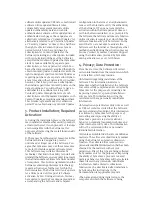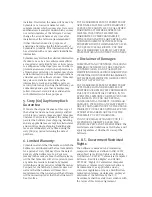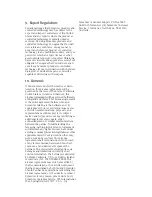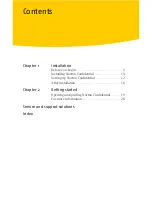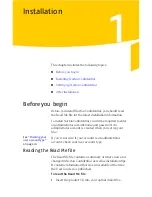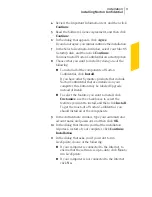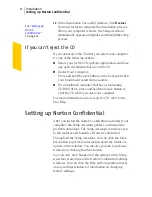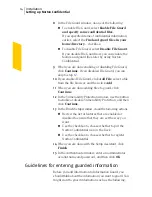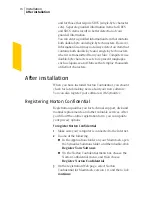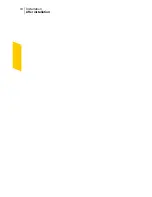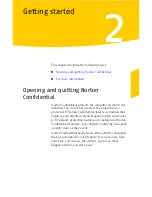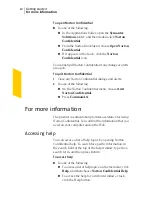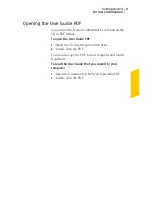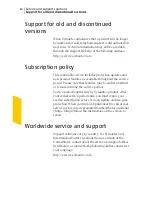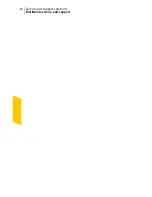4
Review the Important Information text, and then click
Continue
.
5
Read the Software License Agreement, and then click
Continue
.
6
In the dialog that appears, click
Agree
.
If you do not agree, you cannot continue the installation.
7
In the Select a Destination window, select your Mac OS
X startup disk, and then click
Continue
.
You must install Norton Confidential on a startup disk.
8
Choose what you want to install by doing one of the
following:
1
To install all of the components of Norton
Confidential, click
Install
.
If you have other Symantec products that include
Norton Confidential that are installed on your
computer, this button may be labeled Upgrade
instead of Install.
1
To select the features you want to install, click
Customize
, use the checkboxes to select the
features you want to install, and then click
Install
.
To get the most out of Norton Confidential, you
should install all of the components.
9
In the Authenticate window, type your administrator
account name and password, and then click
OK
.
10
In the dialog that informs you that the installation
requires a restart of your computer, click
Continue
Installation
.
11
In the dialog that asks you if you want to run
LiveUpdate, do one of the following:
1
If your computer is connected to the Internet, to
ensure that the software is up-to-date, click
Yes
to
run LiveUpdate.
1
If your computer is not connected to the Internet,
click
No
.
11
Installation
Installing Norton Confidential
Содержание 10514879 - Norton Confidential
Страница 1: ...User Guide PN 10748234...
Страница 8: ...Contents 8...
Страница 18: ...Installation After installation 18...
Страница 22: ...Getting started For more information 22...
Страница 26: ...Service and support solutions Worldwide service and support 26...