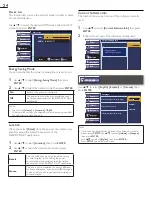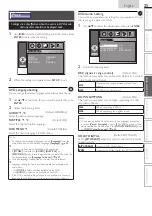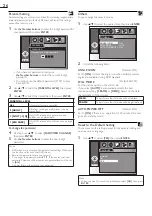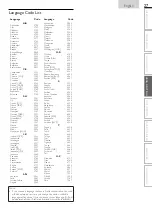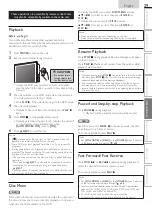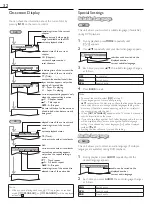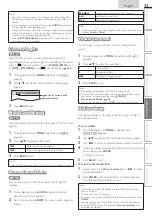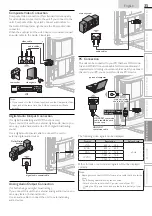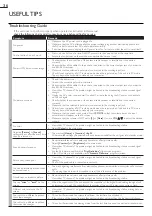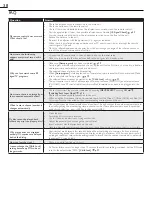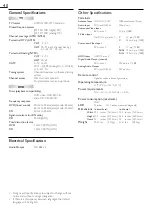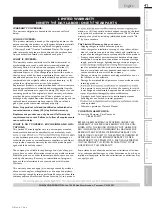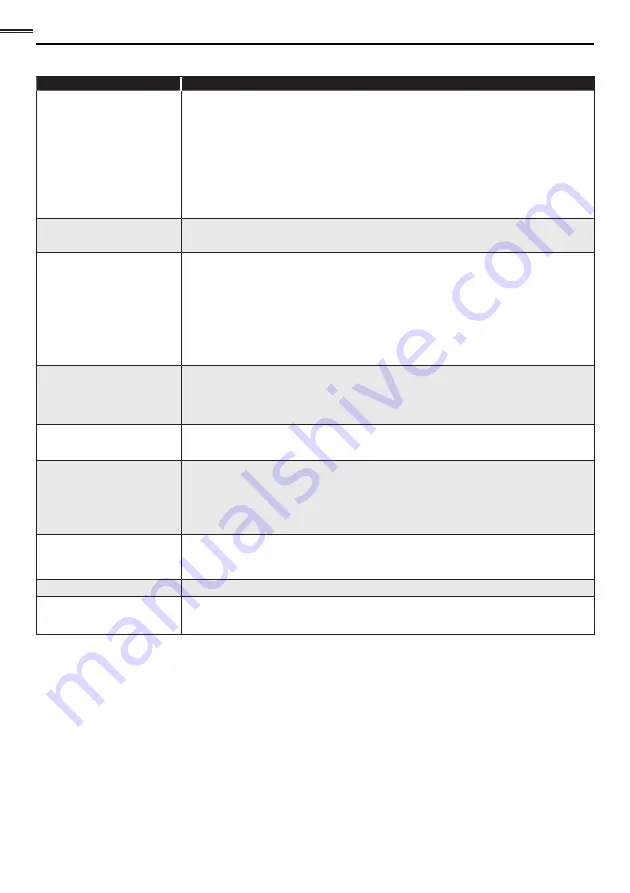
38
FAQ
Question
Answer
My remote control does not work.
What should I do?
• Check the antenna or cable connection to the main unit.
• Check the batteries of the remote control.
• Check if there is an obstacle between the infrared sensor window and the remote control.
• Test the signal output. If okay, then possible infrared sensor trouble.
[IR Signal Check]
➠
p. 39
• Aim the remote control directly at the infrared sensor window on the front of the unit.
• Reduce the distance to the unit.
• Re-insert the batteries with their polarities (+/
−
signs) as indicated.
• When there is an infrared-equipped device such as PC near this unit, it may interrupt the remote
control signal of this unit.
• Move the infrared-equipped device away from this unit, change the angle of the infrared sensor or
turn off the infrared communication function.
How come the Initial setup
appears every time I turn on this
unit?
• Connect the RF coaxial cable to the unit directly and run the initial setup.
• Make sure to complete the channel scan before the unit goes into standby mode.
Why can I not watch some RF
signal TV programs.
• Make
sure
[Autoprogram]
has been completed.
➠
p. 19
• Autoprogram must be completed when you set up the unit for the
fi
rst time or move it to a location
where previously unavailable channels are broadcast.
• The selected channel may not be broadcasting.
• When
[Autoprogram]
is interrupted and not completed, some channels will not be received. Make
sure to complete the Autoprogram.
➠
p. 19
• The selected channel cannot be viewed by the
[Child Lock]
setting.
➠
p. 21
• The unit requires some kind of antenna input. An indoor antenna (VHF / UHF), an external antenna
(VHF / UHF) or an RF coaxial cable from your wall cable/satellite box needs to be plugged into the
unit.
How come there is no image from
the connected external devices?
• Check if the correct input mode is selected by pressing
INPUT SELECT
or using
CH
▲
/
▼
.
[Switching Each Input Mode]
➠
p. 14
• Check the antenna or cable connection to the unit.
• When using the Component Video Connection check that the Green (Y), Blue (Pb/Cb) and Red (Pr/
Cr) connectors are connected to their corresponding colored jacks on the unit.
When I enter a channel number, it
changes automatically.
• Many digital channels have alternate channel numbers. The unit changes the numbers automatically to
the ones signifying the broadcasting station channel number. These basic numbers used for previous
analog broadcasts. (e.g., input ch#30 auto changes to ch#6.1)
My disc cannot be played back.
Is there any way I can play my disc?
• Clean the disc.
• Ensure the disc is correctly inserted.
• Check if the disc is defective by trying another disc.
• Cancel the parental lock or change the control level.
• Insert a correct disc that plays back on this unit.
• Handle a disc with special care so that it does not have
fi
ngerprints, scratches or dusts on its surface.
Why are captions not displayed
entirely? Or, captions are delayed
behind the dialog.
• Captions that are delayed a few seconds behind the actual dialog are common for live broadcasts.
Most captioning production companies can display a dialog to maximum of 220 words per minute. If
a dialog exceeds that rate, selective editing is used to insure that the captions remain up-to date with
the current TV screen dialog.
How can I set the clock ?
• There is no clock function on this unit.
I cannot change the [Child Lock]
setting because my PIN code no
longer works.
• If a Power failure occurs for longer than 10 seconds the child lock setting is retained, but the PIN code
is set to the default code “0000”.
[Child Lock]
➠
p. 21
Содержание LD320SS2
Страница 5: ...5 English Child Safety ...