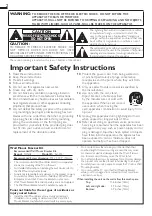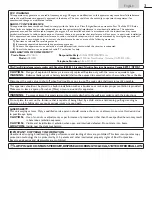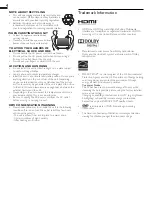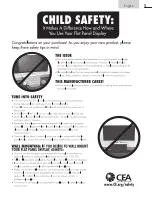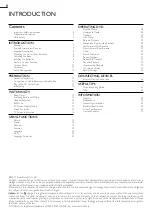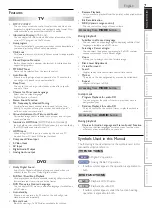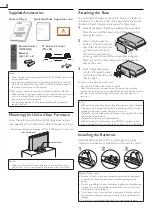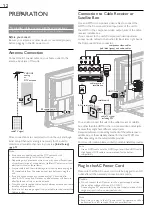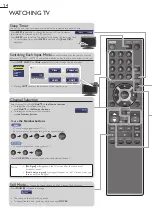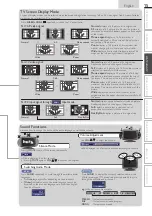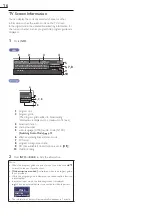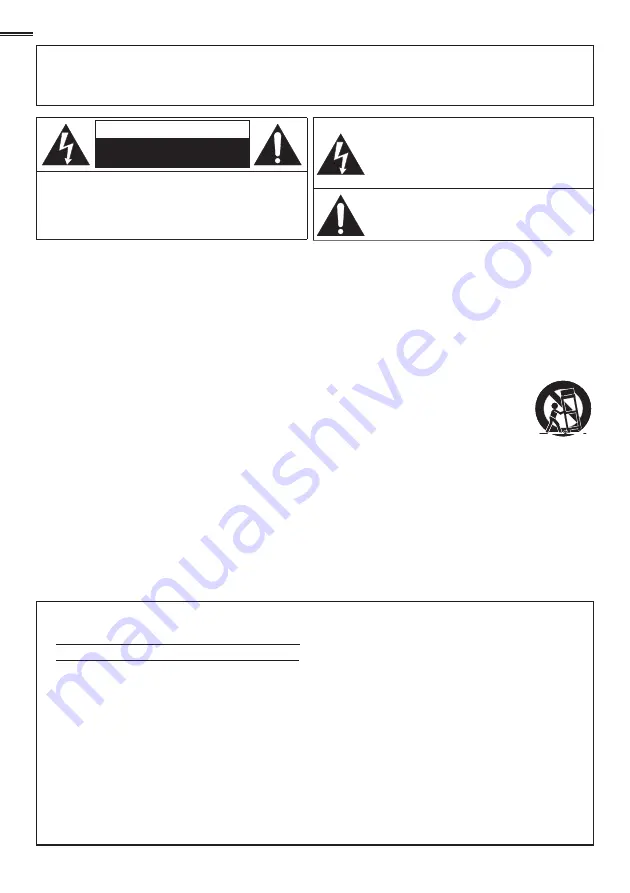
2
WARNING:
TO REDUCE THE RISK OF FIRE OR ELECTRIC SHOCK, DO NOT EXPOSE THIS
APPARATUS TO RAIN OR MOISTURE.
APPARATUS SHALL NOT BE EXPOSED TO DRIPPING OR SPLASHING AND NO OBJECTS
FILLED WITH LIQUIDS, SUCH AS VASES, SHALL BE PLACED ON THE APPARATUS.
CAUTION
RISK OF ELECTRIC SHOCK
DO NOT OPEN
CAUTION:
TO REDUCE THE RISK OF ELECTRIC SHOCK, DO
NOT REMOVE COVER (OR BACK). NO USER
SERVICEABLE PARTS INSIDE. REFER SERVICING TO
QUALIFIED SERVICE PERSONNEL.
The lightning flash with arrowhead symbol, within
an equilateral triangle, is intended to alert the
user to the presence of uninsulated “dangerous
voltage” within the apparatus’s enclosure that may
be of sufficient magnitude to constitute a risk of
electric shock to persons.
The exclamation point within an equilateral triangle is
intended to alert the user to the presence of important
operating and maintenance (servicing) instructions in
the literature accompanying the apparatus.
The caution marking is located on the rear or bottom of the cabinet.
Important Safety Instructions
1.
Read these instructions.
2.
Keep these instructions.
3.
Heed all warnings.
4.
Follow all instructions.
5.
Do not use this apparatus near water.
6.
Clean only with dry cloth.
7.
Do not block any ventilation openings. Install in
accordance with the manufacturer’s instructions.
8.
Do not install near any heat sources such as radiators,
heat registers, stoves, or other apparatus (including
ampli
fi
ers) that produce heat.
9.
Do not defeat the safety purpose of the polarized
or grounding-type plug. A polarized plug has two
blades with one wider than the other. A grounding
type plug has two blades and a third grounding
prong. The wide blade or the third prong are
provided for your safety. If the provided plug does
not
fi
t into your outlet, consult an electrician for
replacement of the obsolete outlet.
10.
Protect the power cord from being walked on
or pinched particularly at plugs, convenience
receptacles, and the point where they exit from
the apparatus.
11.
Only use attachments / accessories speci
fi
ed by
the manufacturer.
12.
Use only with the cart, stand,
tripod, bracket, or table speci
fi
ed
by the manufacturer, or sold with
the apparatus. When a cart is used,
use caution when moving the
cart / apparatus combination to avoid injury from
tip-over.
13.
Unplug this apparatus during lightning storms or
when unused for long periods of time.
14.
Refer all servicing to quali
fi
ed service personnel.
Servicing is required when the apparatus has been
damaged in any way, such as power-supply cord or
plug is damaged, liquid has been spilled or objects
have fallen into the apparatus, the apparatus has
been exposed to rain or moisture, does not
operate normally, or has been dropped.
Wall Mount Bracket Kit
Recommended Wall Mount Bracket Kit:
Brand:
SANUS
Model #:
San
25b
Recommended Screw dimension:
M4 x 0.709” ( 18mm)
• The recommended Wall Mount Bracket Kit (sold separately)
allows the mounting of the TV on the wall.
• For detailed information on installing the wall mount, refer to
the Wall Mount Instruction Book.
• Funai is not responsible for any damage to the product or injury
to yourself or others if you elect to install the TV Wall Mount
Bracket or mount the TV onto the Bracket on your own.
• Wall Mount Bracket Kit is sold separately and is not supplied.
• The Wall Mount Bracket must be installed by experts.
Funai not liable for these types of accidents or
injury noted below.
• Install the Wall Mount Bracket on a sturdy vertical wall.
• If installed onto a ceiling or slanted wall, the TV and Wall
Mount Bracket may fall which could result in a severe injury.
• Do not use screws that are longer or shorter than their
speci
fi
ed length. If screws too long are used this may cause
mechanical or electrical damage inside the TV set. If screws
too short are used this may cause the TV set to fall.
• Do not fasten the screws by excessive force; this may damage
the product or cause the product to fall, leading to an injury.
• For safety reasons use 2 people to mount the TV onto a Wall
Mounting Bracket.
• Do not mount the TV onto the Wall Mounting Bracket
while your TV is plugged in or turned on. It may result in an
electrical shock injury.
When installing the unit on the wall, allow this much space.
Top:
11.8 inches (30cm)
Left and right side:
5.9 inches (15cm)
Bottom:
3.9 inches (10cm)
Содержание LD320SS2
Страница 5: ...5 English Child Safety ...