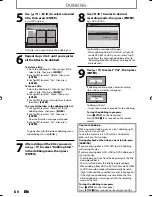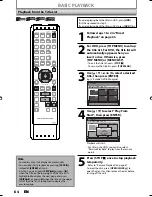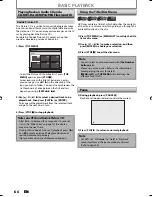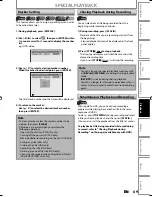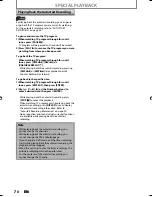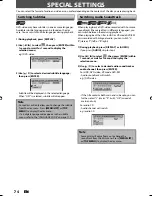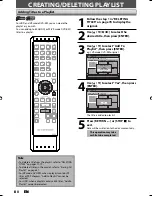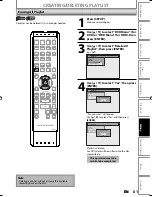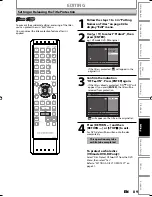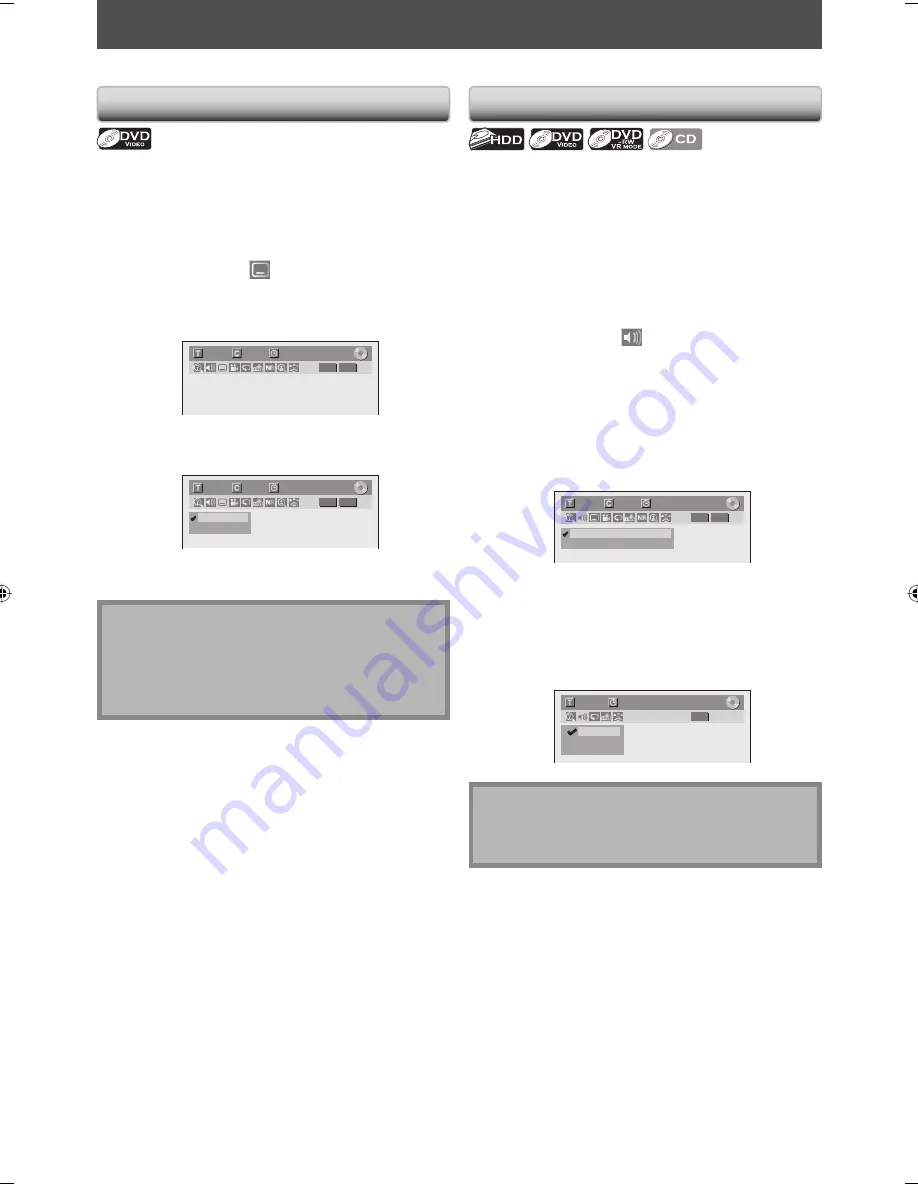
74
EN
74
EN
DVD-video may have subtitles in one or more languages.
Available subtitle languages can be found on the disc
case. You can switch subtitle languages during playback.
1) During playback, press [DISPLAY].
2) Use [
{
/
B
] to select
, then press [ENTER] within
1 second, or wait for 1 second to display the
selection menu.
e.g.) DVD-video
1/ 5
1/ 5
DVD
0:01:00 / 1:23:45
Video
3) Use [
K
/
L
] to select a desired subtitle language,
then press [ENTER].
1/ 5
1/ 5
DVD
0:01:00 / 1:23:45
OFF
1.English
Video
Subtitle will be displayed in the selected language.
When “OFF” is selected, subtitle will disappear.
SPECIAL SETTINGS
Switching Subtitles
Note
• Some discs will only allow you to change the subtitle
from the disc menu. Press
[MENU/LIST]
or
[TOP
MENU]
to display the disc menu.
• If a 4-digit language code appears in the subtitle
menu, refer to the “LANGUAGE CODE” on page 110.
You can select the format of audio and video as you prefer depending on the contents of the disc you are playing back.
When playing back a DVD-video recorded with 2 or more
soundtracks (these are often in different languages), you
can switch between them during playback.
When playing back the titles in HDD or VR mode DVD-RW
discs recorded with bilingual audio, you can switch “L/
R”(stereo), “L”(left) or “R”(right).
1) During playback, press [DISPLAY] or [AUDIO].
If you press
[AUDIO]
, skip to step 3.
2) Use [
{
/
B
] to select
, then press [ENTER] within
1 second, or wait for 1 second to display the
selection menu.
3) Use [
K
/
L
] to select a desired audio soundtrack or
audio channel, then press [ENTER].
For HDD, DVD-video, VR mode DVD-RW
• Audio soundtrack will switch.
e.g.) DVD-video
1/ 5
1/ 5
DVD
0:01:00 / 1:23:45
1.Dolby Digital 2ch English
2.Dolby Digital 5.1ch English
Video
• If the title contains both main and sub audio, you can
further select “L“ (main), “R“ (sub), “L/R“ (mixed of
main and sub).
For audio CD
• Audio channel will switch.
e.g.) audio CD
1/ 5
CD
0:00:15 / 0:05:00
2. L
3. R
1. L/R
Switching Audio Soundtrack
Note
• Some discs will only allow you to change the
soundtrack from the disc menu. Press
[MENU/LIST]
or
[TOP MENU]
to display the disc menu.
E2M20UD_H2160SL9_EN.indd 74
E2M20UD_H2160SL9_EN.indd 74
2008/02/20 15:33:31
2008/02/20 15:33:31