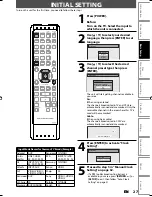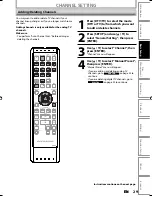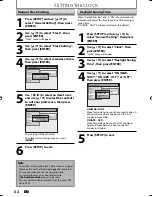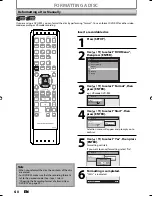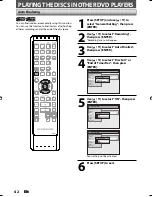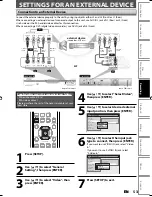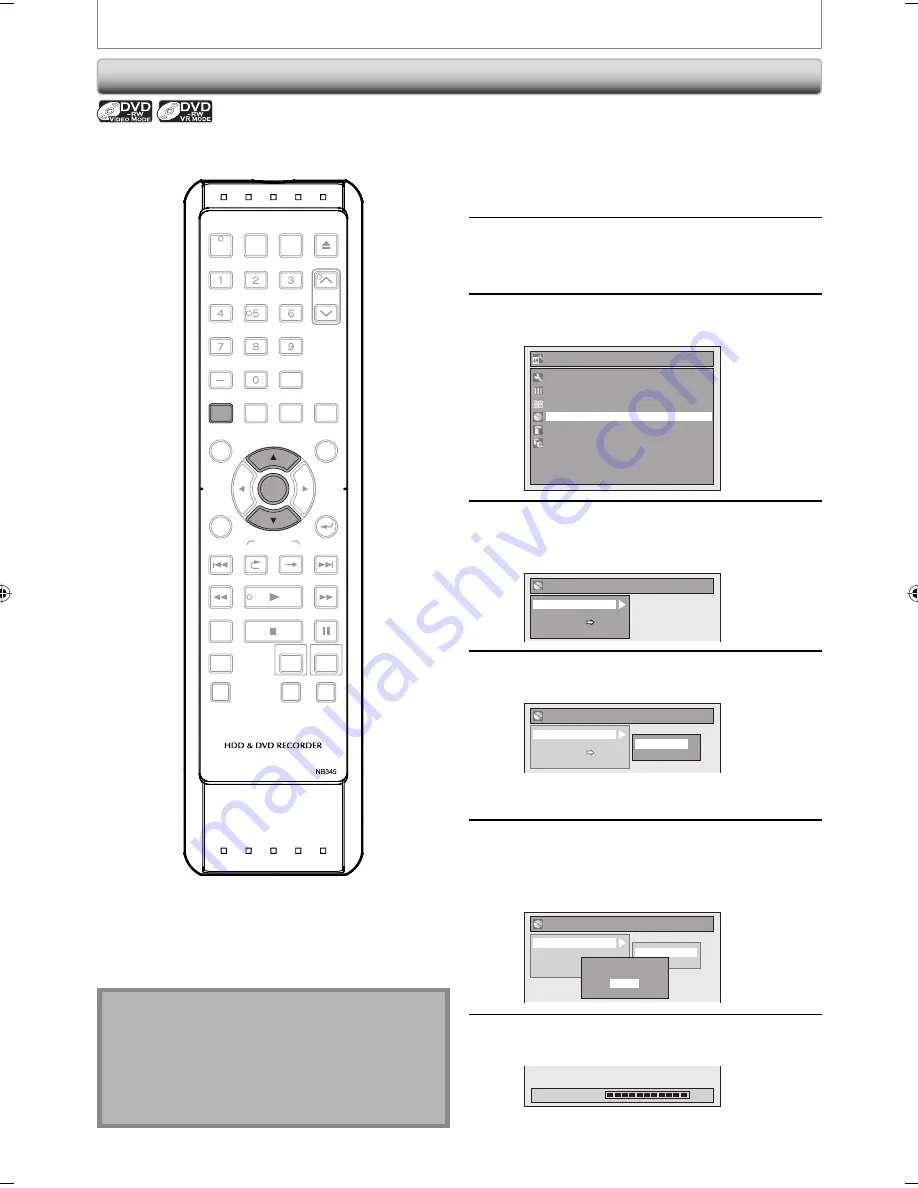
40
EN
40
EN
FORMATTING A DISC
Reformatting a Disc Manually
If you are using a DVD-RW, you can format the disc by performing “Format”. You can format DVD-RW for either video
mode recording or VR mode recording.
Insert a recordable disc.
1
Press [SETUP].
2
Use [
K
/
L
] to select “DVD Menu”,
then press [ENTER].
Setup
Timer Programming
Title List
DVD Menu
HDD Menu
General Setting
Dubbing
3
Use [
K
/
L
] to select “Format”, then
press [ENTER].
e.g.) VR mode DVD-RW
DVD Menu
Format
Finalize
Disc Protect OFF ON
Delete All Playlists
4
Use [
K
/
L
] to select “Start”, then
press [ENTER].
DVD Menu
Format
Finalize
Disc Protect OFF ON
Delete All Playlists
Start
Format Mode
Selection menu will appear and prompt you to
confirm.
5
Use [
K
/
L
] to select “Yes”, then press
[ENTER].
Formatting will start.
If you want to cancel formatting, select “No”.
DVD Menu
Format
Finalize
Disc Protect OFF ON
Delete All Playlists
Start
Format Mode
Are you sure?
Yes
No
6
Formatting is completed.
“100%” is indicated.
Formatting
100%
Note
• When you reformat the disc, the contents of the disc
are erased.
• For DVD-RW, make sure that the recording format is
set to the desired mode. (See steps 1 to 6 in
“Choosing the Recording Format of a Brand-New
DVD-RW” on page 39.)
OPEN/
CLOSE
INPUT
SELECT
HDMI
.@/:
ABC
GHI
PQRS
TUV
SETUP
REPEAT
DISPLAY
AUDIO
MENU/LIST
RETURN
TOP MENU
WXYZ
CLEAR
JKL
MNO
DEF
ENTER
PLAY
DVD
HDD
DUBBING
SKIP
REPLAY
VARIABLE
SKIP
B
X
1.3/0.8
STOP
PAUSE
SKIP
REC/OTR
REC MODE
TIMER PROG.
DTV/TV
POWER
CH
ENTER
SETUP
E2M20UD_H2160SL9_EN.indd 40
E2M20UD_H2160SL9_EN.indd 40
2008/02/20 15:32:43
2008/02/20 15:32:43