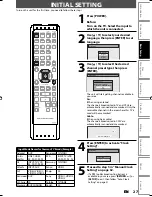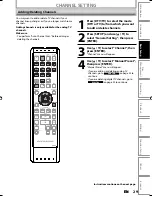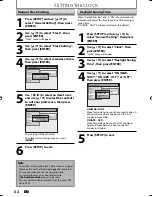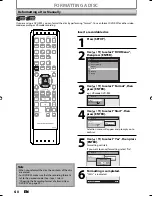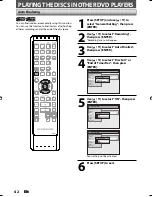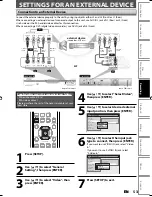39
EN
39
EN
Disc
Management
Recording
Playback
Introduction
Connections
Basic Setup
Editing
Function Setup
Others
Español
FORMATTING A DISC
Choosing the Recording Format of a Brand-New DVD-RW
When inserting a brand-new DVD-RW, the unit automatically starts to initialize the disc. DVD-RW will be formatted
either video or VR mode according to the recording format mode setting of the unit. Before inserting a brand-new
DVD-RW, you need to set the recording format to the desired mode. You can also manually format a DVD-RW once it
has been used.
1
Press [SETUP].
2
Use [
K
/
L
] to select “DVD Menu”,
then press [ENTER].
Setup
Timer Programming
Title List
DVD Menu
HDD Menu
General Setting
Dubbing
3
Use [
K
/
L
] to select “Format”, then
press [ENTER].
DVD Menu
Format
Finalize
4
Use [
K
/
L
] to select “Format Mode”,
then press [ENTER].
DVD Menu
Format
Finalize
Start
Format Mode
5
Use [
K
/
L
] to select “Video mode” or
“VR mode”, then press [ENTER].
6
Press [SETUP] to exit.
7
Insert a brand-new disc.
Formatting will start.
Formatting
90%
8
Formatting is completed.
“100%” is indicated.
Note
• The recording format setting is effective only for
DVD-RW. You cannot change the recording format
for a DVD-R.
• You cannot mix two formats on one DVD-RW. If you
insert a disc that has been recorded before, the
recording format cannot be changed even if you
change it in the main menu.
OPEN/
CLOSE
INPUT
SELECT
HDMI
.@/:
ABC
GHI
PQRS
TUV
SETUP
REPEAT
DISPLAY
AUDIO
MENU/LIST
RETURN
TOP MENU
WXYZ
CLEAR
JKL
MNO
DEF
ENTER
PLAY
DVD
HDD
DUBBING
SKIP
REPLAY
VARIABLE
SKIP
B
X
1.3/0.8
STOP
PAUSE
SKIP
REC/OTR
REC MODE
TIMER PROG.
DTV/TV
POWER
CH
ENTER
SETUP
E2M20UD_H2160SL9_EN.indd 39
E2M20UD_H2160SL9_EN.indd 39
2008/02/20 15:32:42
2008/02/20 15:32:42