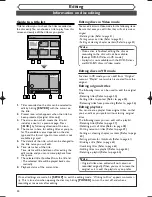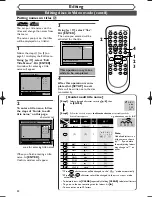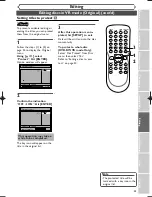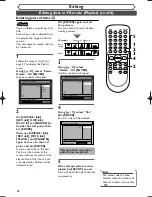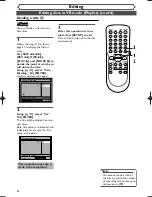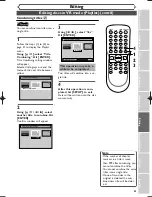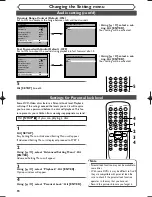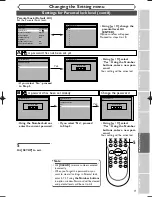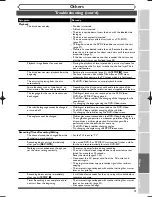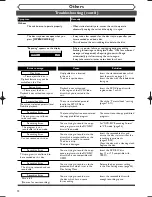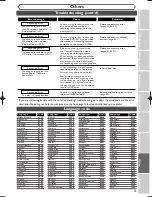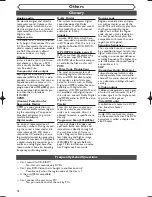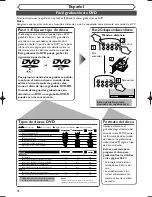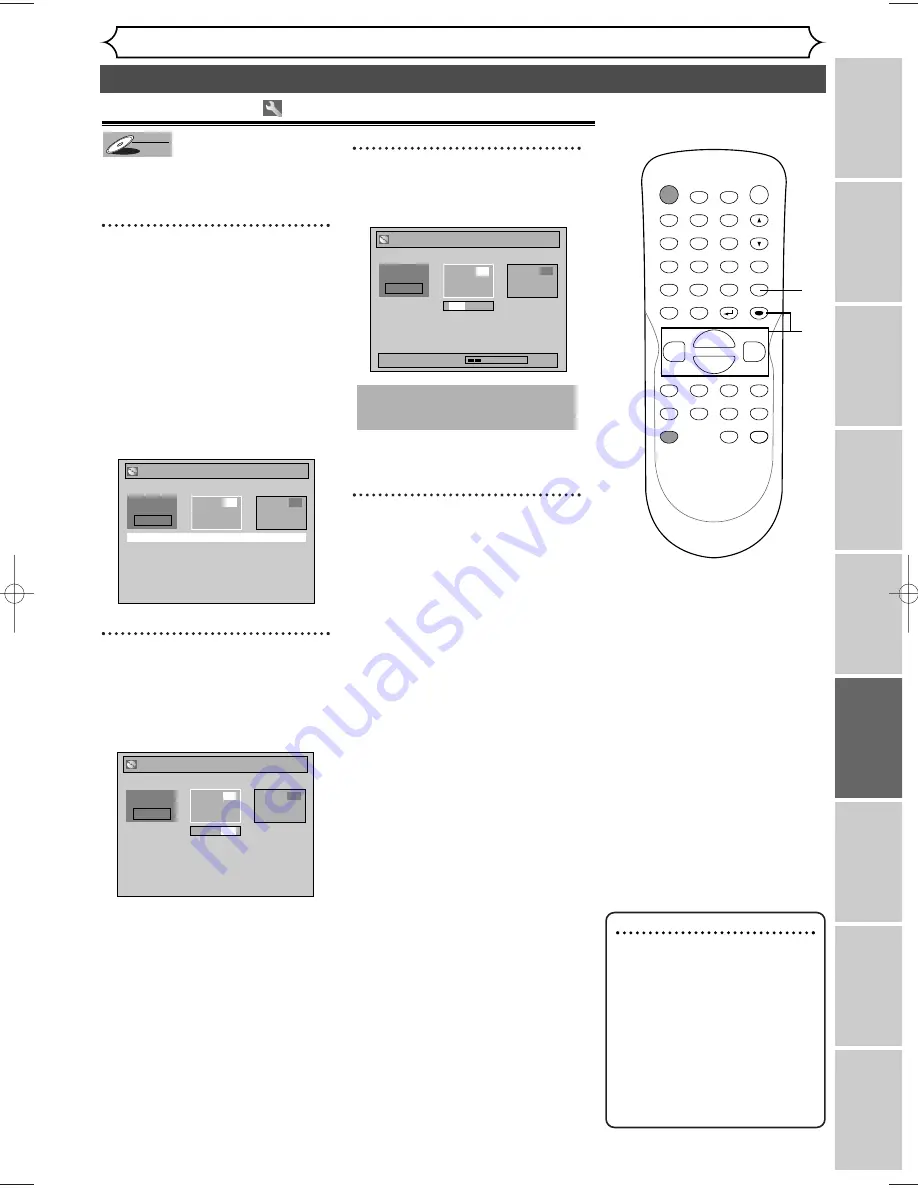
63
Editing discs in VR mode (Playlist) (cont’d)
Editing
Recor
ding
Pla
ying discs
Editing
Bef
or
e y
ou star
t
Connections
Getting star
ted
Changing the Setting men
u
Others
Espa
ñ
ol
Combining titles
You can combine two titles into a
single title.
1
Follow the steps (1) to (3) on
page 57 to display the Playlist
menu.
Using [
K
/
L
], select “Title
Combining”. Hit [ENTER].
Title Combining setting window
will appear.
Selected title grays out, and the
frame of the next title becomes
yellow.
2
Using [
K
/
L
/
s
/
B
], select
another title to combine. Hit
[ENTER].
Confirm window will appear.
3
Using [
s
/
B
], select “Yes”.
Hit [ENTER].
Two titles will combine into a sin-
gle title.
4
After this operation is com-
pleted, hit [SETUP] to exit.
Data will be written onto the disc
momentarily.
This operation may take a
while to be completed.
Yes No
Playlist - Title Combining
1
3
Wait for a moment.
2
1 + 2
Yes No
Playlist - Title Combining
1
2
3
1 + 2
Playlist - Title Combining
JAN/1 1:00AM CH12 XP
1
2
3
1 +
DVD-RW
DVD-RW
VR
Note
• If the number of chapter
markers in a title is more
than 999 after combining, you
cannot combine the titles.
• You cannot combine the same
titles into a single title.
• If one of two titles in the
original is deleted, the com-
bined new title will be delet-
ed.
POWER
ZOOM
DISPLAY
SETUP
TOP MENU MENU/LIST
REC SPEED
REC
MONITOR
REC/OTR
PAUSE
SKIP
SKIP
PLAY
CM SKIP
REPEAT
OPEN/CLOSE
TIMER
PROG.
FWD
REV
CLEAR
1
2
3
4
5
6
7
8
9
SPACE
0
A
H
G
ENTER
CH
RETURN
.@/:
ABC
DEF
GHI
JKL
MNO
PQRS
TUV
WXYZ
B
C
{
B
K
L
h
g
F
STOP
4
3
2
1
E6700UD_EN/SP.qx3 04.12.25 0:59 PM Page 63