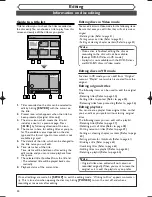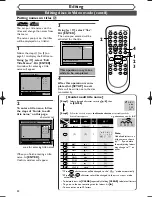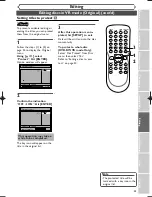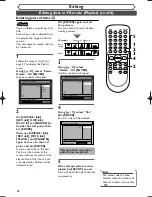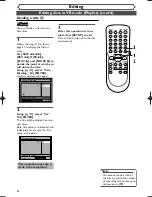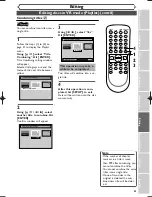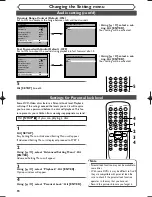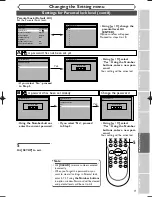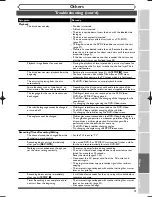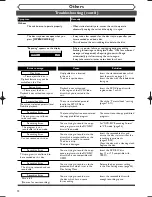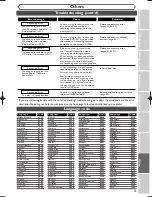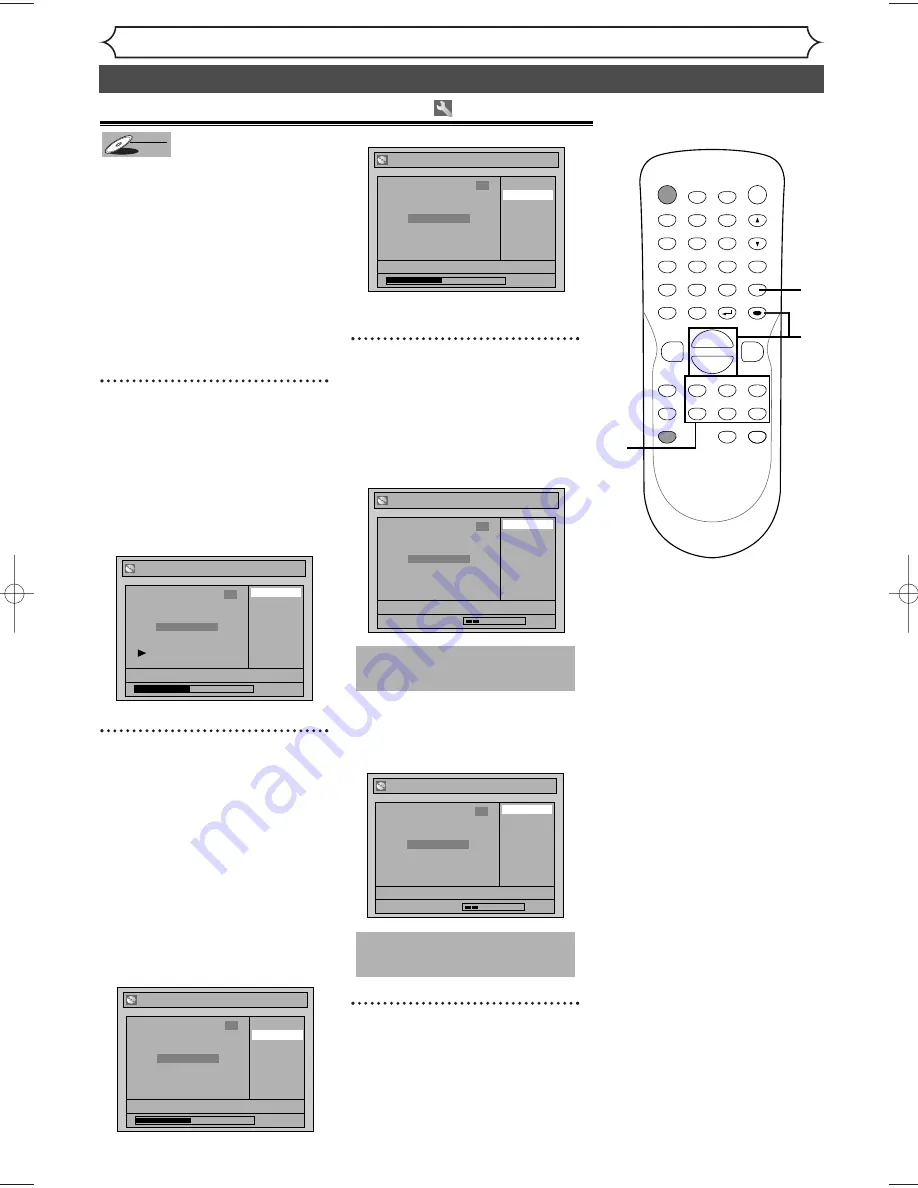
60
Editing
Editing discs in VR mode (Playlist) (cont’d)
You can put chapter markers in
each title. Once a chapter is
marked, you can use it for the
chapter search feature.
You can put a chapter marker
anywhere you want.
When the number of chapter
markers in the playlist comes to
999 in total, you cannot add any
more chapter markers.
1
Follow the steps (1) to (3) on
page 57 to display the Playlist
menu.
Using [
K
/
L
], select
“Chapter Mark”. Hit
[ENTER].
Option window will appear.
2
Use [SKIP
H
/
G
],
[REV
E
], [FWD
D
],
[PLAY
B
] and [PAUSE
F
] to
decide the point at which you
will create a new chapter
marker.
Or, use [SKIP
H
/
G
] to
decide a chapter marker that
you will delete. Select “Add”
or “Delete” accordingly using
[
K
/
L
] . Hit [ENTER].
Confirm window will appear.
<Add>:
<Delete>:
• You cannot delete the first
chapter of each title.
3
Using [
K
/
L
], select “Yes”.
Hit [ENTER].
When you select “Add” at step 2, a
new chapter marker will be creat-
ed at the point you have decided.
<Add>:
When you select “Delete” at step
2, the chapter marker you have
selected will be deleted.
<Delete>:
4
After this operation is com-
pleted, hit [SETUP] to exit.
Data will be written onto the disc
momentarily.
This operation may take a
while to be completed.
Chapter 2/ 2
Playlist - Chapter Mark - Delete
No
Yes
JAN/1 1:00AM CH12 XP
Wait for a moment.
3
This operation may take a
while to be completed.
Chapter 2/ 2
Playlist - Chapter Mark - Add
No
Yes
JAN/1 1:00AM CH12 XP
Wait for a moment.
3
Playlist - Chapter Mark - Delete
No
Yes
JAN/1 1:00AM CH12 XP
0:00:59
3
Chapter 2/ 2
F
Playlist - Chapter Mark - Add
No
Yes
JAN/1 1:00AM CH12 XP
0:00:59
3
Chapter 2/ 2
F
Playlist - Chapter Mark
Delete
Add
JAN/1 1:00AM CH12 XP
0:00:59
3
Chapter 2/ 2
DVD-RW
DVD-RW
VR
Setting or clearing chapter markers
POWER
ZOOM
DISPLAY
SETUP
TOP MENU MENU/LIST
REC SPEED
REC
MONITOR
REC/OTR
PAUSE
SKIP
SKIP
PLAY
CM SKIP
REPEAT
OPEN/CLOSE
TIMER
PROG.
FWD
REV
CLEAR
1
2
3
4
5
6
7
8
9
SPACE
0
A
H
G
ENTER
CH
RETURN
.@/:
ABC
DEF
GHI
JKL
MNO
PQRS
TUV
WXYZ
B
C
{
B
K
L
h
g
F
STOP
4
2
3
2
1
E6700UD_EN/SP.qx3 04.12.25 0:59 PM Page 60