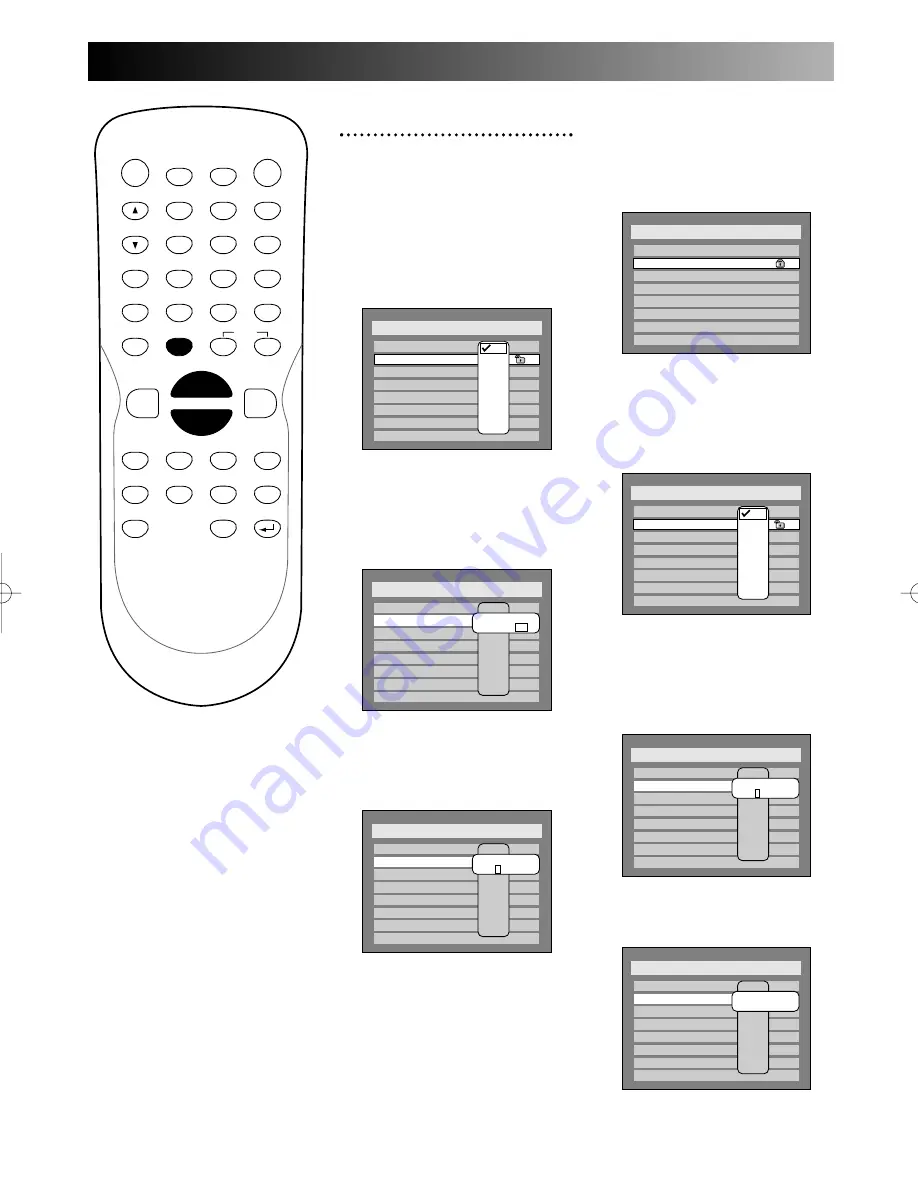
Using SETUP menu
90
POWER
DISPLAY
CH
REC MODE
CLEAR
SKIP
REC
PAUSE
SETUP
REPEAT
ZOOM
ENTER
RETURN
REC
MONITOR
OPEN/CLOSE
TIMER
PROG.
1
2
3
4
5
6
7
8
9
0
k
A
K
{
B
L
FWD
g
STOP
C
PLAY
B
h
H
G
CM SKIP
REV
MENU
PLAY LIST
TOP MENU/
ORIGINAL
3
.
Press ENTER button.
Your own password has been
changed and your setting will be
activated.
When you already set your
own password:
Option window will appear.
1
.
Change the parental level
using
K
/
L
buttons, then
press ENTER button.
Option window will appear.
2
.
Enter your own password.
Setup > Play Back
TV Aspect
Parental Lock
Disc Menu Language
Audio Language
Subtitle Language
Digital Out
Dynamic Range Control
Fast Forward with Audio
4:3 Letter Box
All
English
Original
OFF
ON
OFF
All
8
7
6
5
4
3
2
1
Password
* * * *
Setup > Play Back
TV Aspect
Parental Lock
Disc Menu Language
Audio Language
Subtitle Language
Digital Out
Dynamic Range Control
Fast Forward with Audio
4:3 Letter Box
All
English
Original
OFF
ON
OFF
All
8
7
6
5
4
3
2
1
Password
- - - -
Setup > Play Back
TV Aspect
Parental Lock
Disc Menu Language
Audio Language
Subtitle Language
Digital Out
Dynamic Range Control
Fast Forward with Audio
4:3 Letter Box
All
English
Original
OFF
ON
OFF
All
8
7
6
5
4
3
2
1
Setup > Play Back
TV Aspect
Parental Lock
Disc Menu Language
Audio Language
Subtitle Language
Digital Out
Dynamic Range Control
Fast Forward with Audio
4:3 Letter Box
8
English
Original
OFF
ON
OFF
4
Select “Parental Lock” using
K
/
L
buttons, then press
ENTER button.
When you first change the
parental lock level:
Option window will appear.
1
.
Change the parental level
using
K
/
L
buttons, then
press ENTER button.
Option window will appear.
2
.
Select “Yes,” then enter a
new password.
Setup > Play Back
TV Aspect
Parental Lock
Disc Menu Language
Audio Language
Subtitle Language
Digital Out
Dynamic Range Control
Fast Forward with Audio
4:3 Letter Box
All
English
Original
OFF
ON
OFF
All
8
7
6
5
4
3
2
1
Password
- - - -
Setup > Play Back
TV Aspect
Parental Lock
Disc Menu Language
Audio Language
Subtitle Language
Digital Out
Dynamic Range Control
Fast Forward with Audio
4:3 Letter Box
All
English
Original
OFF
ON
OFF
All
8
7
6
5
4
3
2
1
Change Password?
Yes No
Setup > Play Back
TV Aspect
Parental Lock
Disc Menu Language
Audio Language
Subtitle Language
Digital Out
Dynamic Range Control
Fast Forward with Audio
4:3 Letter Box
All
English
Original
OFF
ON
OFF
All
8
7
6
5
4
3
2
1
E6500UD.QX 03.12.8 19:07 Page 90
Содержание DVR90DE
Страница 31: ...Getting started Getting started 31...
Страница 63: ...Playing discs Playing discs 63...






























